One-Time Advanced Setup for Coupon Products (required for coupon setups)
If you are creating a Coupon or Promo Code for the very first time in your Anchor Account, you will need to do a few things to set up the account before you make your first coupon.
*Please ensure you have knowledge of the SETUP & PRODUCTS Trainings to make these updates:
-
Click on SETUP in the left side rail
-
Click CLONE THIS VERSION
-
Click on the Product Categories section to expand the menu
-
Click on ADD NEW PRODUCT CATEGORIES
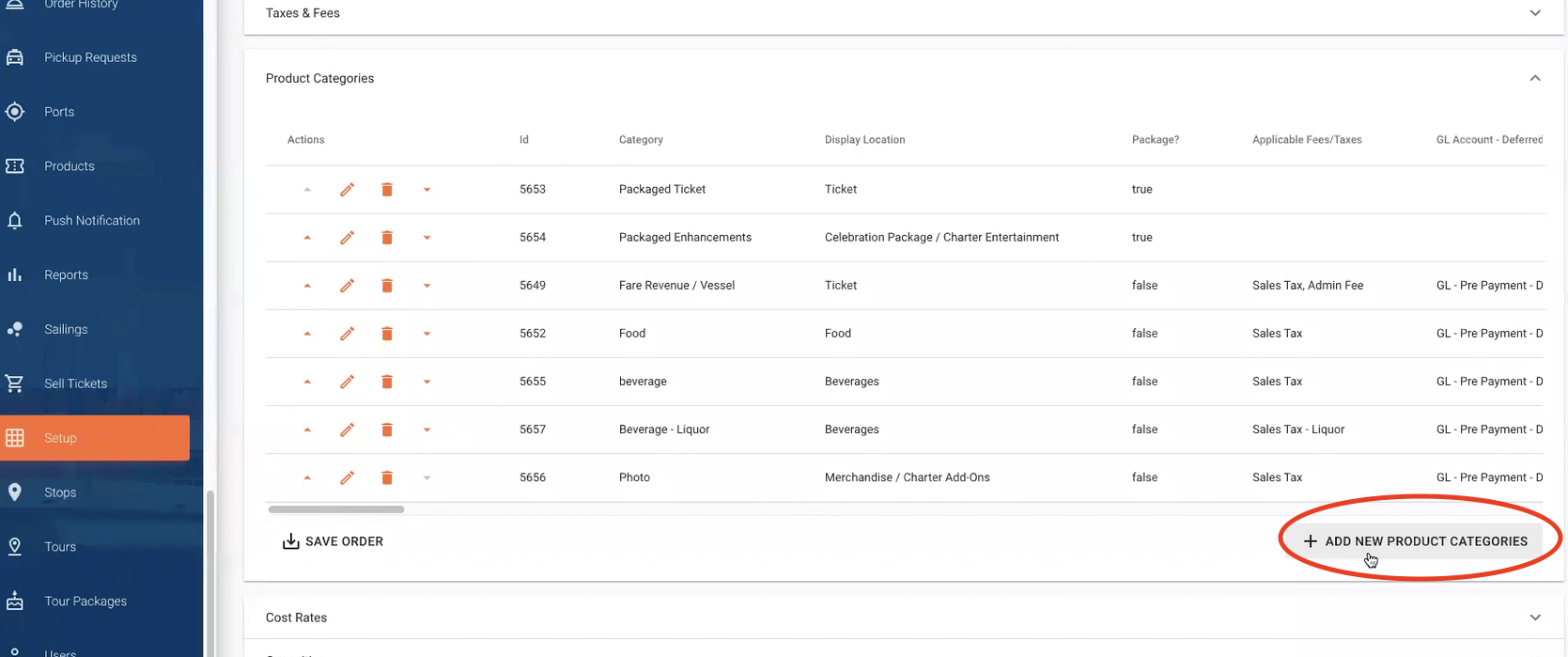
-
In the Category section type Coupon
-
In the Display Location type Other
-
Click Yes, under Package?* and all of the other fields should collapse.
-
Click SUBMIT
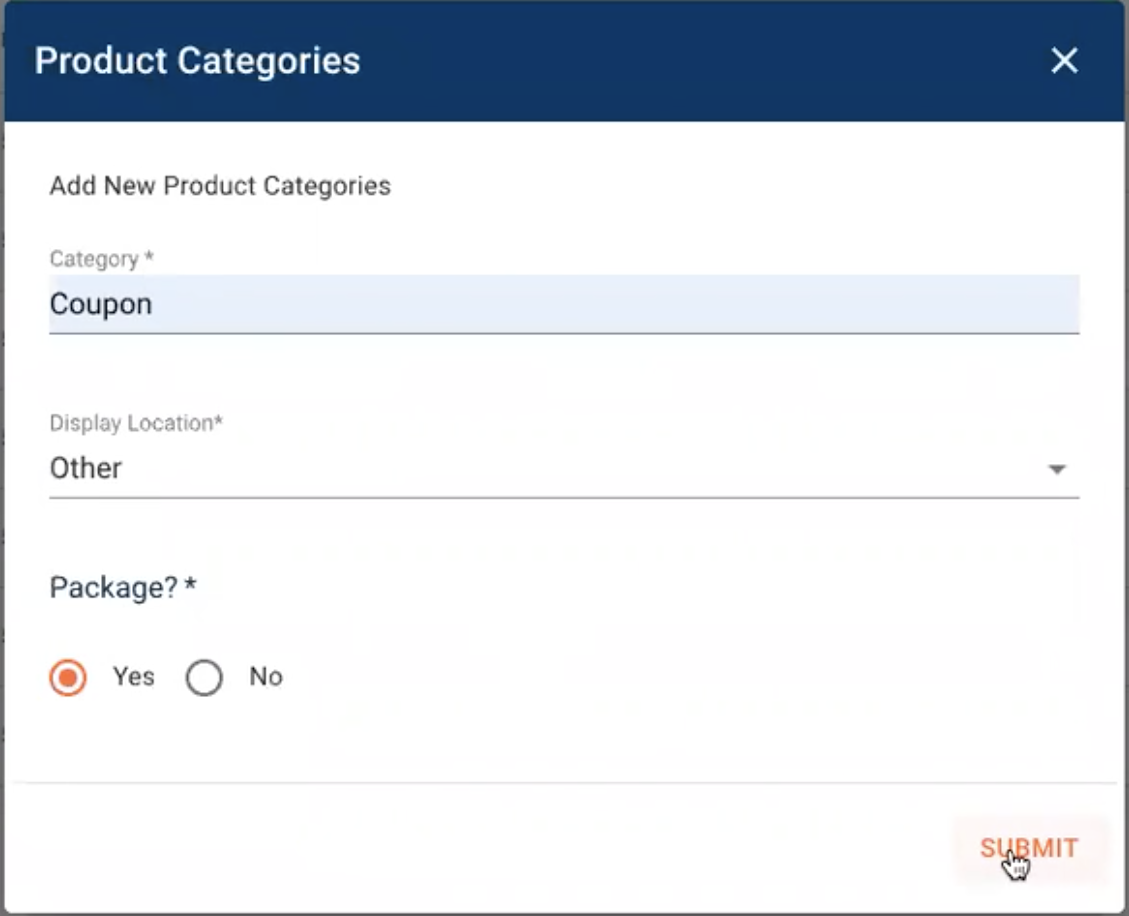
-
Click PUBLISH to publish the latest version of your setup.
-
Next, go to Products on the left side rail.
-
Click Add Product on the right hand side.

-
Select Public
-
In the Category section click on the drop-down and select Coupon* (*This is the product category that was previously created in the Setup Section.)
-
Type = Product
-
TITLE & DESCRIPTION
-
For Generic coupon use this titles.
-
Product Name Name – Coupon/Promo Code Applied
-
Internal Product Name – Coupon/Promo Code Applied (For Coupon Setup Only)
-
-
-
For Groupon Vouchers use these titles.
-
Product Name Name – Groupon Voucher
-
Internal Product Name – Groupon Voucher – For Groupon Application Only.
-
-
Click SUBMIT when you are done.
-
Note – These Products simply need to exist here under products. They should Not be added to your event builds.