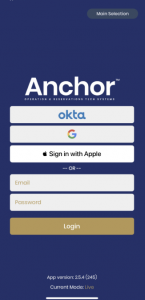How to Log in to Anchor Box Office
Instructions
● Go to https://my.hornblower.com
The reservation system is web based and has been optimized for use on Chrome browsers.
Please try not to use Internet Explorer and Microsoft Edge.
● Enter Username & Password
● . Click ‘Log In’
NOTE **HCE staff will log in using their OKTA Account.
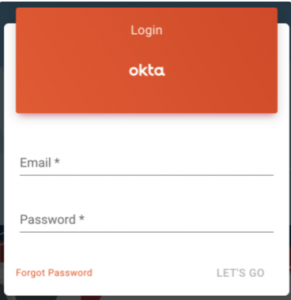
Once you have logged in you will be asked to select your Department or if you are selling tickets you will select a POS node ID.
If you are working in a ticket booth please be sure to select the correct POS node that is associated with your device or POS PC station.
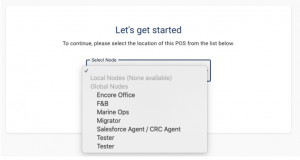
Anchor Dock Access App
To access the Anchor Dock Access platform, you need to download the Hornblower Dock Access App from the App Store onto the iPad or iPhone that you are going to use for your guest ticket scanning and check-ins. Search for Hornblower Dock Access.
Note: Dock Access is only available on iOS devices.
iPad Version
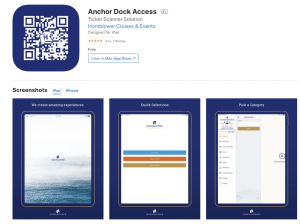
iPhone Version
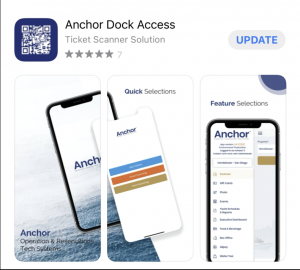
How to login to Anchor Dock Access
-
Log in to Anchor Dock Access using your Anchor username and password information.