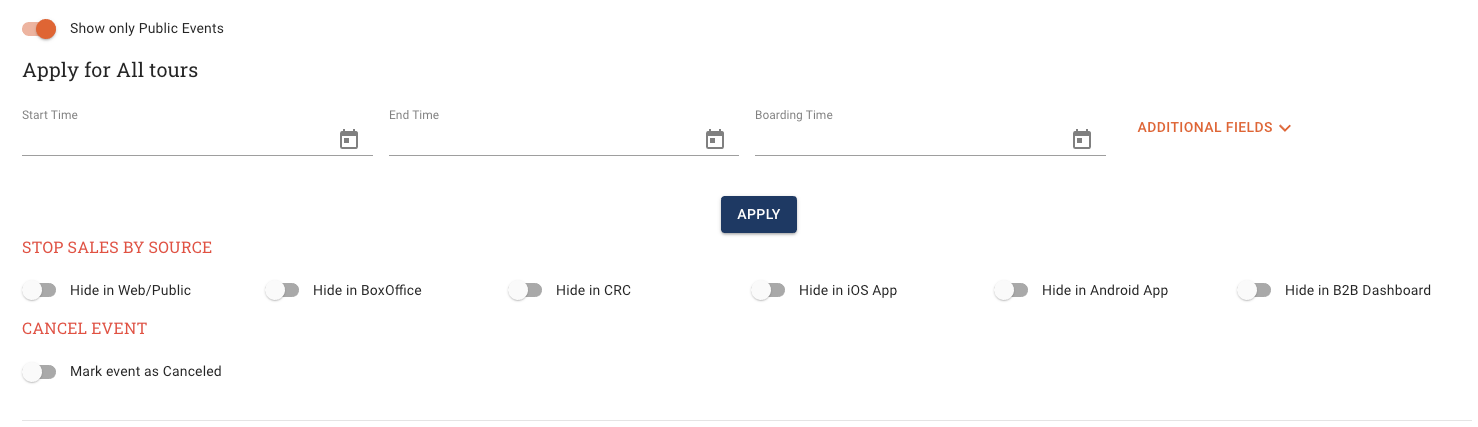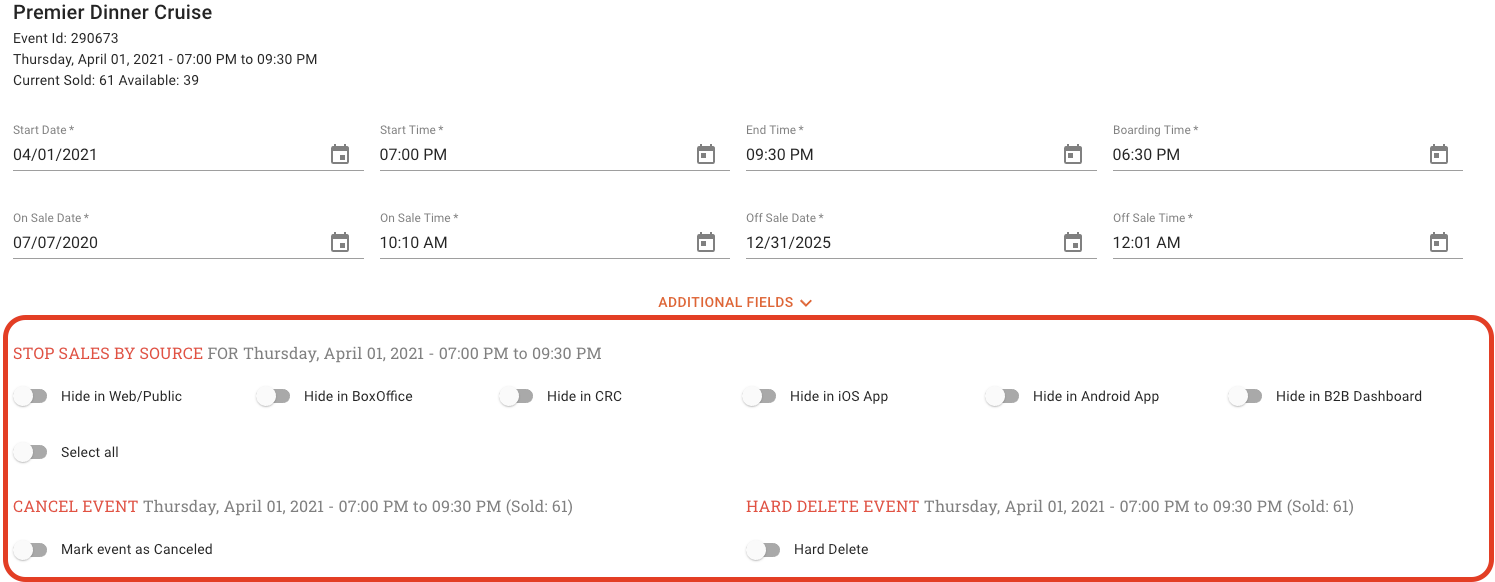The Stop Sales by Source is and option that allows you to mange and select which sales channels you are selling the event though.
How to Stop Sales by Source.
Use the following steps to allow or block Sales from different sources.
-
Click on Event Builder on the left side bar
-
Click on the EDIT DATE TIMES tab
-
In the ‘Select Tour’ field, you can type in the name of the experience and search for the specific event that you want to update.
-
Check the box next to the experience that you want to update the setting on.
-
Update the start and end dates to narrow your search to a specific date frame.
-
Click SEARCH and the results should list the available events in the date range that you requested.
OPTION 1 – Stop Sales By Sources for ALL EVENTS
-
To stop sales by sources on ALL Events use the Apply for All Tours Section.
-
Turn on the toggle switch for the sales channel that you want to turn off sales from.
-
Hide in Web – This will hide the event from sale on the Website.
-
Hide in Box Office – This will hide the event from sale in the Anchor Box Office.
-
Hide in CRC – This will hide the event from the Contact Center Agents
-
Hide in iOS App – This will hide the event from from sale in the Apple iOS App
-
Hide in Android App – This will hide the event from sale in the Android App
-
Hide in B2B Dashboard – This will hide the event from sale in the B2B Portal
-
Select All – This will stop sales from all sales channels.
-
-
-
When you are done click the APPLY button to complete the updates.
OPTION 2 – Stop Sales By Sources for a SPECIFIC EVENT
-
To stop sales by sources on specific events, scroll down the page to the specific event that you want to update.
-
Turn on the toggle switch for the sales channel that you want to turn off sales from.
-
When you are done click SUBMIT at the bottom of the page to complete the update.