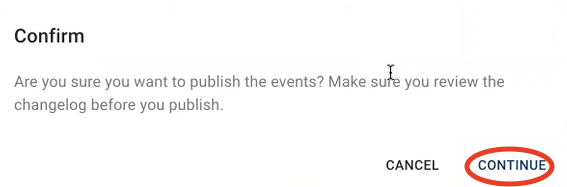This process can be used to update taxes and fees in either an existing experience or a new set up.
-
Click on Event Builder on the left side rail
-
Click on PREVIOUS BULIDS in the top menu and then search for the specific experience that you want to add new dates to.
-
Click on the Pencil Icon under Actions on the right to go to the Build Page.
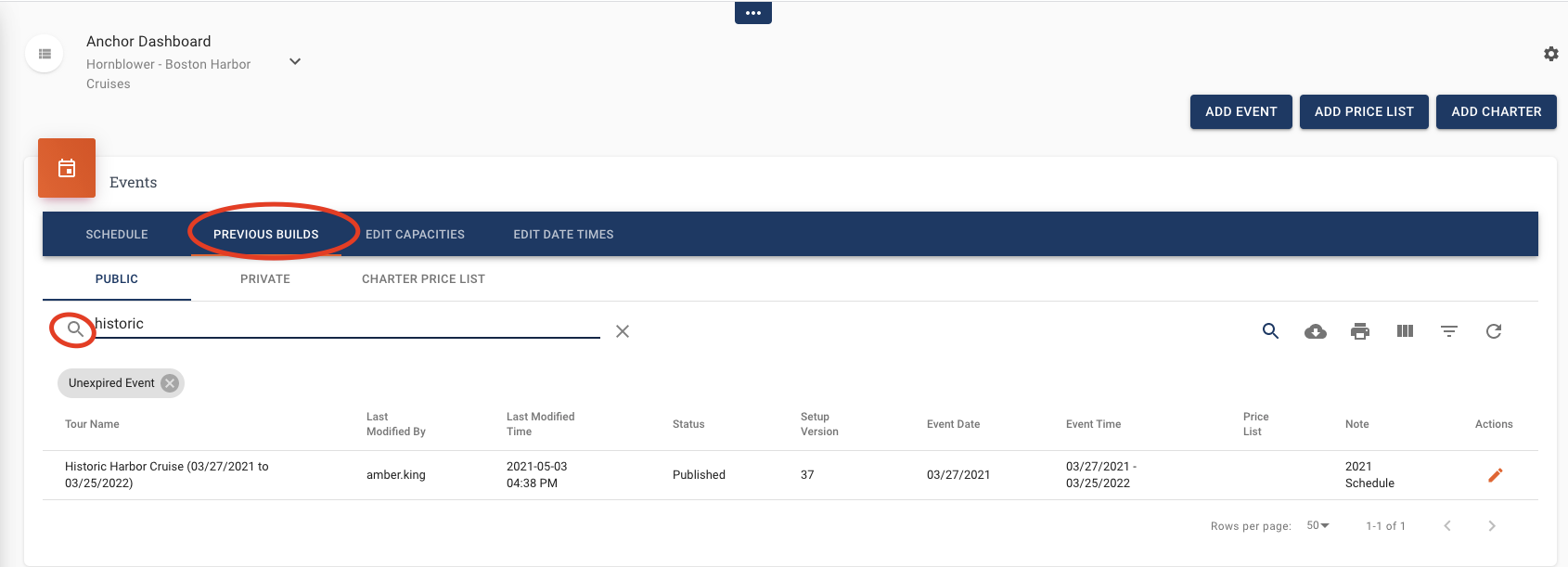
-
Make sure that Auto Save ON to save your updates as you go.
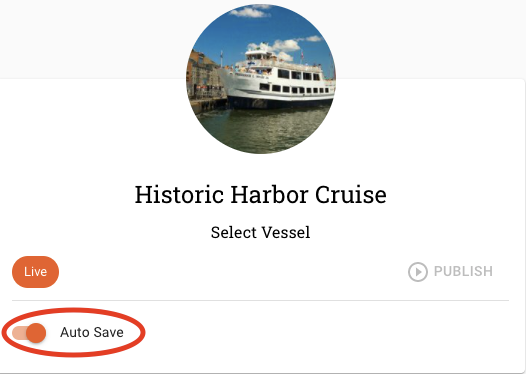
-
Check that you are on the most recent SET UP VERSION by clicking on the pencil icon.
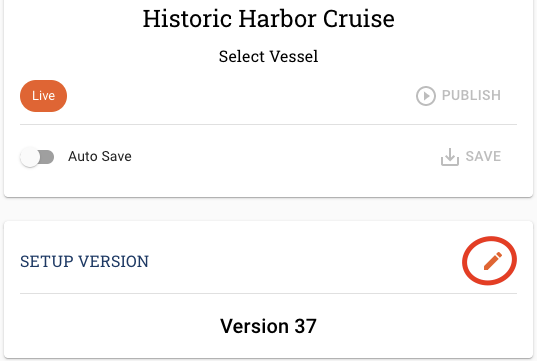
-
If there is a new Setup Versions go ahead and select the latest version and click SAVE to update. This will make sure that any updates to the Setup Section in Anchor are applied to all the future bookings for this experience.
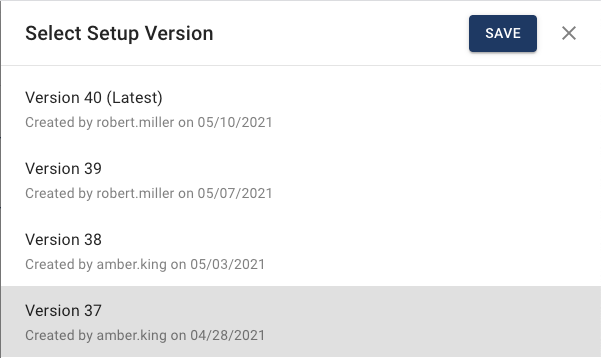
-
Scroll down to the FEES & TAXES section on Build Page and click on the pencil icon to edit.

-
Update your Taxes and Fees accordingly in the boxes below.
-
Click SAVE when you are finished.
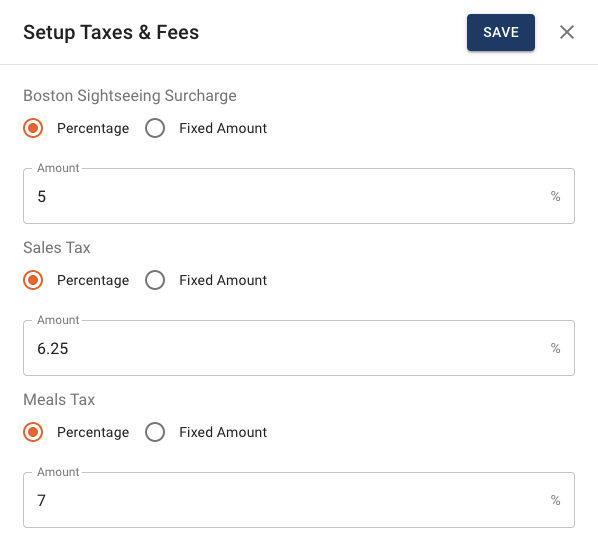
-
Click PUBLISH to publish your updates.
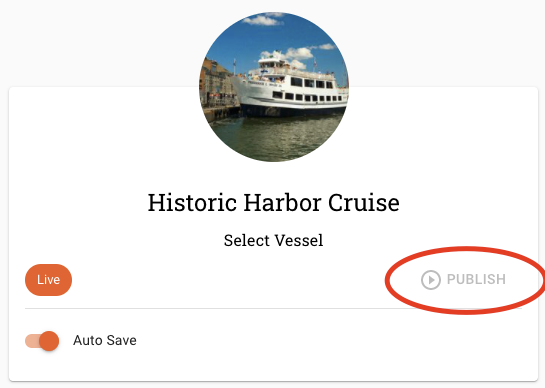
-
Click CONTINUE to confirm the updates and they will be applied immediately to the website.