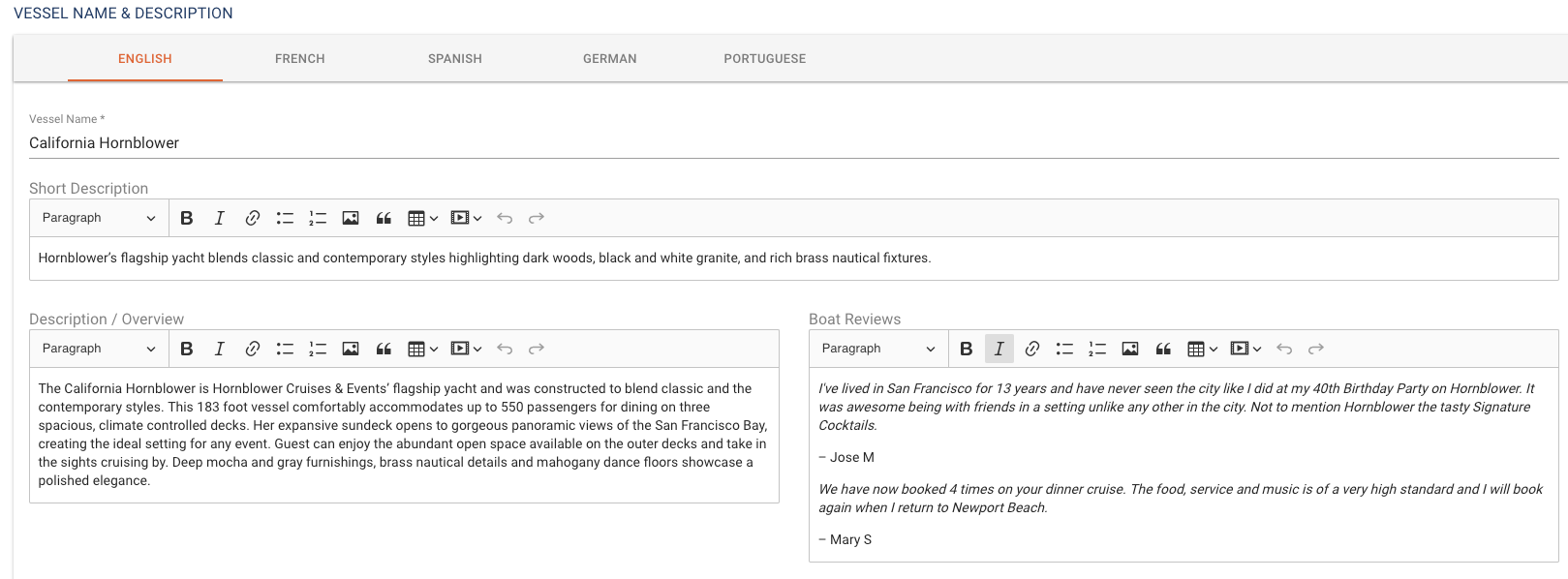Any Cruise, Tour, or Attraction has spaces that host the experience. You can set up information about these spaces and capacities in the Vessels page. To learn more about how to set up a page for each location or space use the following steps.
-
Click on VESSELS on the left side rail
-
Click on ADD VESSEL
-
Add Vessel Length
-
The Web Developer will complete the Permalink section. This is a link to the Website page that displays the vessels.
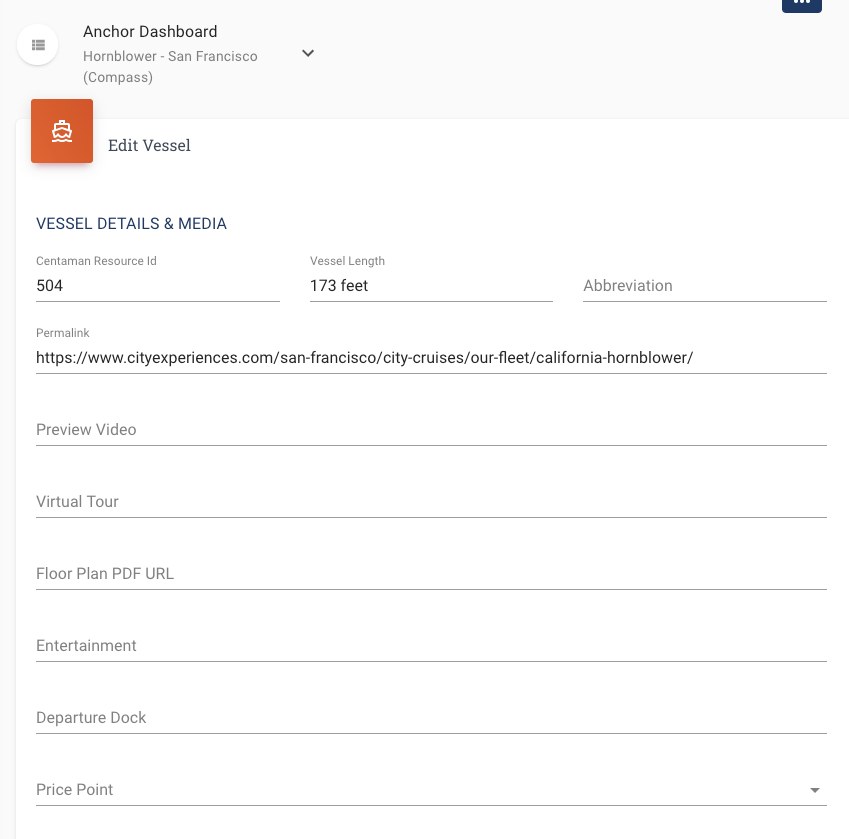
-
Add up to six images to the Image section. These will appear on the Vessel page on the Website.
-
Add a Weight scale number to put all the vessels in order of priority on the Vessels Page on the site
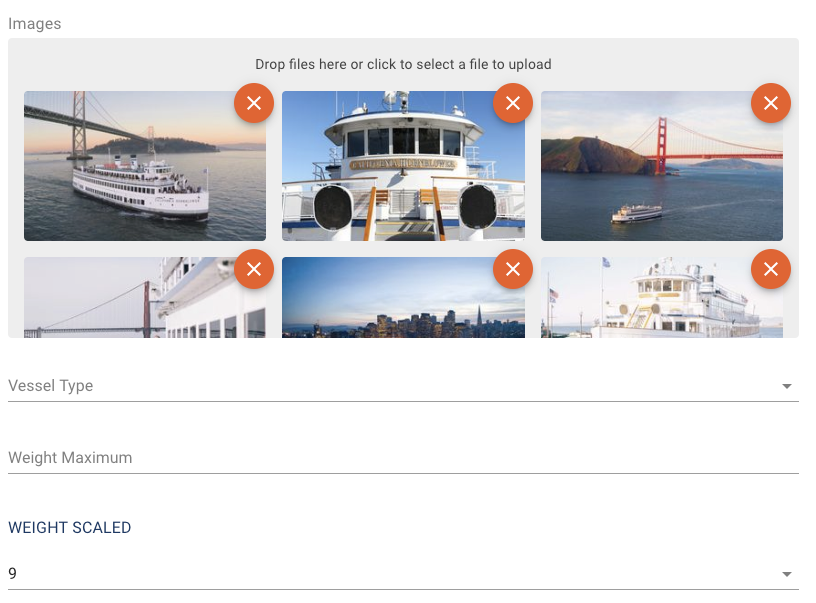
-
Add the default capacities for the vessel in the CAPACITIES section
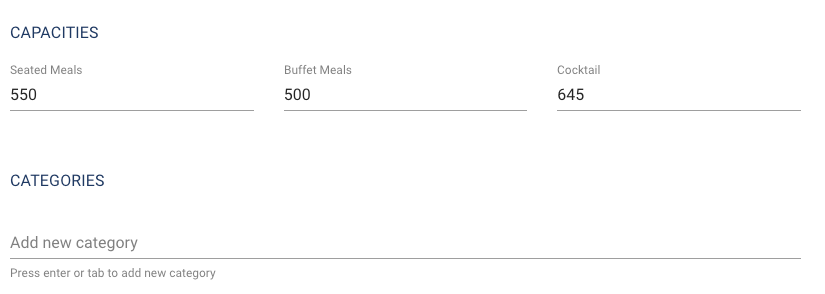
-
If you wish to hide the vessel from the site or the schedule you can toggle these buttons on remove them from being displayed.
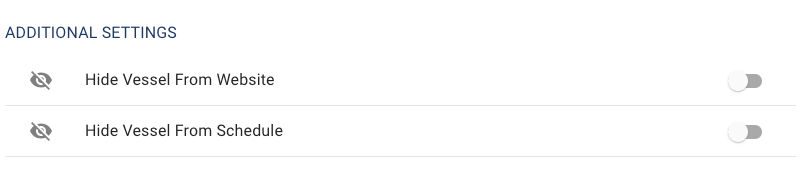
VESSEL NAME & DESCRIPTION
-
Vessel Name
-
Short Description – one sentence about the vessel
-
Description/Overview – add a paragraph about the vessel and its history.
-
Boat Reviews – If you have any guest feedback about the vessel that you want to share with clients, you can add it here.
-
Click Save when you are finished.