Anchor Admins will have the ability to update user settings in existing accounts as Staff access levels need to change and new features are added to Anchor. In this document we will provide
Instructions
This is a step by step process on how to set up a new user in Anchor.
-
Click on USERS on the left side menu
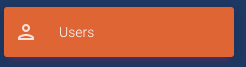
-
Fill out all of the User Details that have an * next to the field.
-
Select a User Role from the drop-down menu
-
Add User Tags that indicate their Role at the company. Please check with IT Gurus to find out the appropriate tags to add.
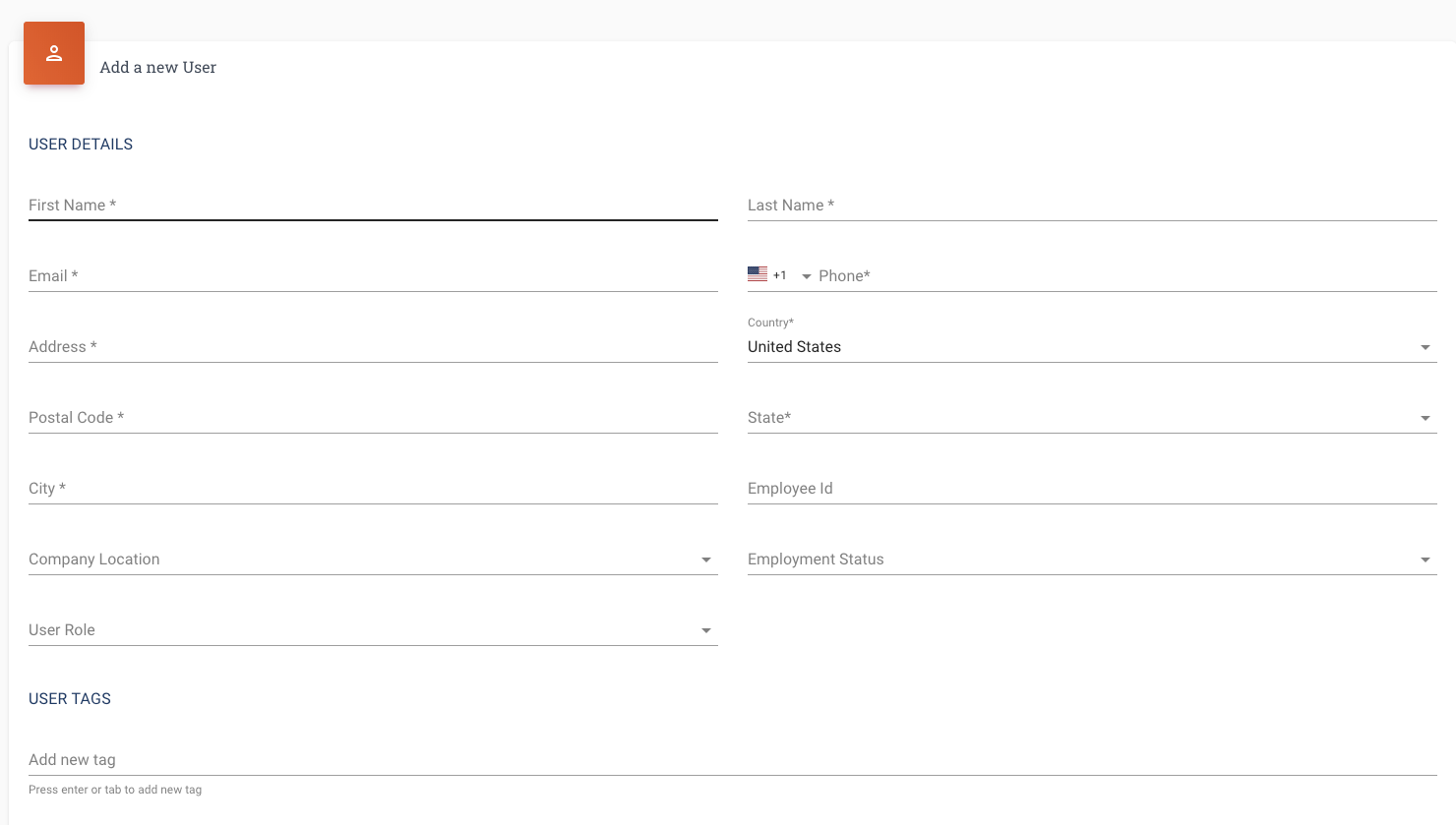
-
PROPERTY ACCESS – Switch the toggle button on for the property or properties that the user needs access to.
-
MANAGE PERMISSIONS – There are many different settings in this section but I will list the basic settings for common Roles.
To see full chart of permissions by role, click on the following link – Anchor Permissions Table