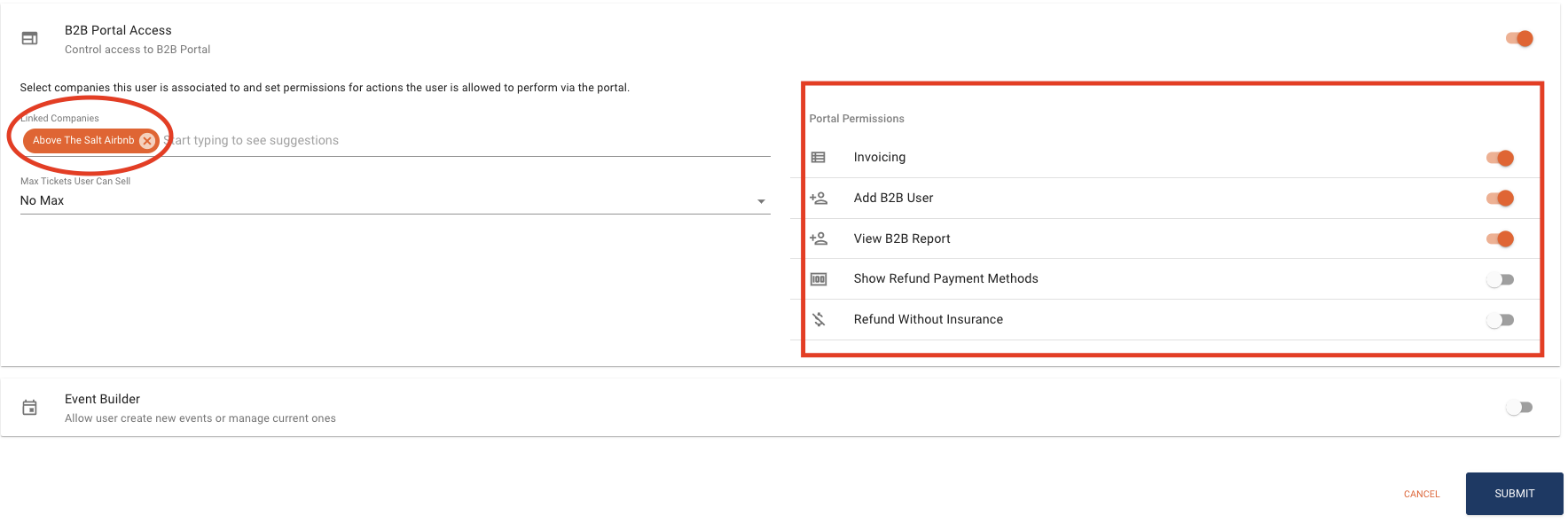Prior to setting up a new user in the B2B Portal you must add the B2B Partner Company to the Companies section of Anchor. Use the link below to learn how to create a Company in Anchor.
LINK : How to Create a Company in Anchor
-
Once you have created the Company Account in Anchor, go to Add B2B User in the left side rail.
-
Fill out the details on the page. ALL fields are required.
-
If you wish to set a link on how many tickets the user can sell per day you can add that number in the Max Tickets section.

-
Click SUBMIT when you are finished to save the information.
-
The B2B Partner will immediately receive an invitation to set up an account using the email address that was provided.
-
If they wish to create a new password they can simply click “forgot password” and password of their choice.
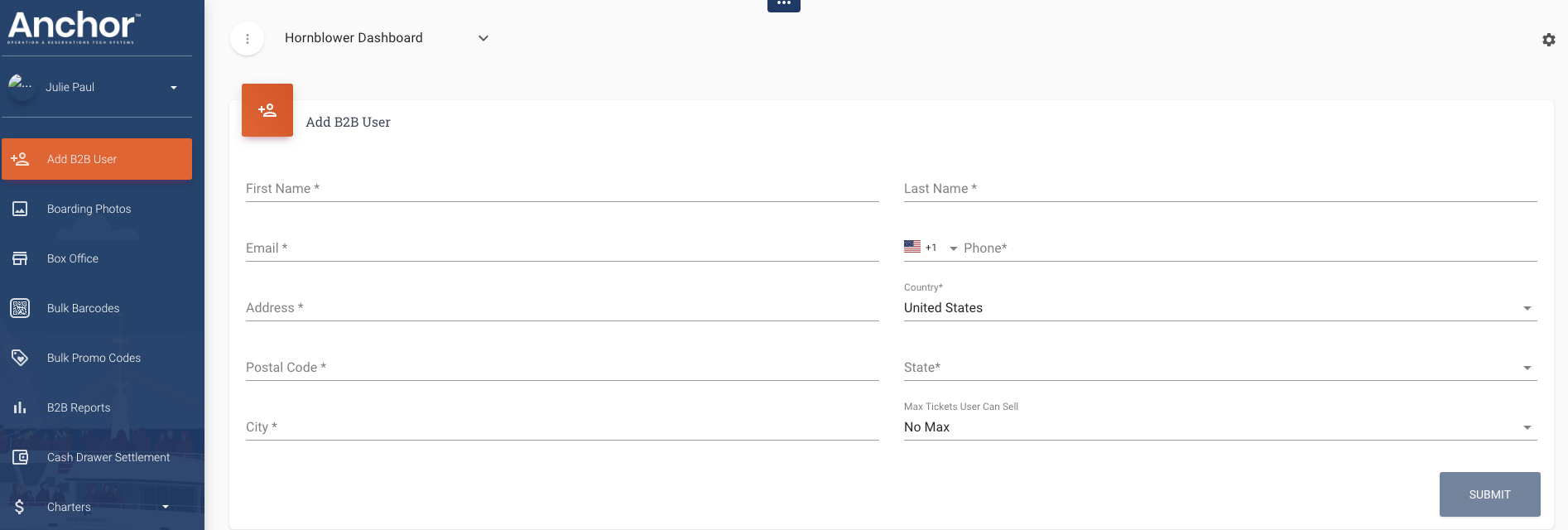
IMPORTANT!
When you set up a new B2B user account please go to the USER section of Anchor and verify that all of the settings are correct.
They should only have the following toggle buttons switched ON. All others should be OFF to restrict their access to the B2B Portal.
-
Property Access toggle for the location that they are selling.
-
B2B Portal Access
-
Invoicing – (Optional) Only switch this on you invoice the company for their payments
-
Add B2B User – (Optional) This allows them to add other users to Anchor B2B Portal. You can leave this off if you wish.
-
View B2B Report – This will allow them to see a report of all their bookings made via the B2B Portal.
-
Linked Companies – Type in the name of the company that you have created in the Companies section of Anchor to link the B2B User to the Company and the cost rates associated with the account.
-
Refund options are typically switched off in this section and we recommend that all refund requests are submitted to the Manager of the Property for approval.