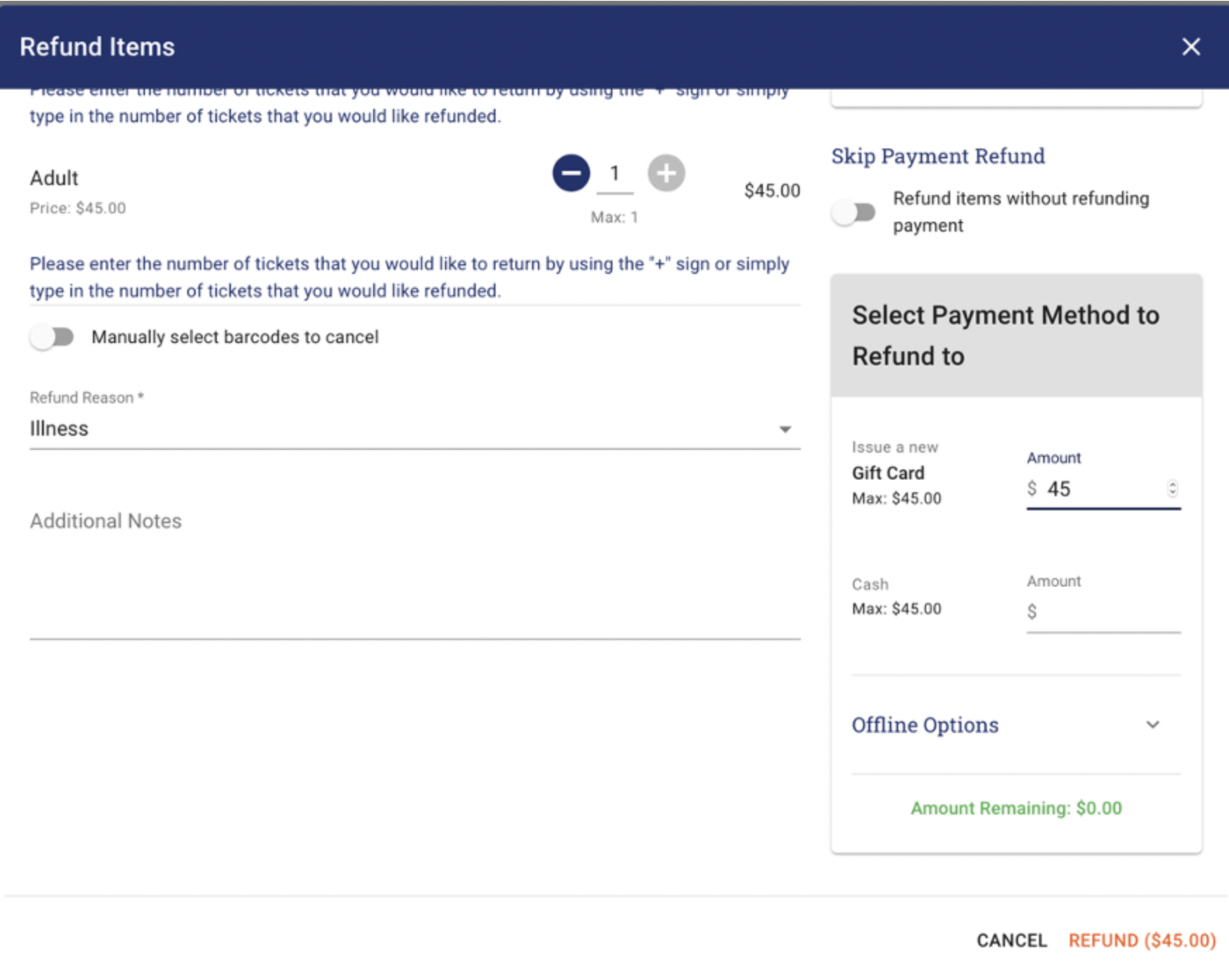· Go to the Booking that you want to modify.
· Click REFUND/MODIFY ORDER in the Tickets & Additional Items section.
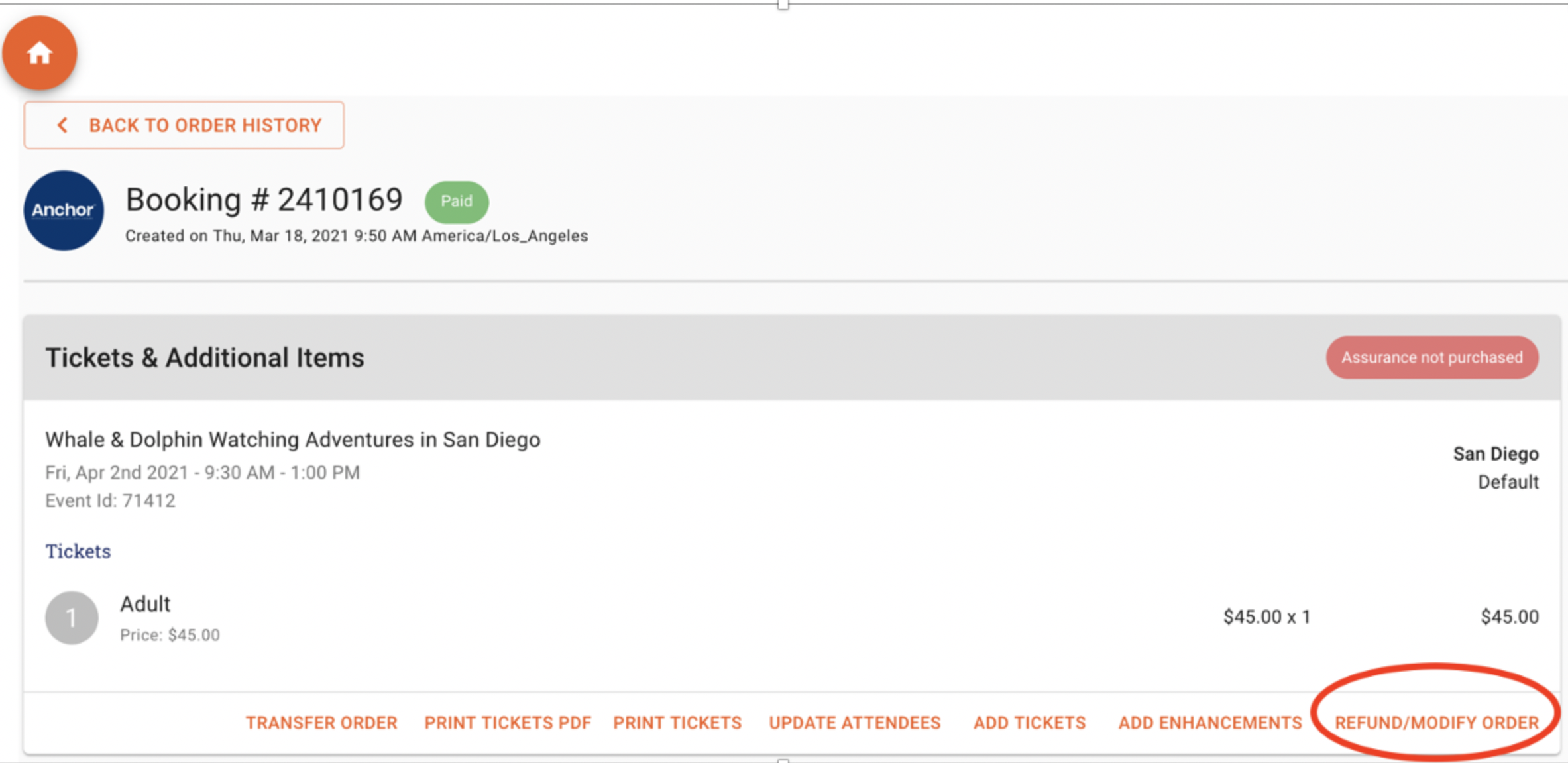
· Enter the number of tickets you want to refund, select a reason from the ‘Refund Reason’ drop down bar and add any necessary notes in the ‘Additional Notes’ field.
You have two options for refunding guests
- Skip Payment Refund – This will refund the tickets to inventory, but the revenue will stay with the company.
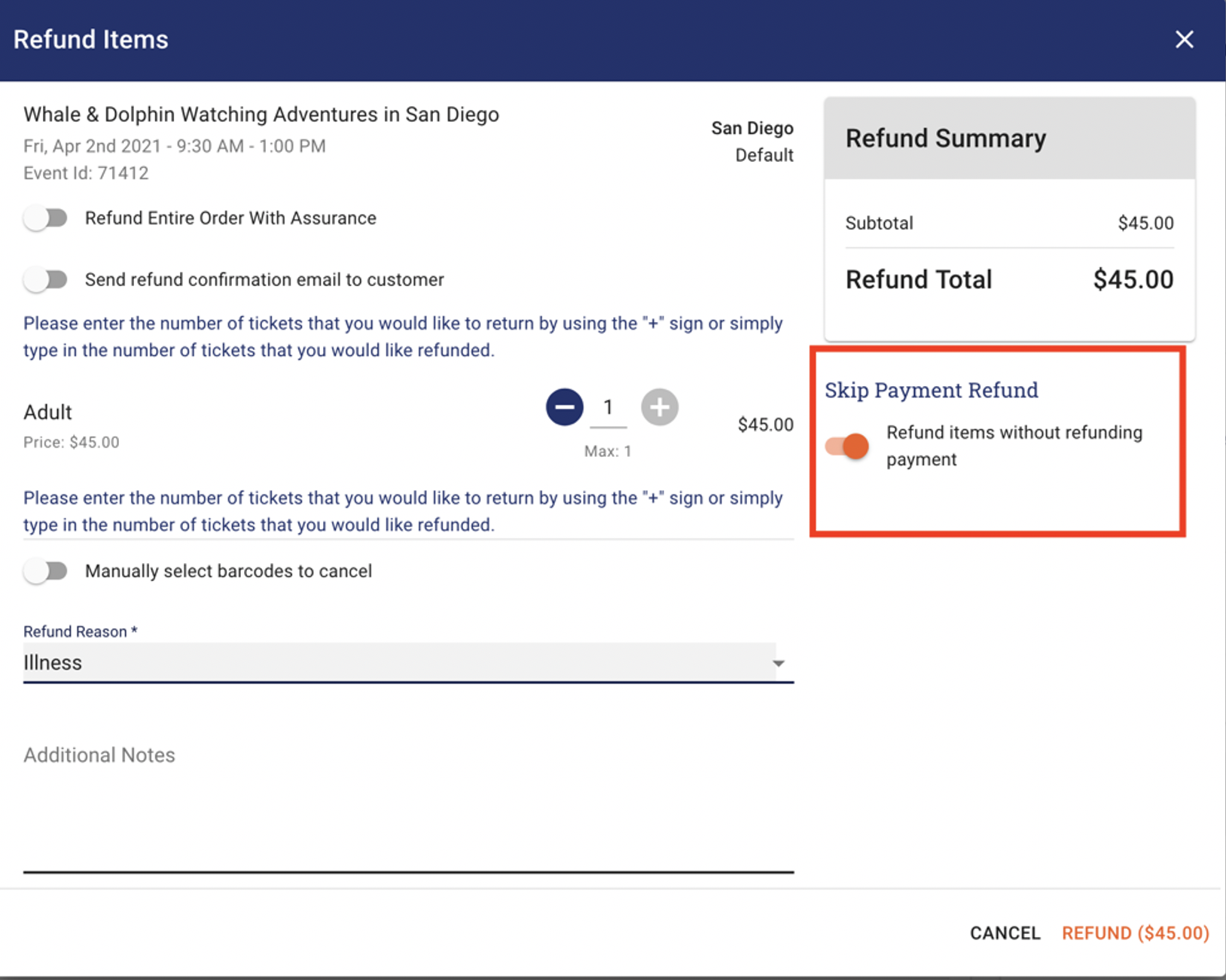
· Make sure the Skip Payment Refund is on.
· Click REFUND.
2. Refund the guest to the original form of payment or gift card.
· Update the tickets that you want to refund
· Enter the amount that should be refunded to a Gift Card or original form of payment.
· Click the ‘REFUND’ button on the bottom right-hand corner.
· If the guests was refunded back to a Gift Card, a Gift Card number will be generated and an email will be automatically sent to the guest.
· Confirmation of the refund will be emailed to the guest.