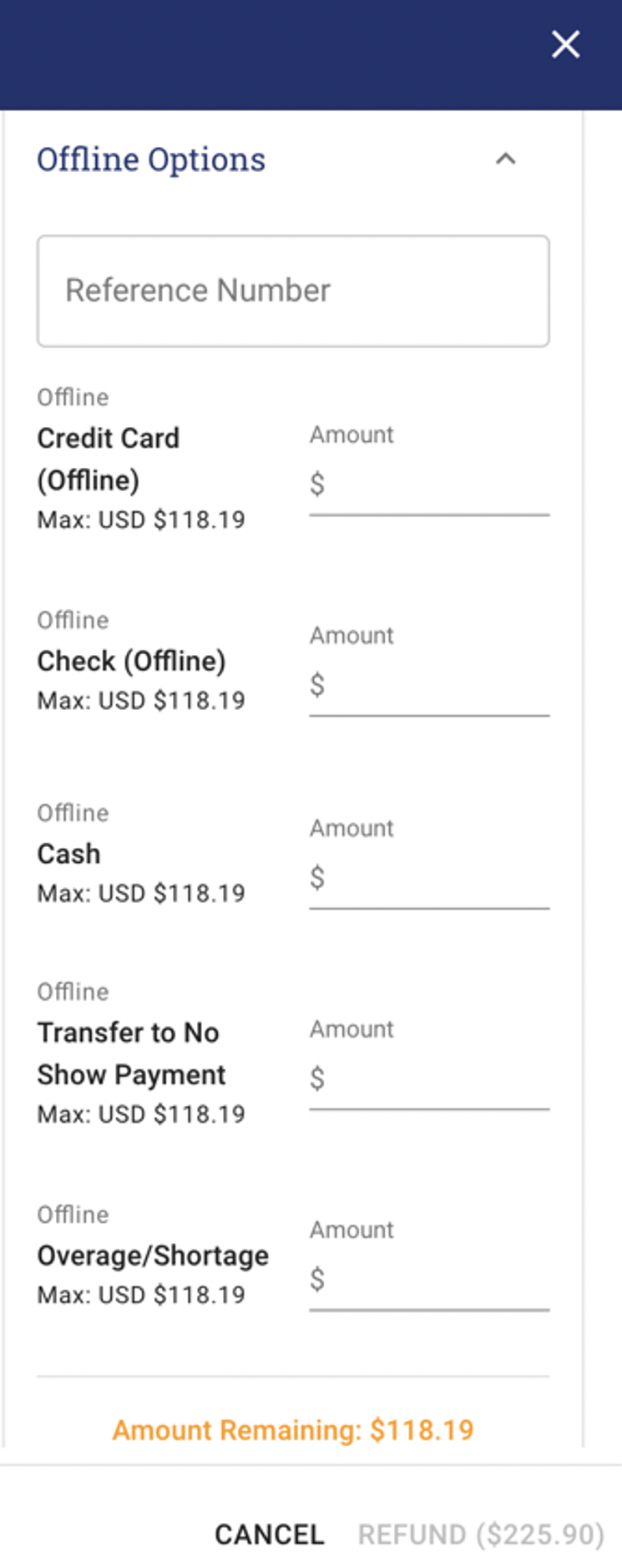· Go to Event Schedule on the main menu.
· Click on the blue icon at the top of the screen
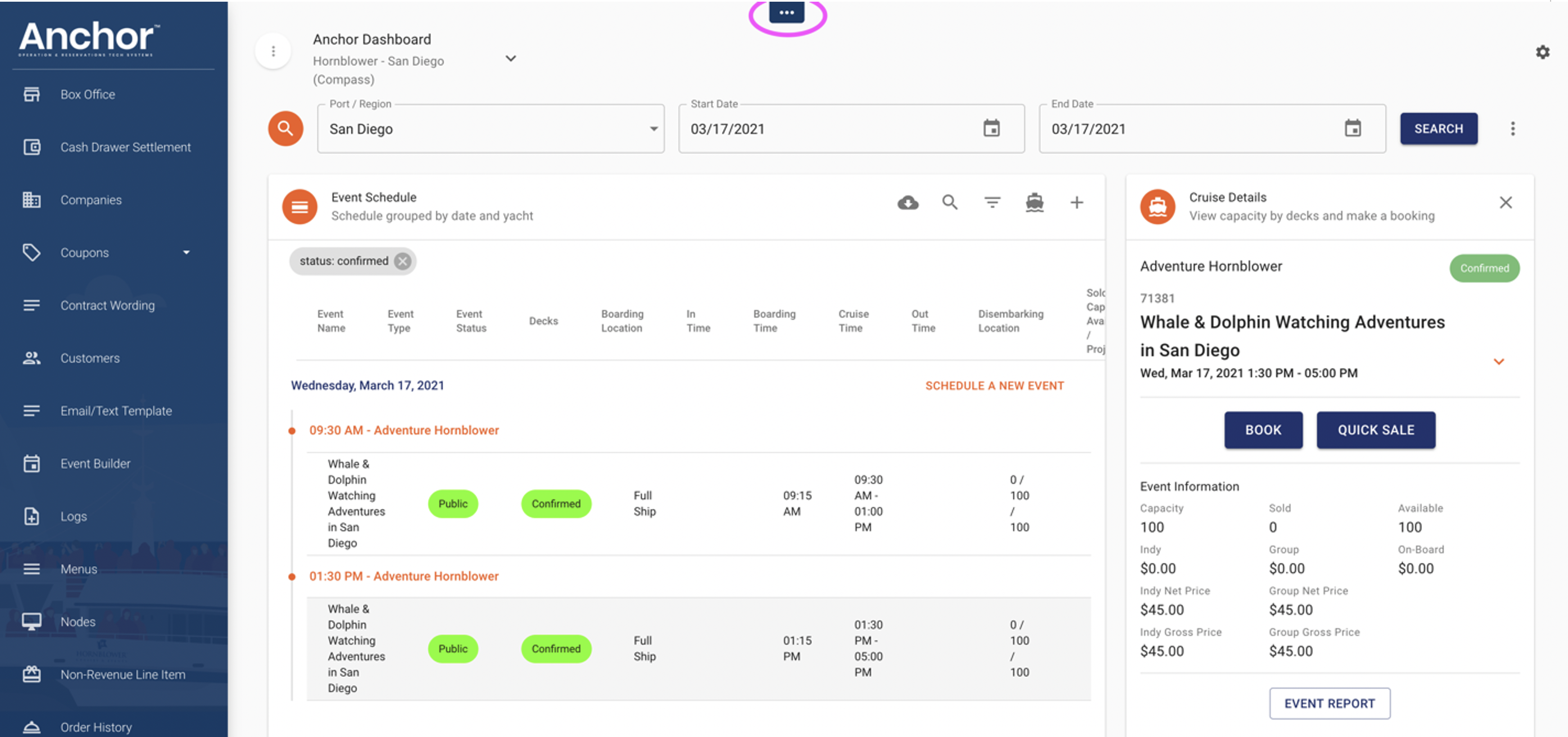
· Click the blue icon at the top of the Event Schedule to Search Bookings.
· Enter your customers Booking ID, Email, Phone number, Name, Last 4 of CC and click search.
· A list will appear with the customers booking. Select the correct booking.
· Click ‘Refund/Modify Order’ in the Tickets and Additional Items section.
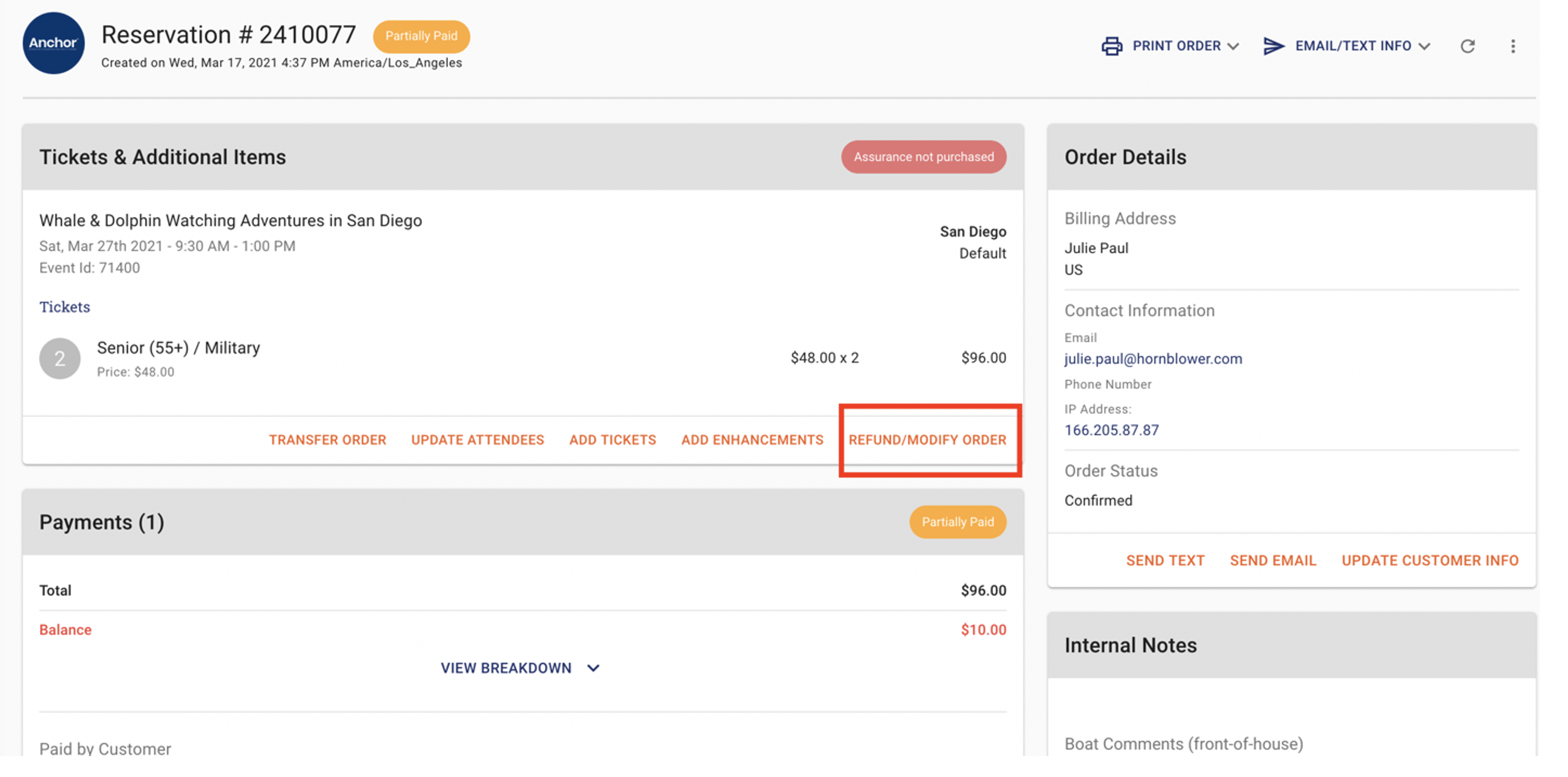
· Enter the number of tickets or add-ons that you want to refund.
· Select a ‘Refund Reason’ from the drop-down menu and add any necessary notes in the ‘Additional Notes’ field.
· You have the option to refund the money to the original form of payment, refund balance to the order or to a gift card. Enter the amount in the appropriate field.
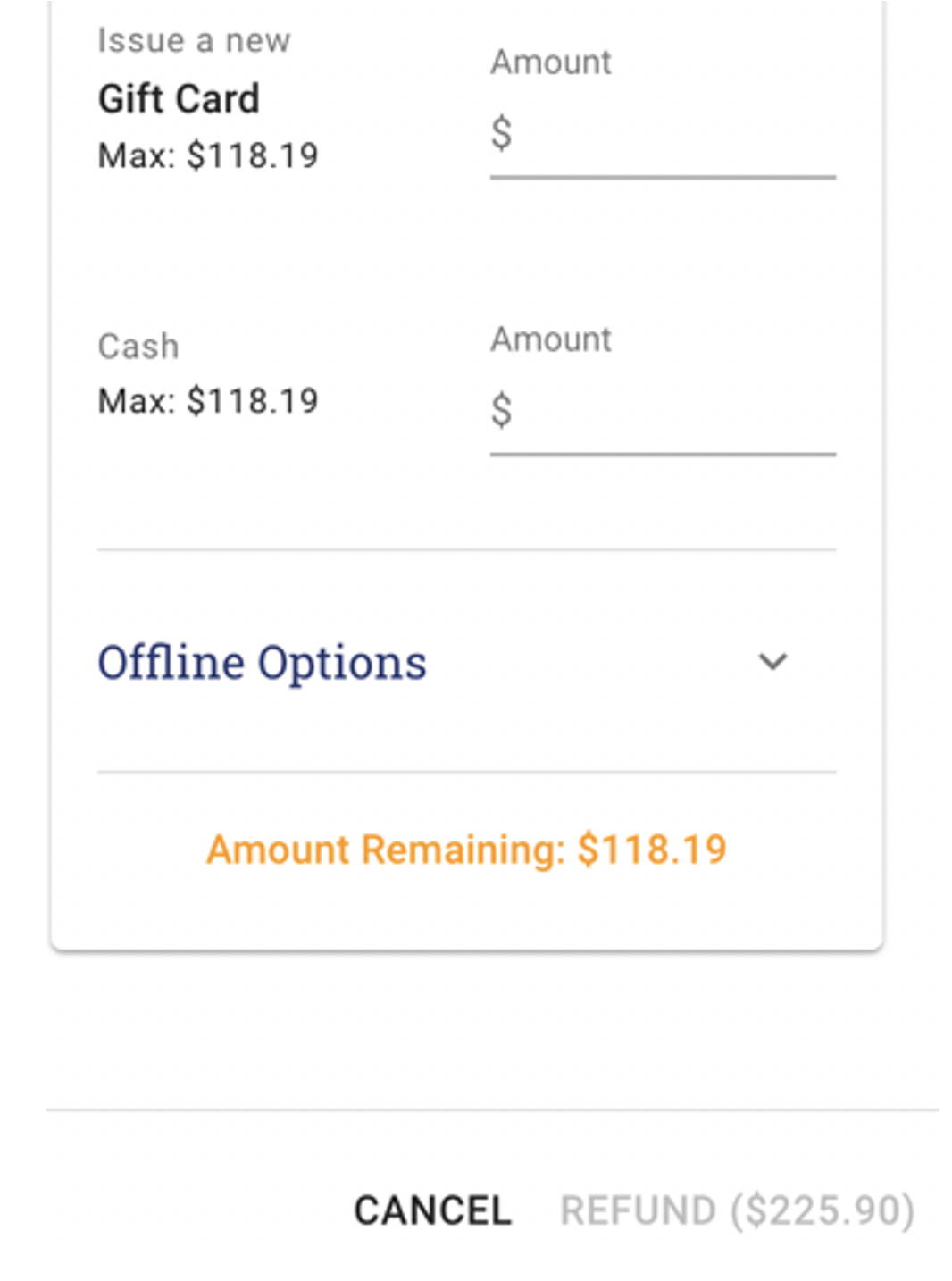
· If a guest is not getting a refund and you wish to cancel the booking without refunding, select Skip Payment Refund.
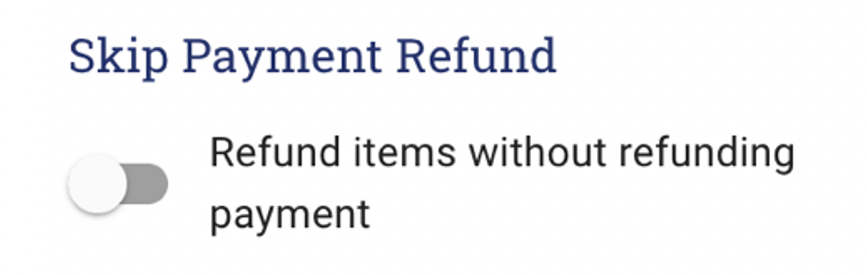
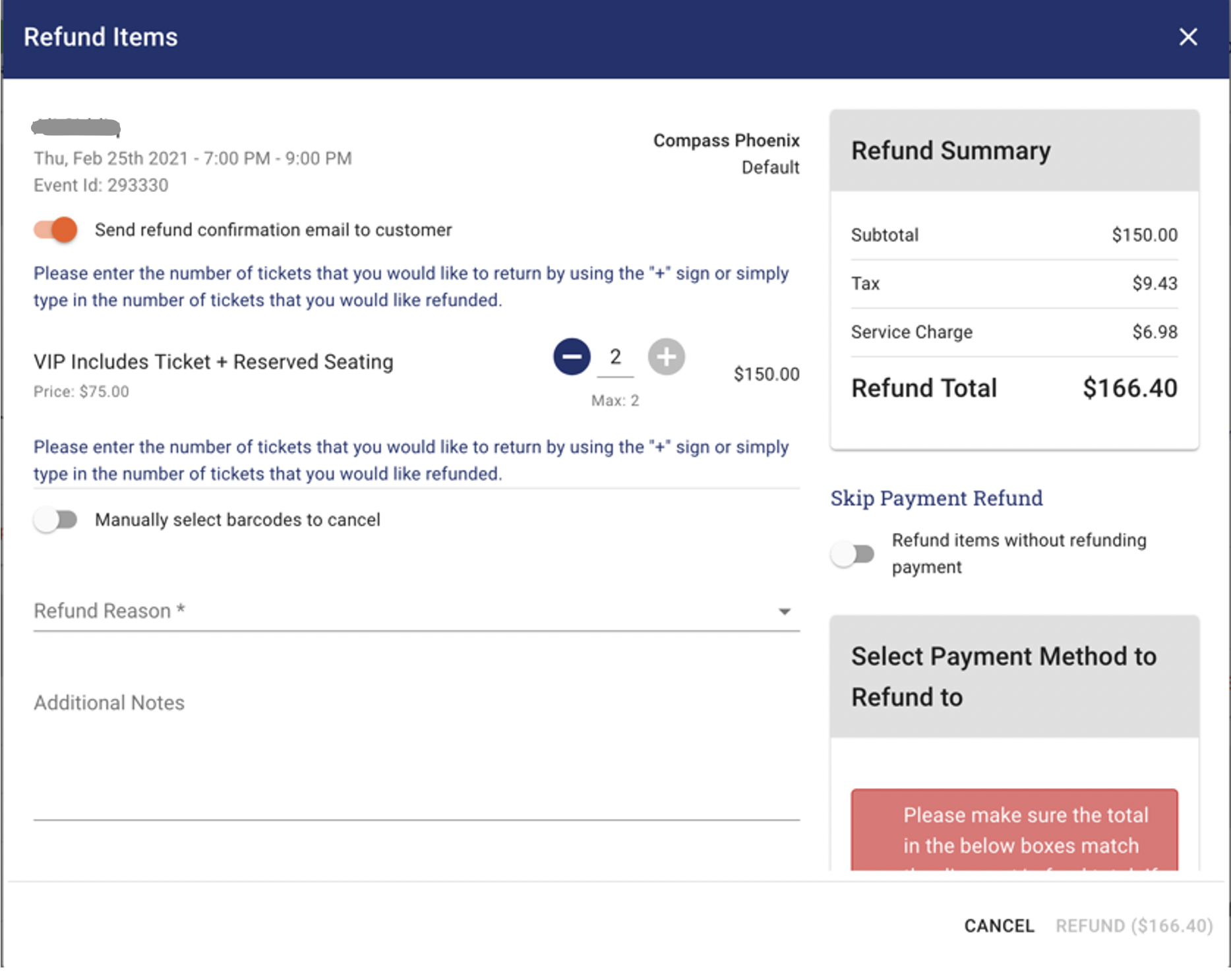
· If you want to send a refund confirmation to the guest, make sure that the toggle is switched to on (orange). If you prefer not to send anything you can turn this option off.
· To complete the refund, click REFUND.
Permission Based Offline Options for refunds are also available if the refund is being issued to an offline payment type, transferred to a No-Show account. Overage/Shortage is a special option to move balances to an Over/Short GL account. We recommend that these only be used by approved managers to ensure no errors occur.