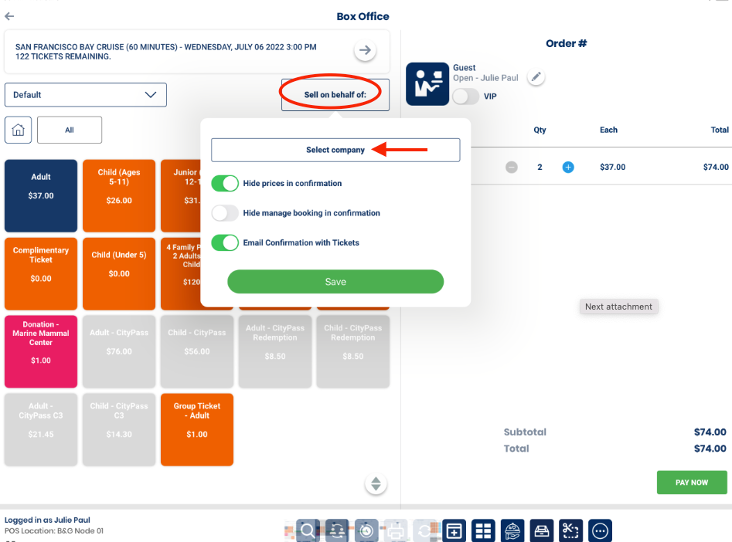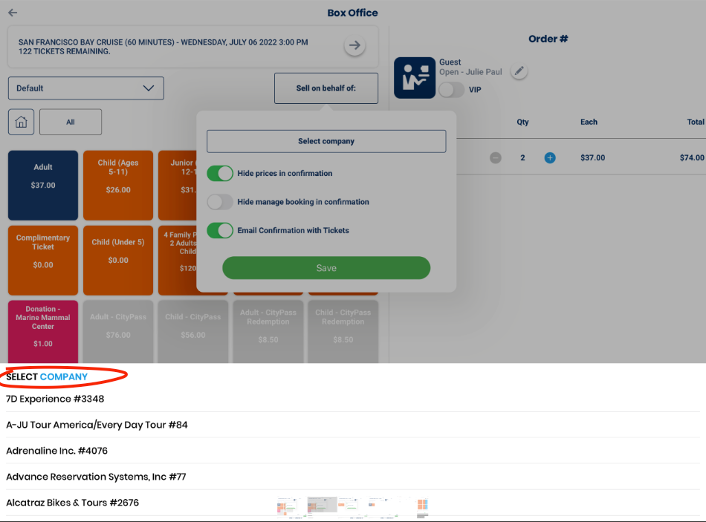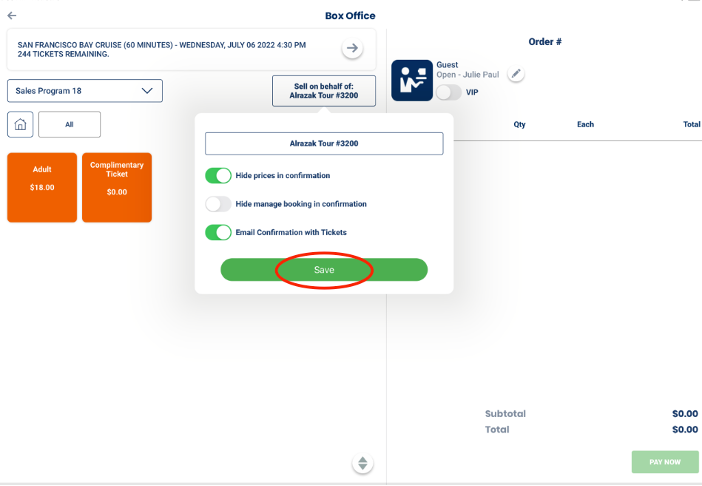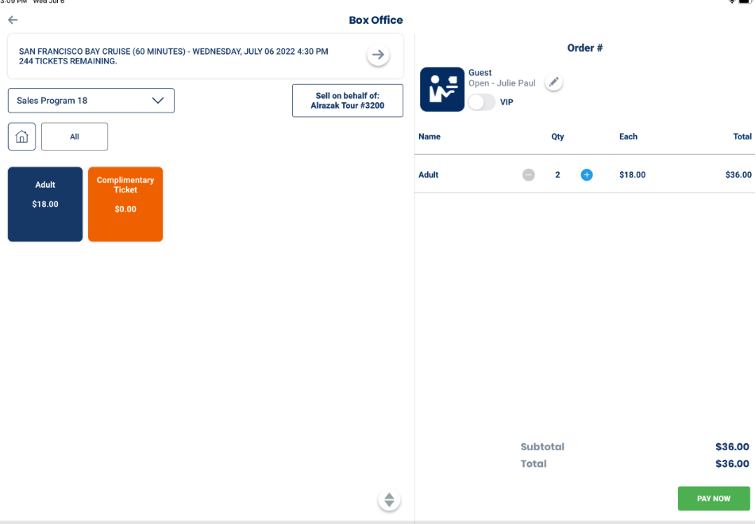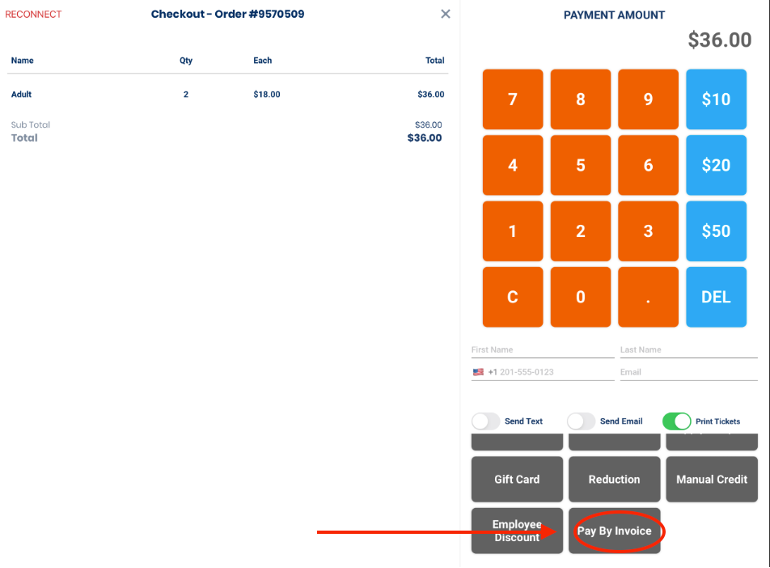- Select the Experience that you want to purchase in Native Box Office
- Click on SELL ON BEHALF OF and select the COMPANY
- Click SAVE to lock in the company and the cost rate
- Select the Tickets for the order and the prices will reflect the special pricing for that reseller.
- The Payment type for pre-paid vouchers will be Pay by Invoice. This will mean that accounting will invoice the Reseller for the payment after the Experience date.
- If the Company pays at the ticket booth you would checkout using either cash or credit.