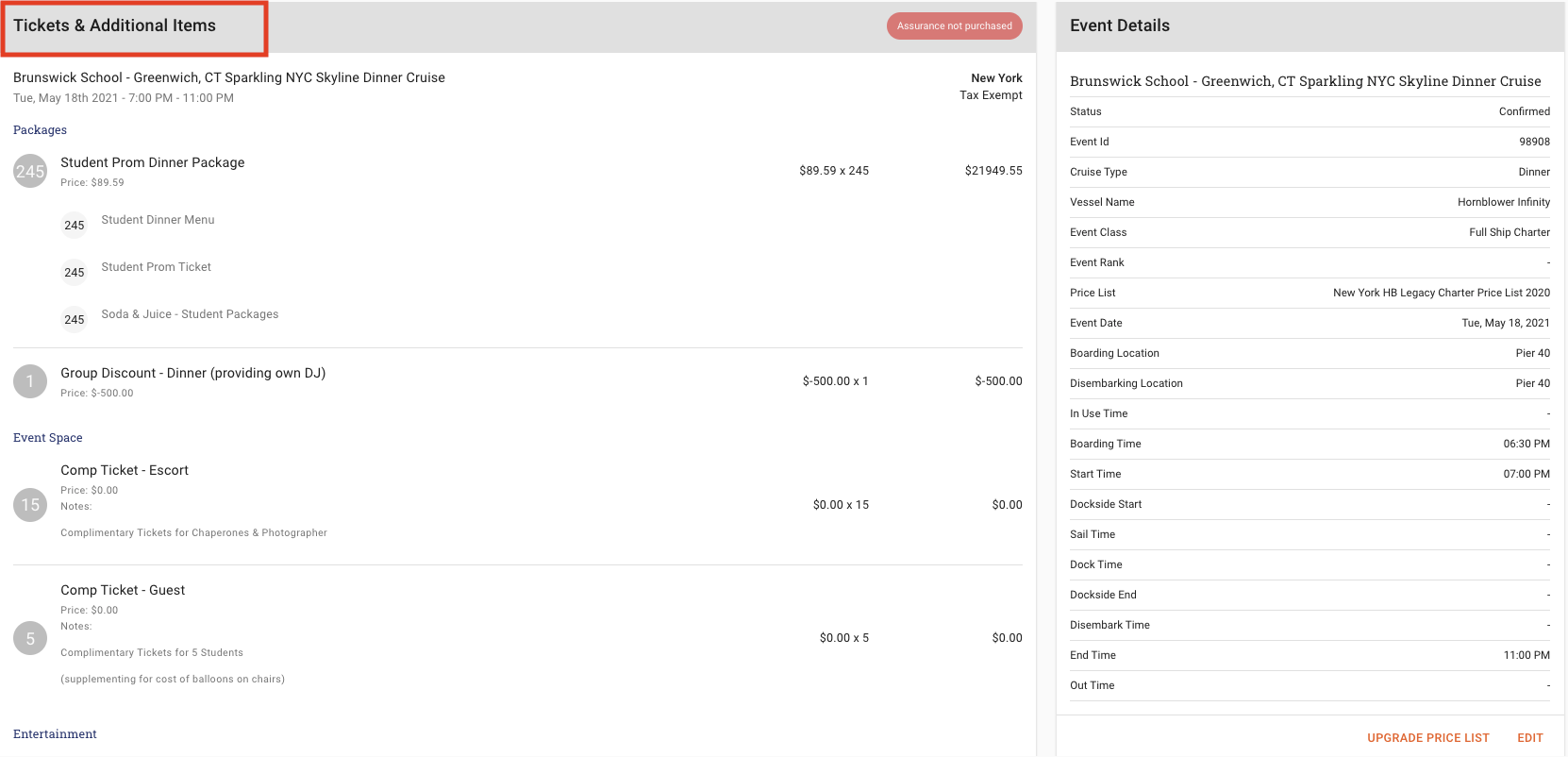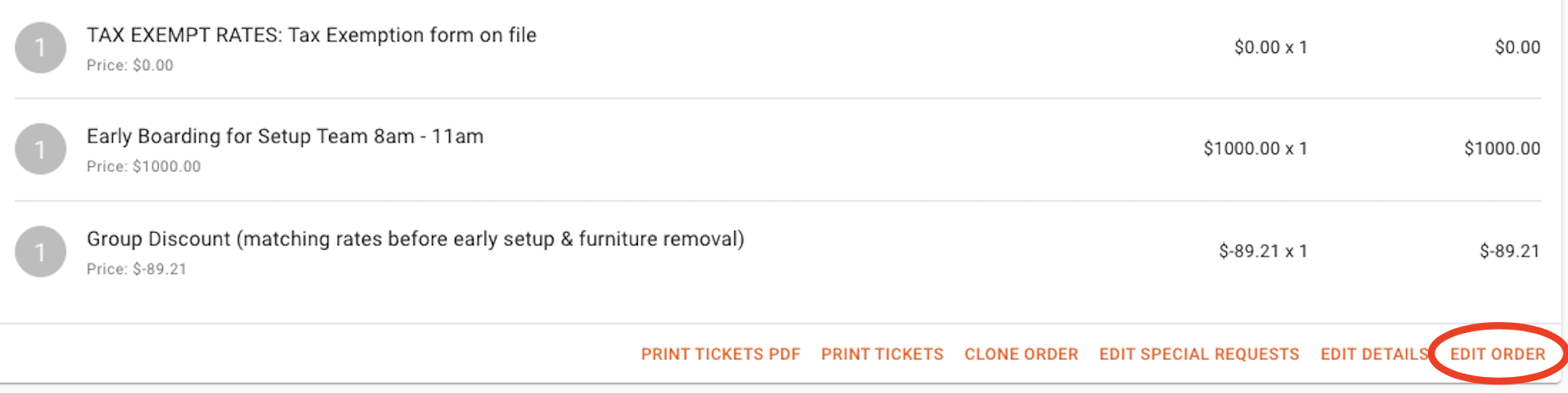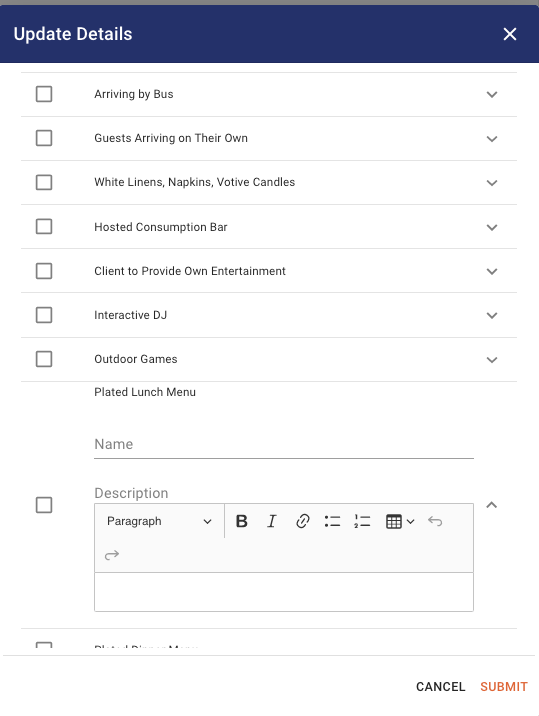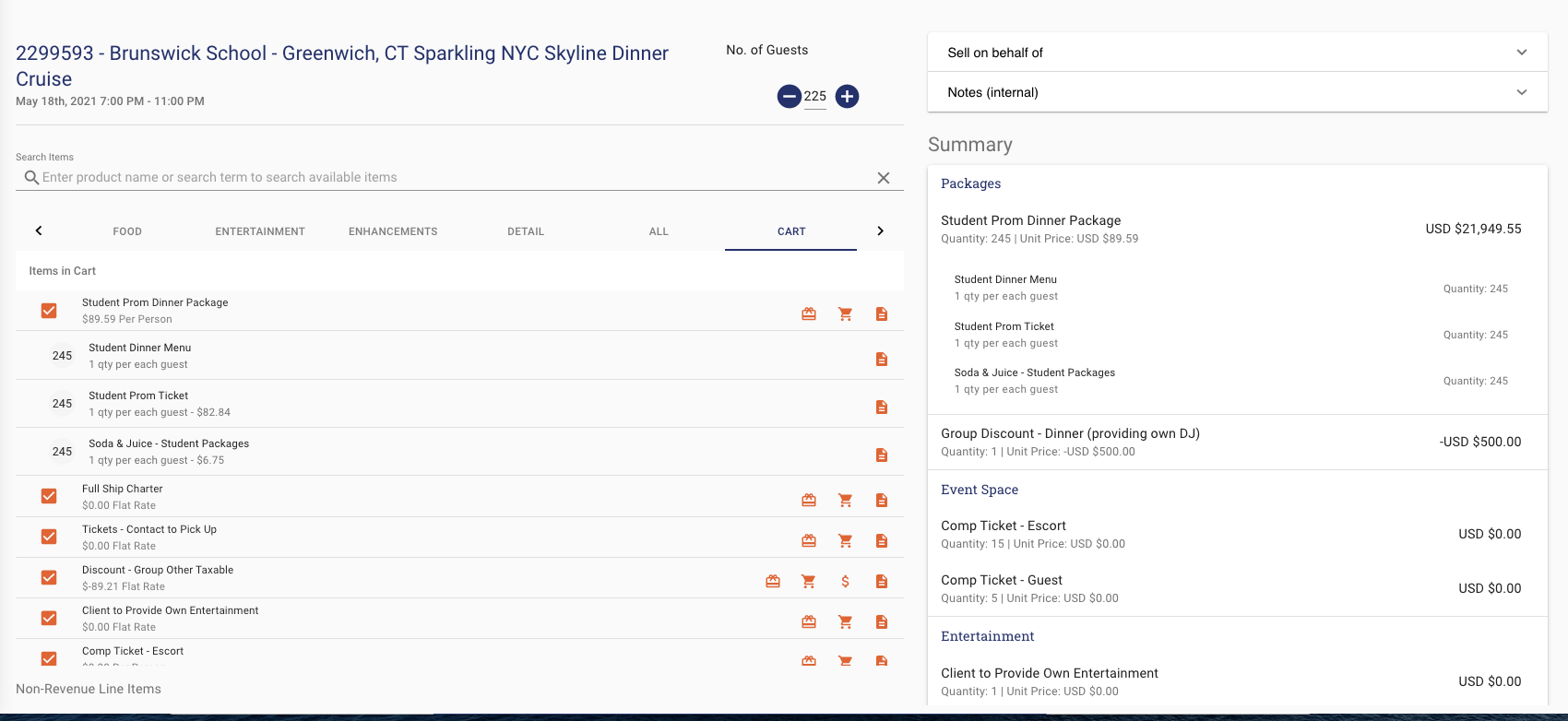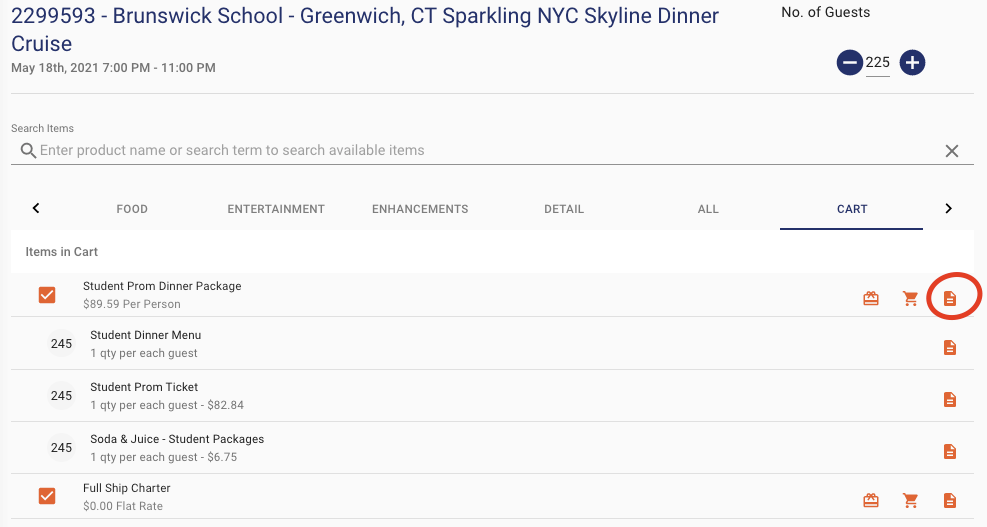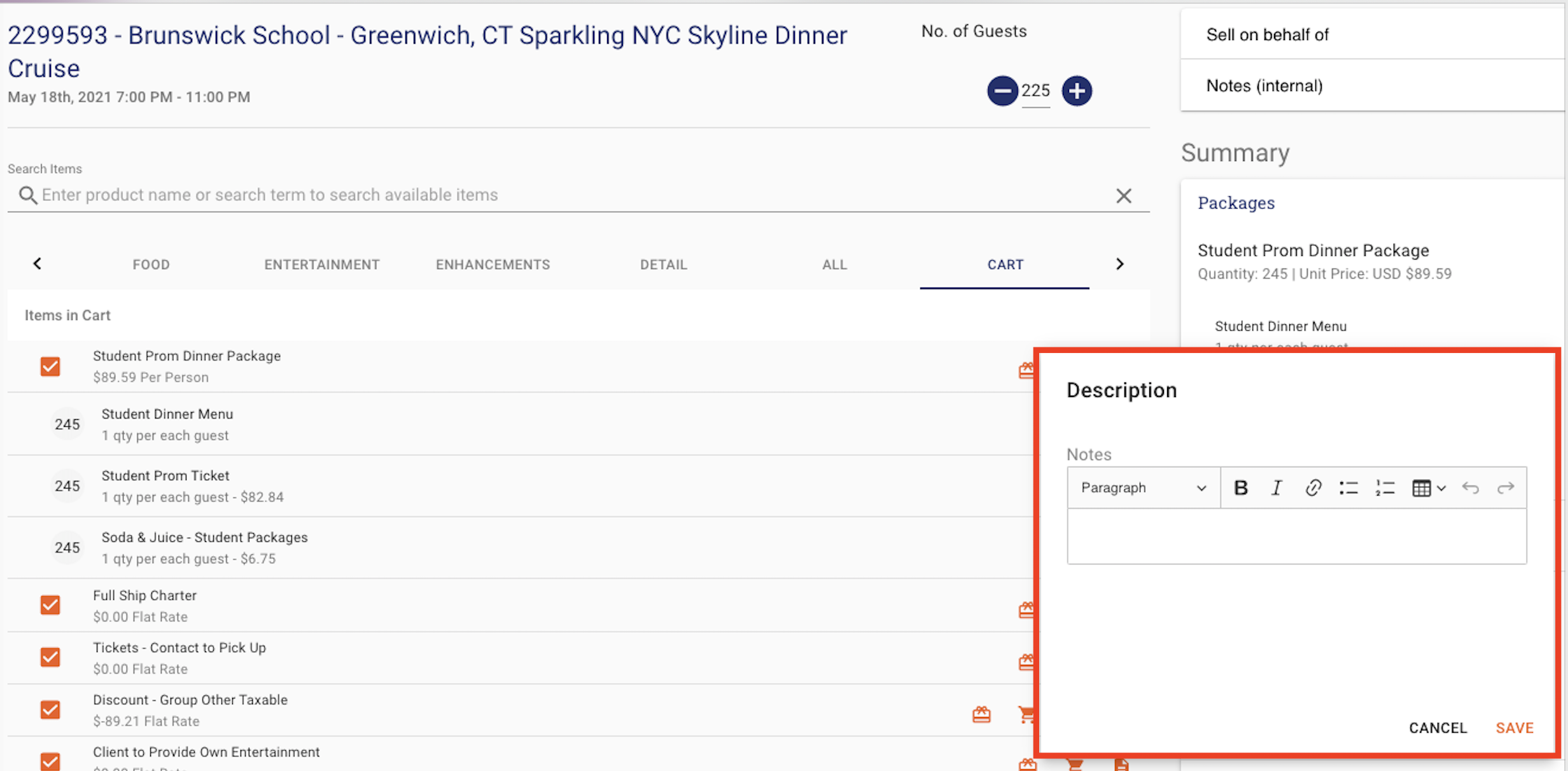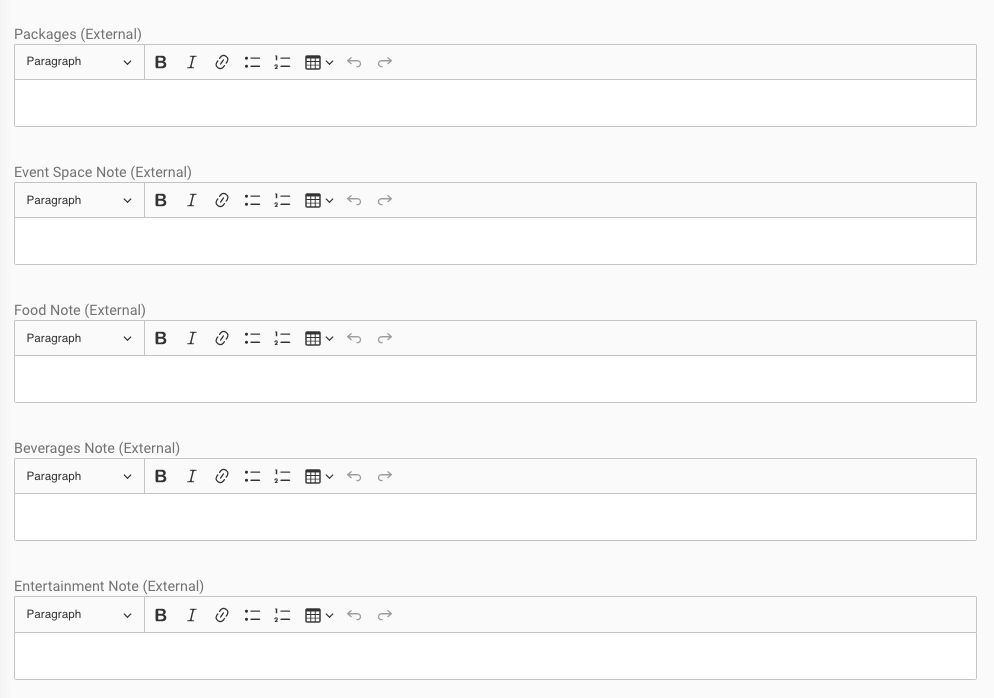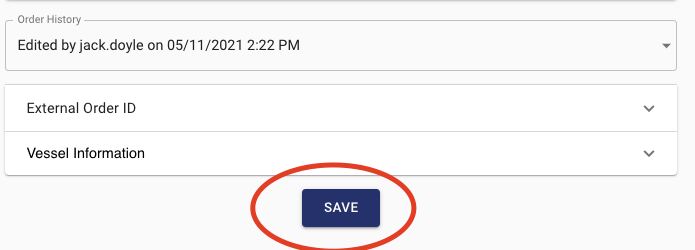If you have a situation where you have created a Proposal but need to edit the description of the packages or enhancements, this feature is going to help you!
How to Edit Details in your Proposal
-
Click on the Event Schedule on the left side rail
-
Click on the Blue Icon at the top of the page with three blue dots
-
Search for the Private Charter or Group Booking that you want to edit.
-
Go to the Tickets & Additional Items section on the Service Order Screen.
-
Click on Edit Details on the bottom of the Ticket & Additional Items window.
-
The Update Details window will open and you will able to edit the notes added manually during the Proposal creations.
-
Click on the arrow to the right of the item and it will expand the section so that you can add or edit text.
-
Click Submit when you are finished.
How to Edit the Order in your Proposal
-
Click on the Event Schedule on the left side rail
-
Click on the Blue Icon at the top of the page with three blue dots
-
Search for the Private Charter or Group Booking that you want to edit.
-
Go to the Tickets & Additional Items section on the Service Order Screen.
-
Click on Edit Order on the bottom of the Ticket & Additional Items window. This will open the Proposal so that you can edit the
-
From this screen you can add/delete items from your order.
-
You can also add/update Descriptions on the items in the order. Click on the orange note icon on the right side to edit the descriptions to customize the default Product Description.
-
Click SAVE when you are finished editing the description
-
Scroll down the page and you are able to edit the notes for Packages, Event Space, Food, Beverage, Entertainment, etc.
-
When you have finished editing the entire Proposal, click SAVE under the SUMMARY Section to generate a new proposal.