If you have an existing event in Anchor and you need to manually update any of the items in the Event Details section below. To update use the following steps.
-
Click on the Event Schedule on the left side rail
-
Click on the Blue Icon at the top of the page with three blue dots

-
Search for the Private Charter or Group Booking that you want to edit the Event Details on.

-
When the Service Order Page opens, you will see the Event Details Section on the right hand side.
-
Click on EDIT under the Event Details section on the right side.
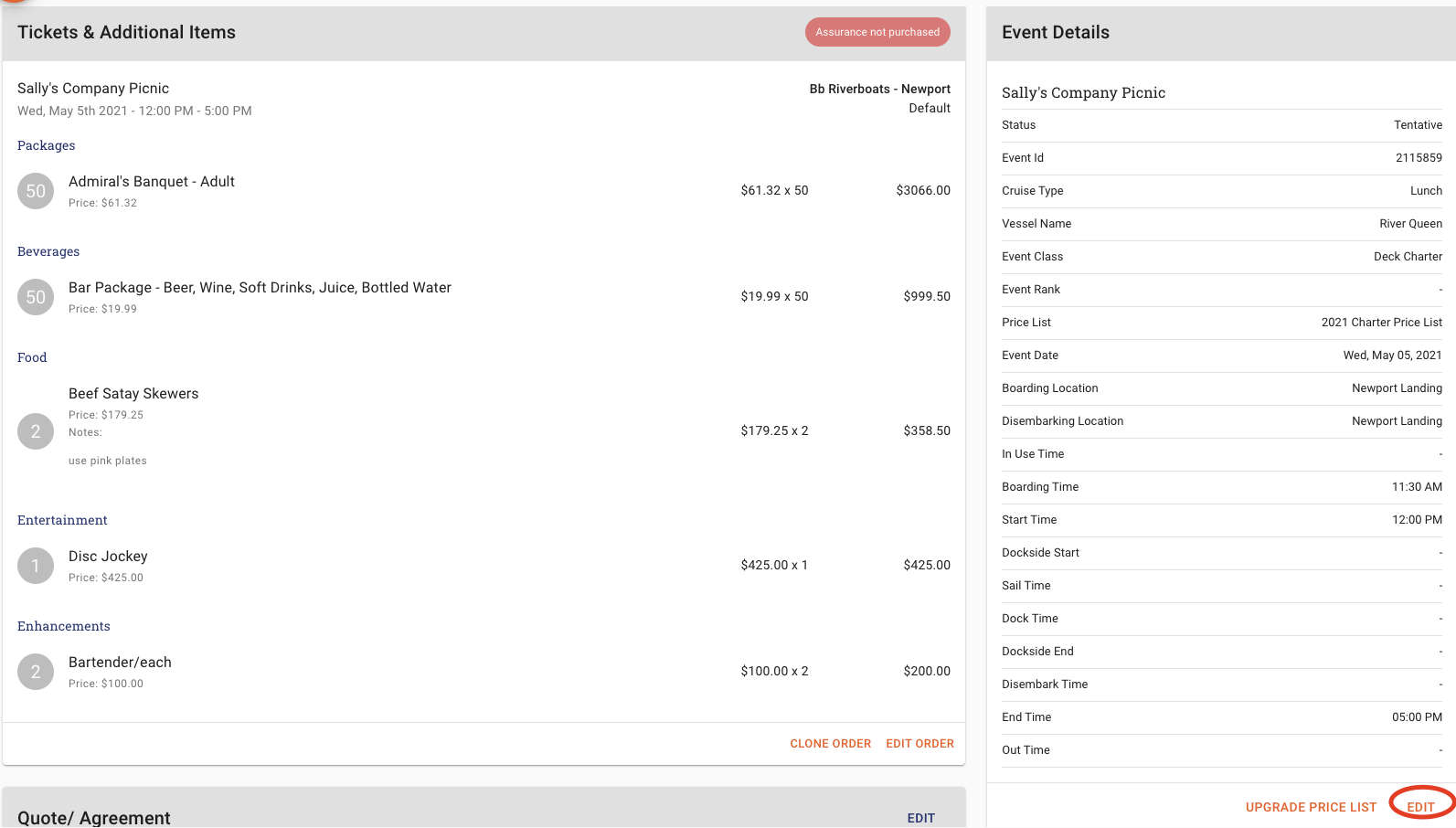
-
A window will open that will allow you edit the following fields on your order
-
Event Name
-
Vessel
-
Decks
-
Event Status
-
Event Date
-
Cruise Type
-
Event Class (if applicable)
-
Event Rank (if applicable)
-
Boarding Location
-
Disembarking Location
-
Event Times
-
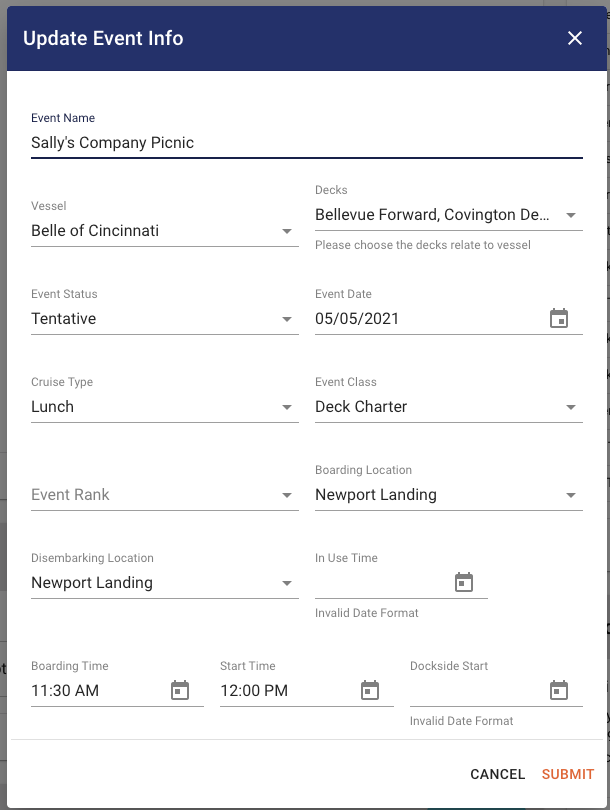
-
Click SUBMIT when you are finished.