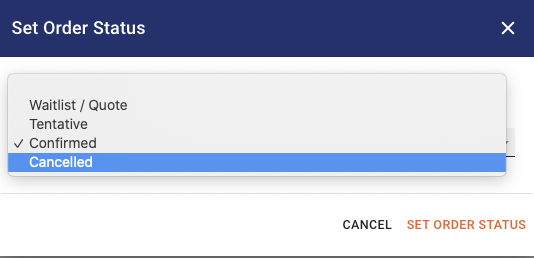In certain situations you might need to cancel an event and release the vessel or space to make it available to other clients to book. The following steps will show you step by step how to cancel a Private Event in Anchor.
Instructions
-
Click on the Event Schedule on the left side rail
-
Click on the Blue Icon at the top of the page with three blue dots

-
Search for the Private Charter or Group Booking that you want to cancel.

-
When the Service Order Page opens, scroll down to the Order Details Section on the right hand side.
-
Click on SET ORDER STATUS
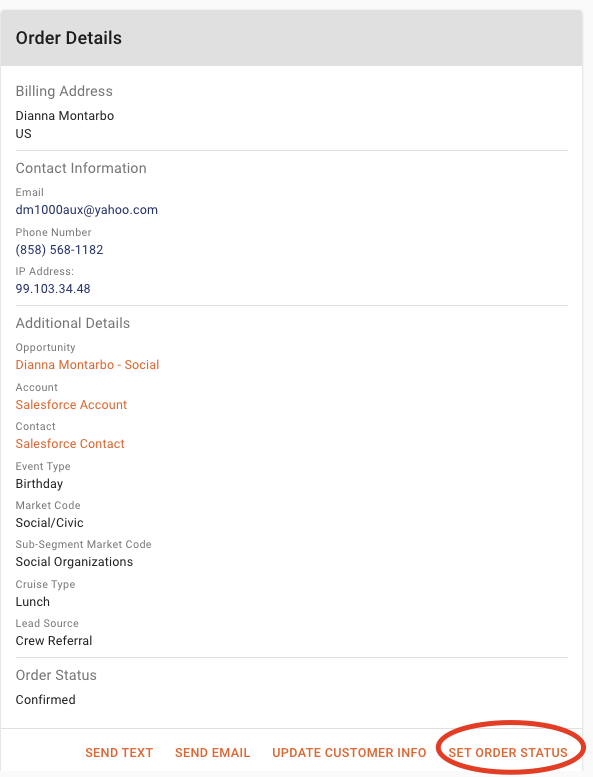
-
Select the new Order Status (Cancelled) from the drop down.
-
Click SET ORDER STATUS to update the status of the order to cancelled across all areas of Anchor including the Event Schedule.