-
Click on the hamburger menu at the top of the screen and the side menu will appear.
-
Click on EVENTS
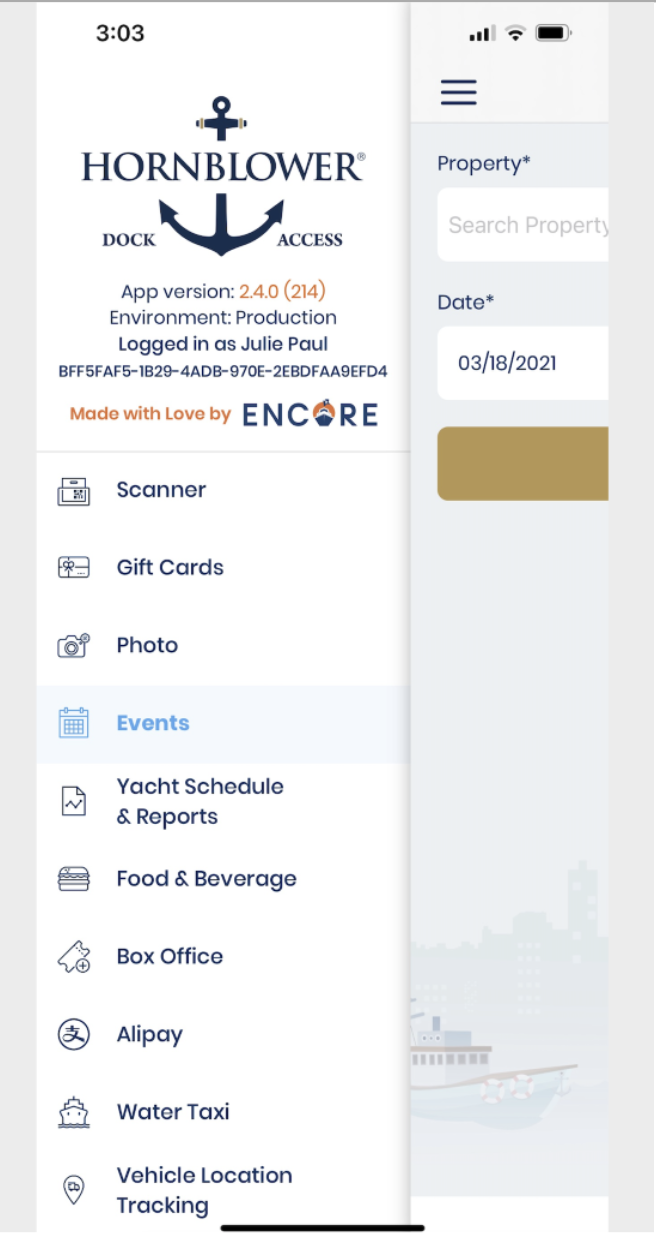
-
Select the Property from the dropdown list.
-
Enter the date of the Experience and click SEARCH.
-
Select the Experience or Experiences that you want to view from the list.
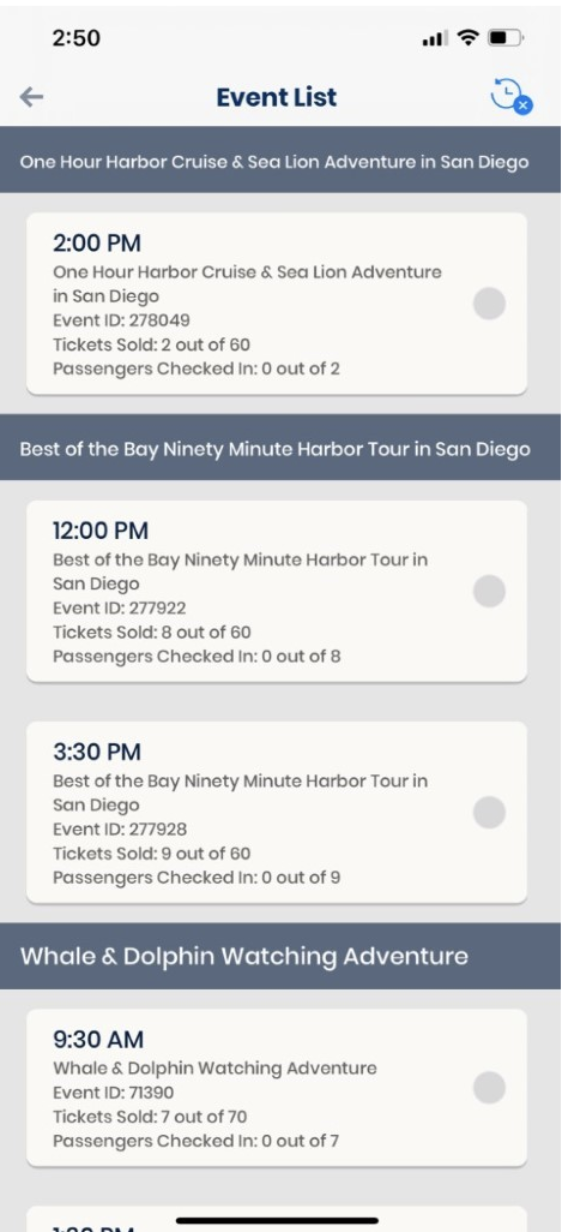
-
To search for a specific guest within a guest list, type in their name in the search bar at the top and the results will be filtered to show results matching the guest’s name. You can also search using their email or booking ID.
-
When you find the guest’s booking click the See Detail’s button on a guest booking and it will open the Order Details page for the booking.
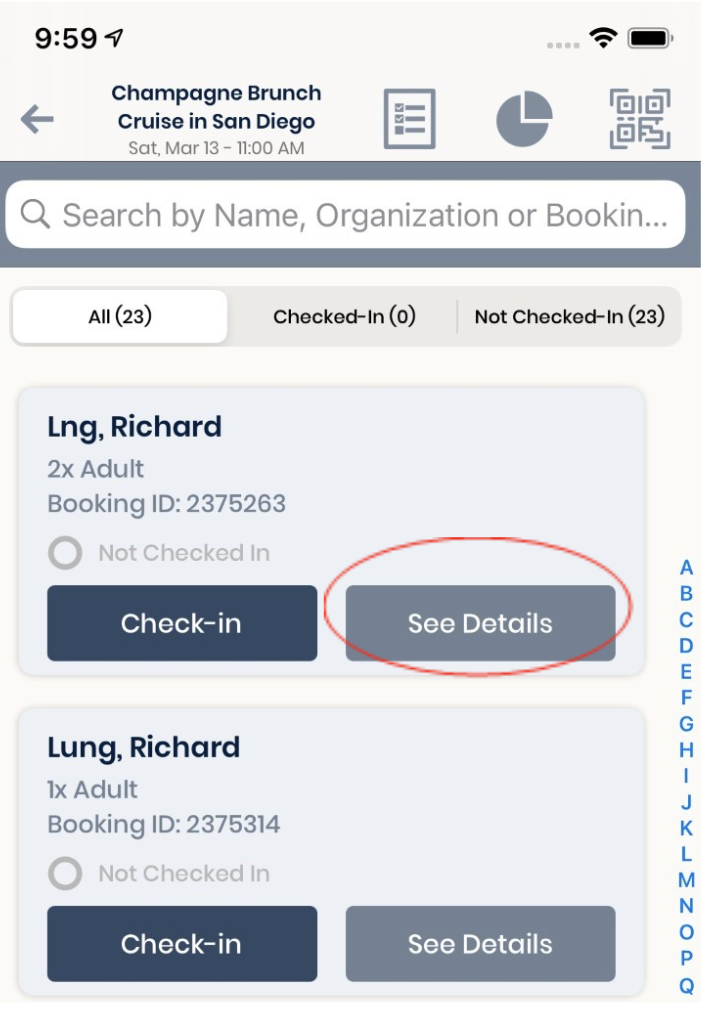
-
Click on the SERVICE Option to access the Service Page.
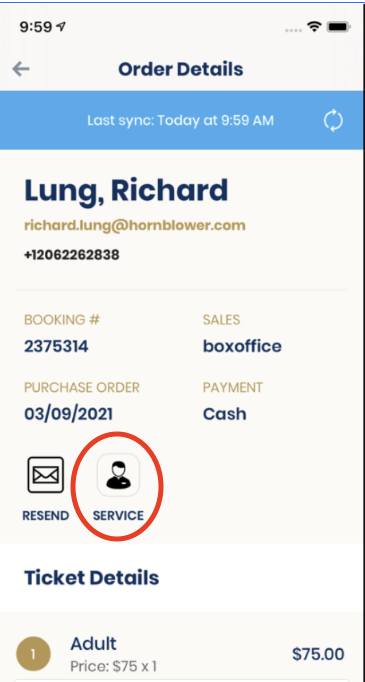
-
Click EMAIL/TEXT INFO and a dropdown will appear
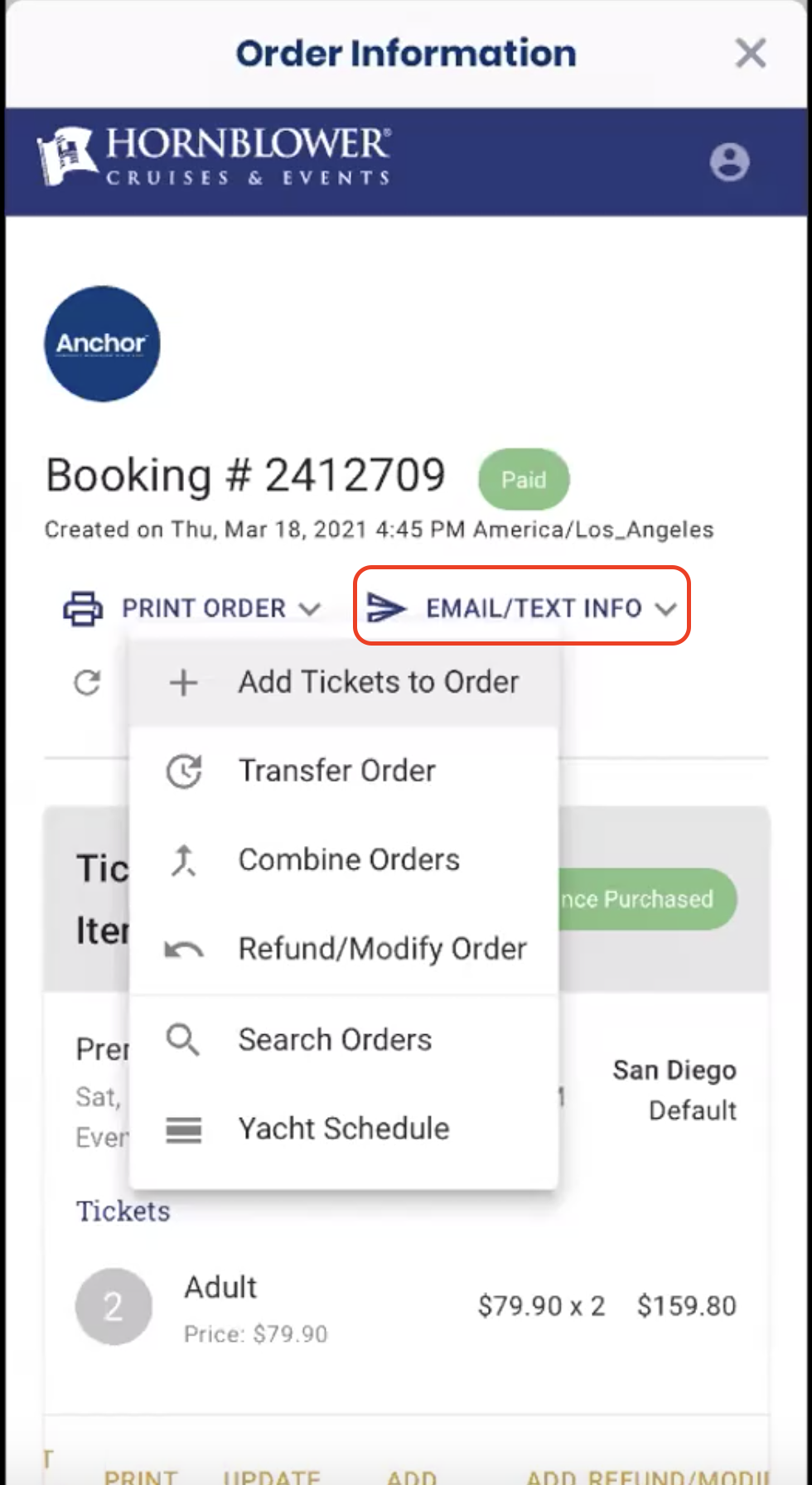
-
Click Add Tickets to Order.
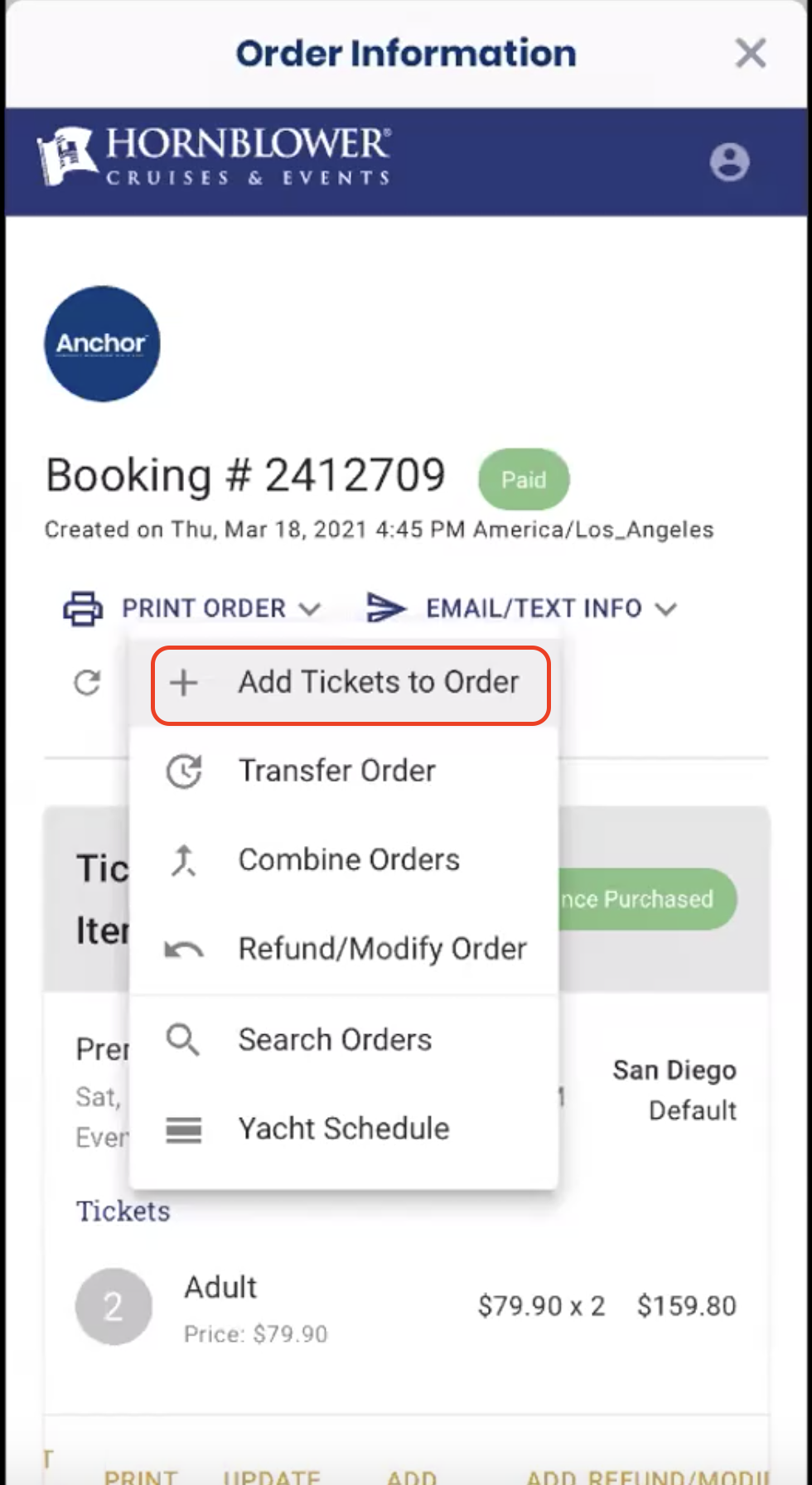
-
Click ADD TICKETS and enter in the tickets that you need and click CONTINUE.
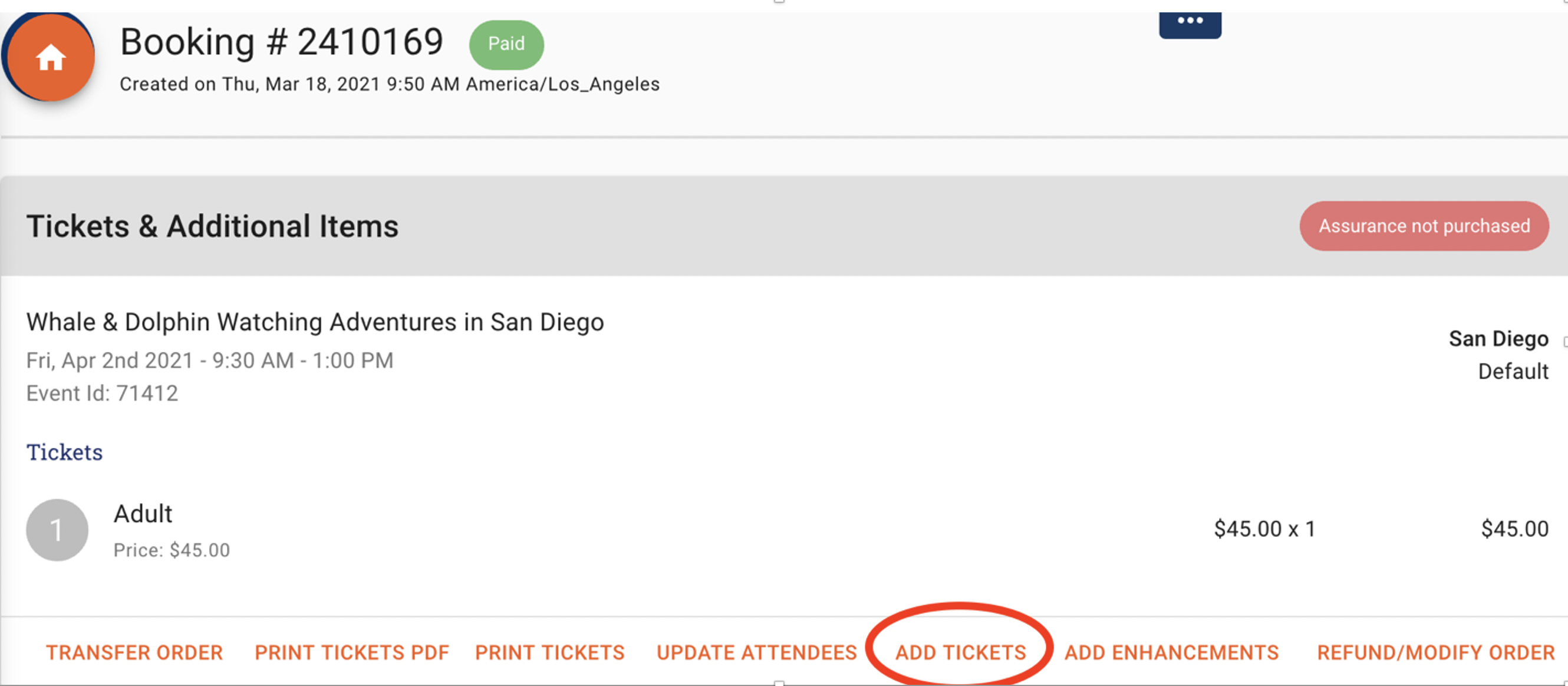
-
Click Continue until you get to the Billing Information page.
-
Billing details should preload from your original order.
-
Select the payment type and click Start Payment/Pay Now to complete the order.
-
Complete payment and a new confirmation will be sent to the guest.