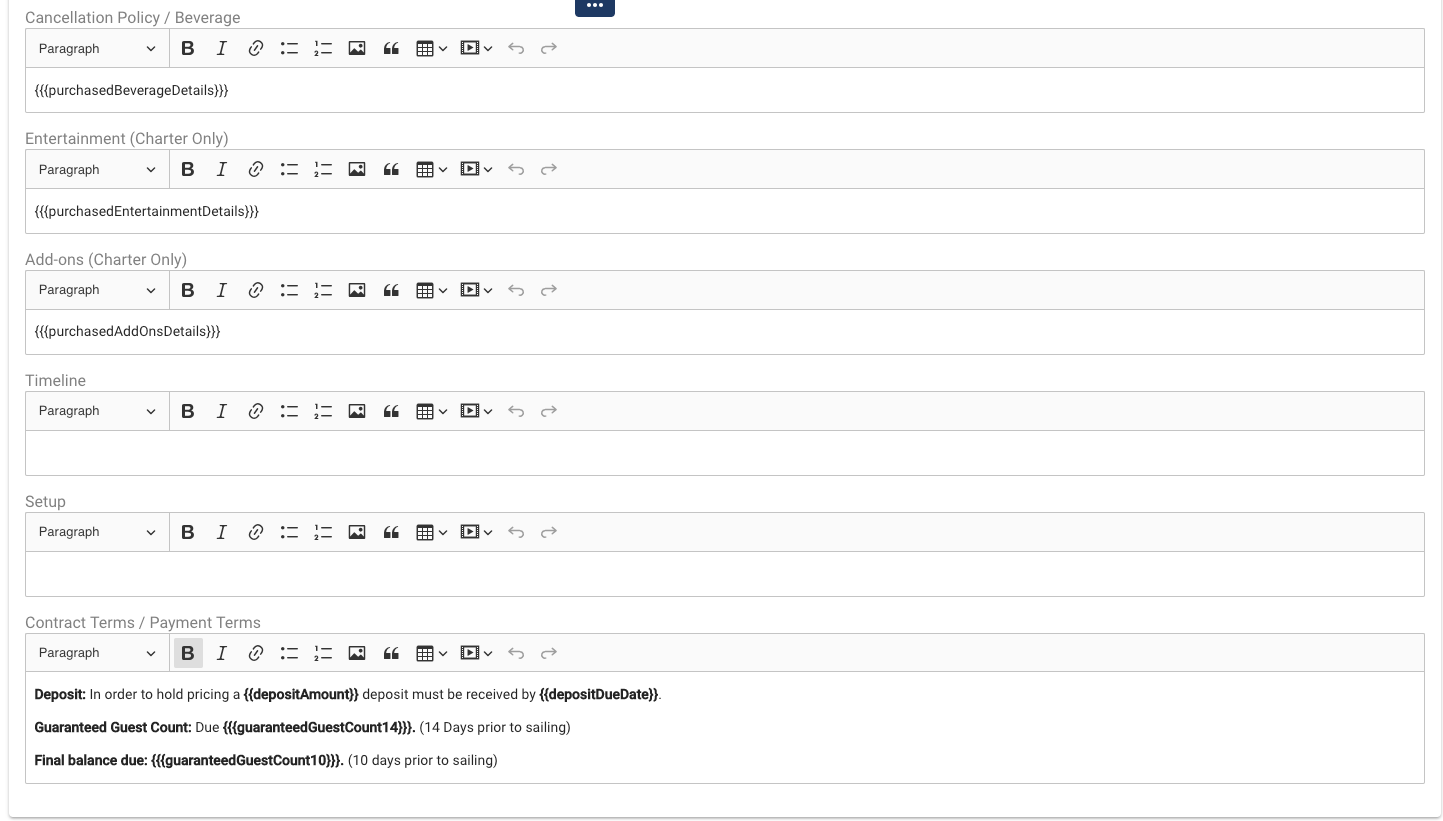The Contract Wording section is used to build the text that will appear in the contract for Private Events and Group Events. There are many options when it comes to what information you can include, so this documentation will show you the basics and you can make your own to match your needs.
Follow these instructions to start
-
Click on Contract Wording on the left side rail.
-
Click on ADD CONTRACT WORDING
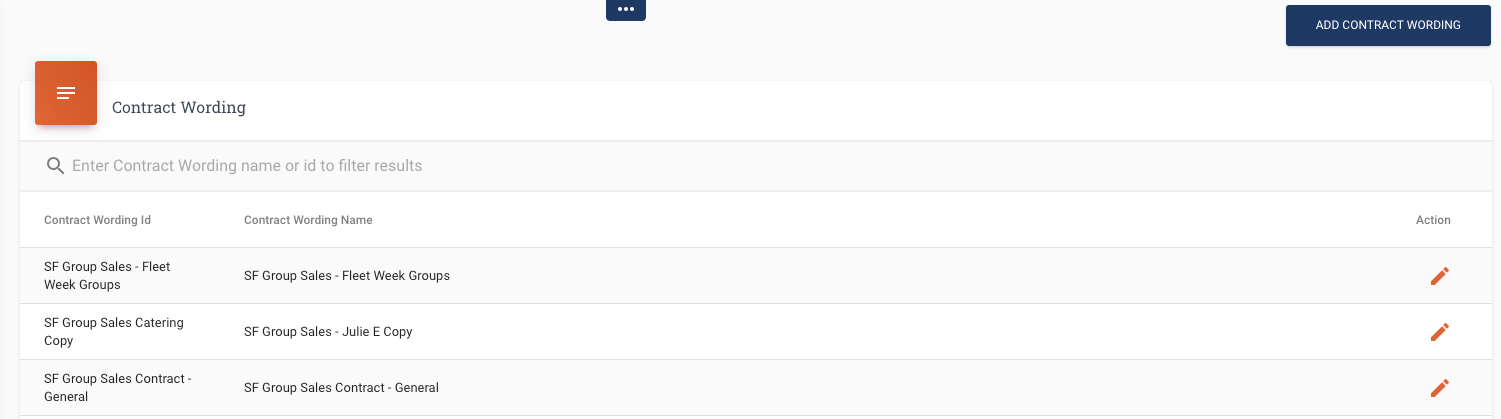
-
Add Contract Wording Id
-
Add a Contract Wording Name – This name will appear as a selection when you are are building the contract agreement for the group, so it should be named something specific to tell the user exactly what groups this applies to.
-
Select the Contract Wording Type that best suits the contract – Charter or Group.
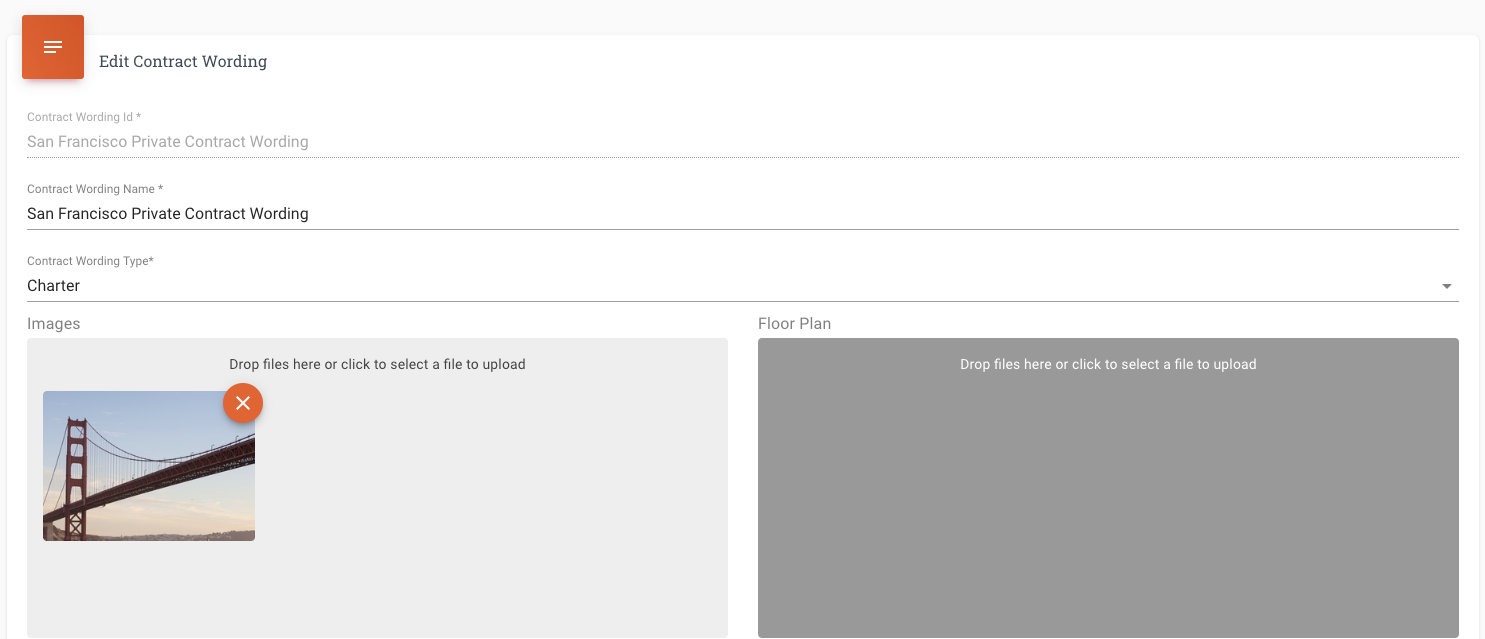
-
The next section shows a list of Variables (code) and the description of what information that code will pull into the contract. Most contracts will only used a select number of these variables so you will need to select what is most applicable to your contracts.
-
Not every section requires something to be written in the field. If you leave the field blank it will not show up on the contract.

-
Cruise Details
-
Contract Itinerary
-
Booked Area/ Yacht
-
Parking Notes/ Food
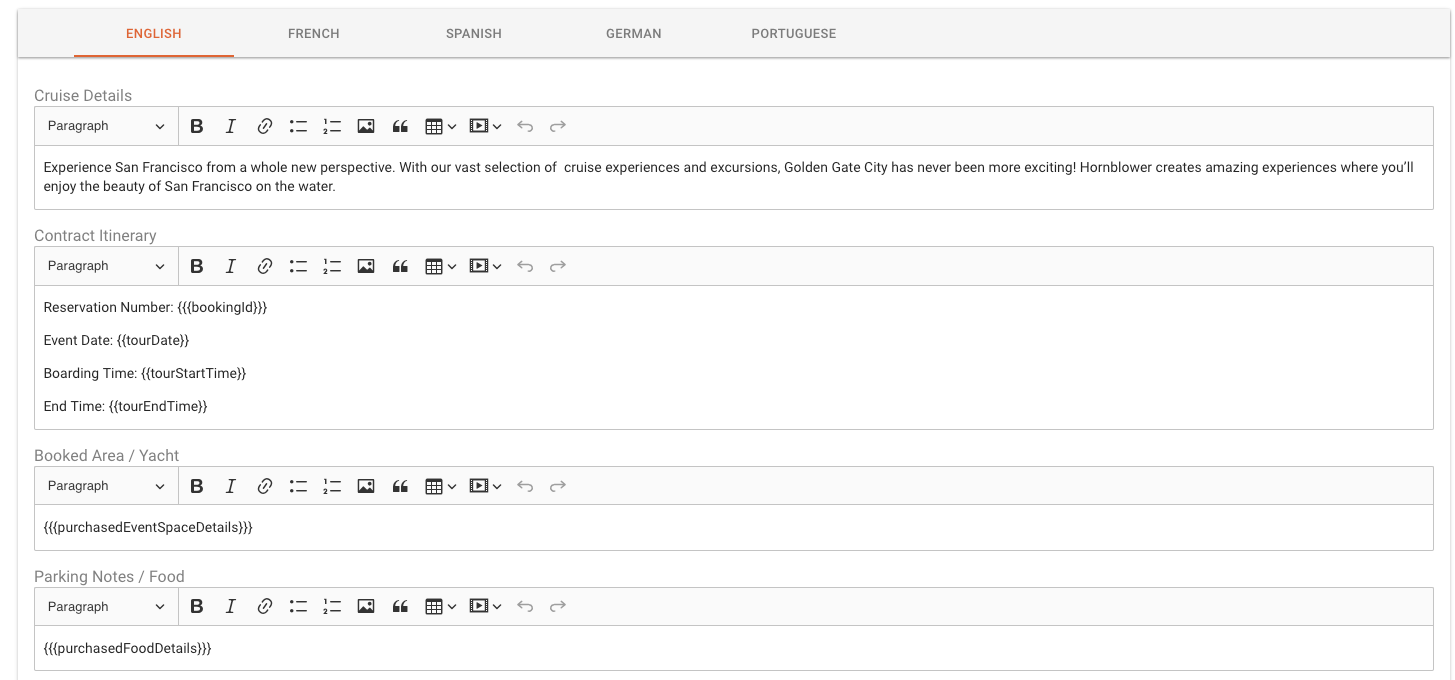
-
Cancelation Policy or Beverage
-
Entertainment (Charter Only)
-
Add-ons (Charter Only)
-
Timeline
-
Set Up – Note any specific setup details that you need to communicate to the Guest Services and Operations team to ensure they know what needs to be done with the setup
-
Contract Terms/Payment Terms