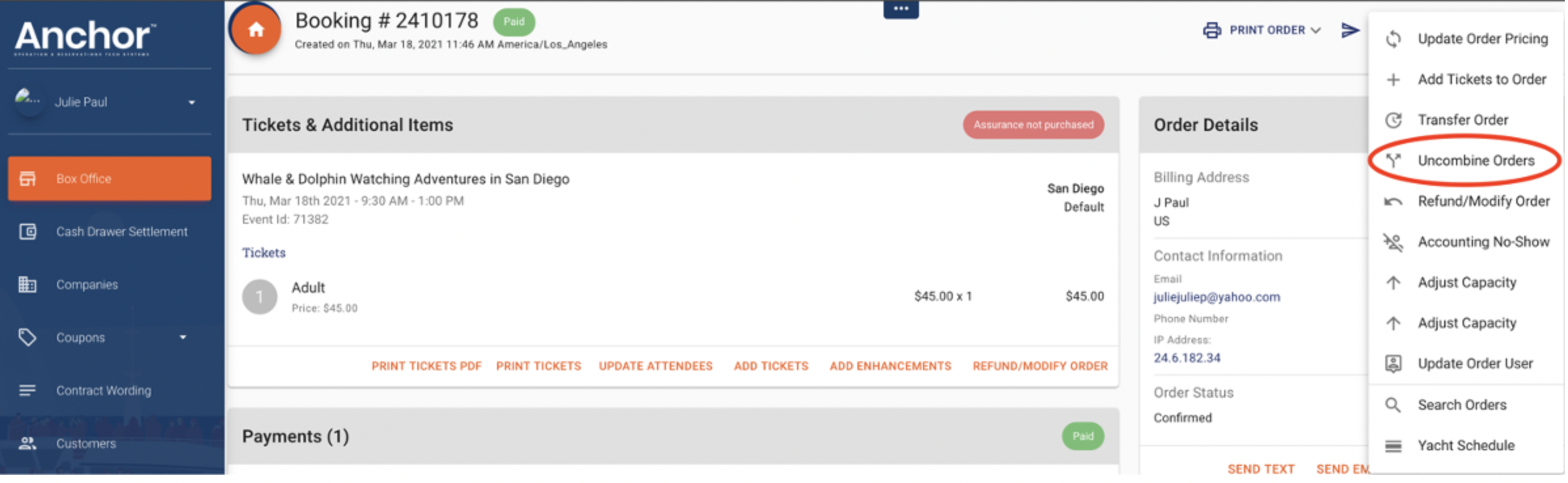How to Combine Orders
· Find one the guests’ reservation in Box Office Search that you want to combine with another.
· Click on the ellipsis symbol (three vertical dots) on the right side of the screen.

· Click ‘Combine Orders’
· Enter the email address OR the Confirmation Number for the booking you wish to combine with this order.
· Click SEARCH to look for the other booking.
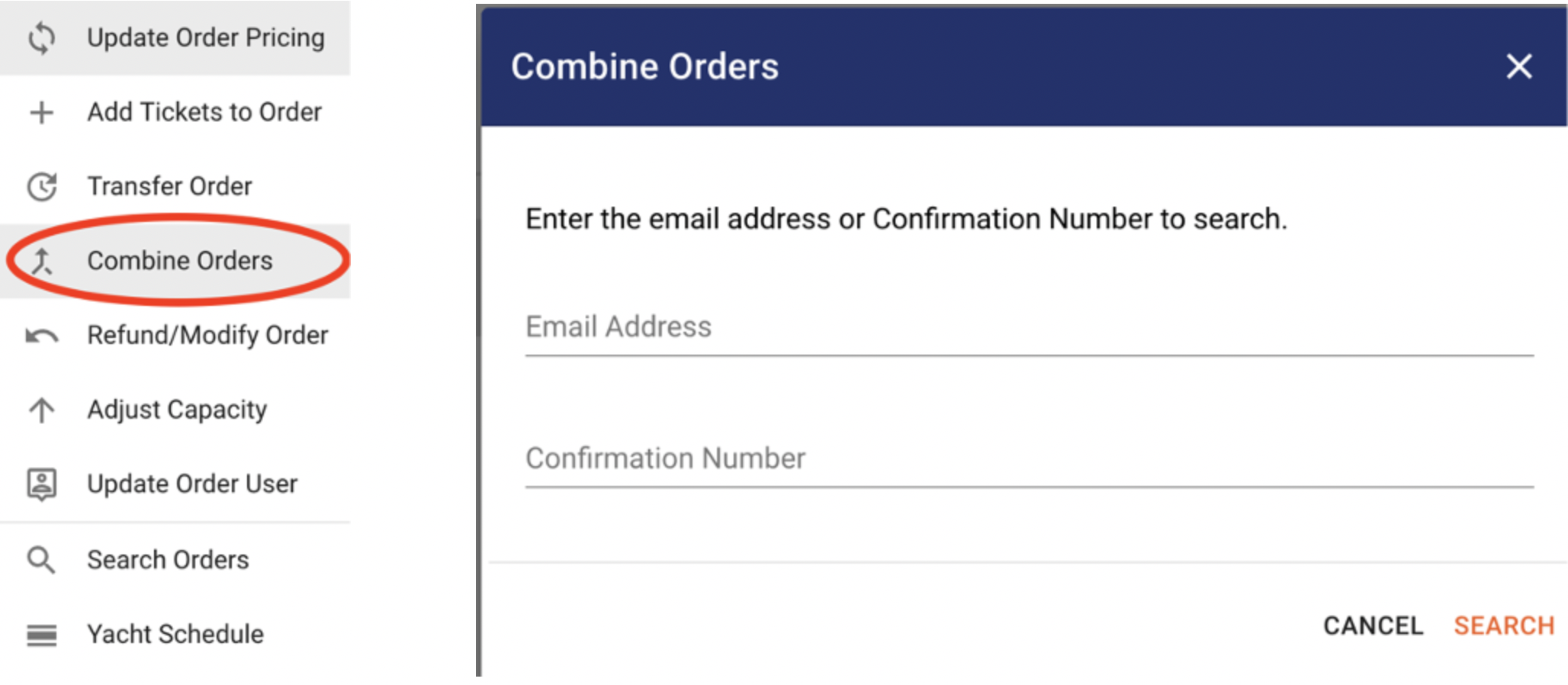
· The bookings that match the information you provided will appear on the screen.
· Select the booking that you want to combine your order with and save.
NOTE: The guests can combine the orders on their own via the Manage My Booking feature on the website and in their email confirmations.
All they need to do is enter the email of their friend’s order in the box below and find their reservation on the same event. Once they confirm that bookings will be linked.

How to Uncombine Orders
· Find one the guests’ reservation in Box Office Search that you want to uncombine.
· Click on the ellipsis symbol (three vertical dots) on the right side of the screen.

· Click ‘Uncombine Orders’
· Enter the email address OR the Confirmation Number for the booking you wish to combine with this order.
· It will ask “Are you sure that you want to uncombine?”
· Click OK and the bookings will be uncombined from other bookings.