-
Go to the Report Section in Anchor
- You can auto schedule any of the reports with the clock icon next to them
-
Simply click on the clock icon and fill out the following fields.
-
SCHEDULE NAME – Name the report whatever you like
-
RUN – How frequently you want this report run
-
AT – which time
-
DATE RANGE – The dates you’d like the report to show.
-
Once you submit, you can retrieve your reports from the Requested Reports section at the bottom of the reports page.
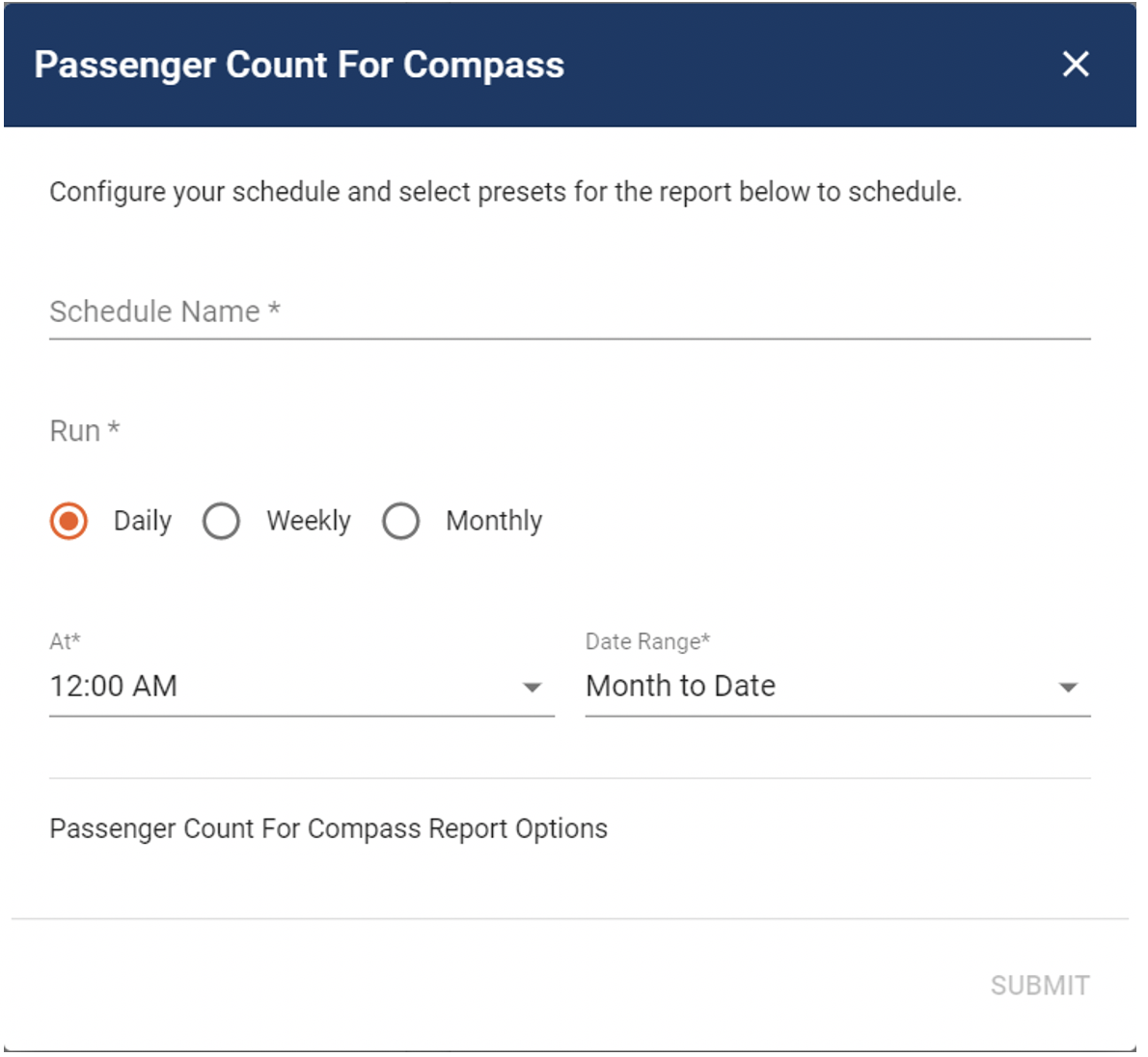

- You will also get notified via email that your report has run and you can retrieve it by clicking the link in the email alert
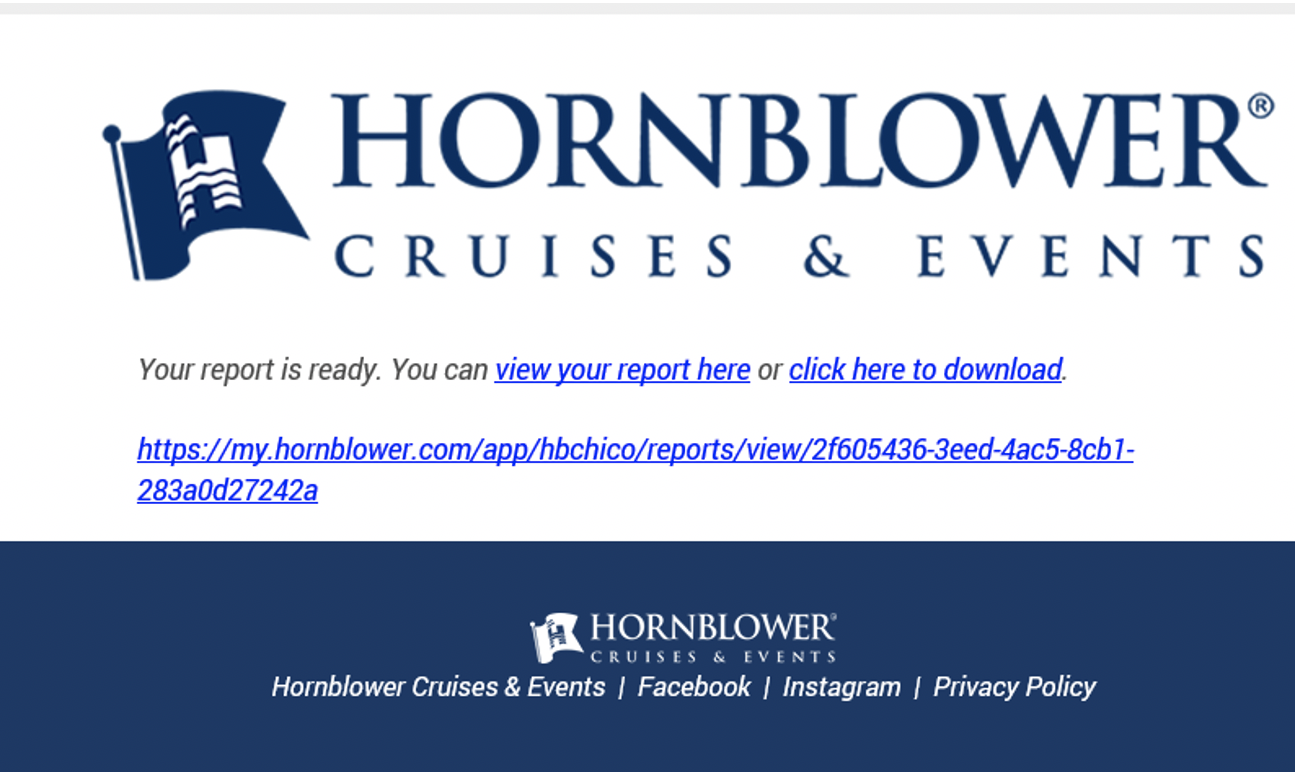
- You will also get notified via email that your report has run and you can retrieve it by clicking the link in the email alert.