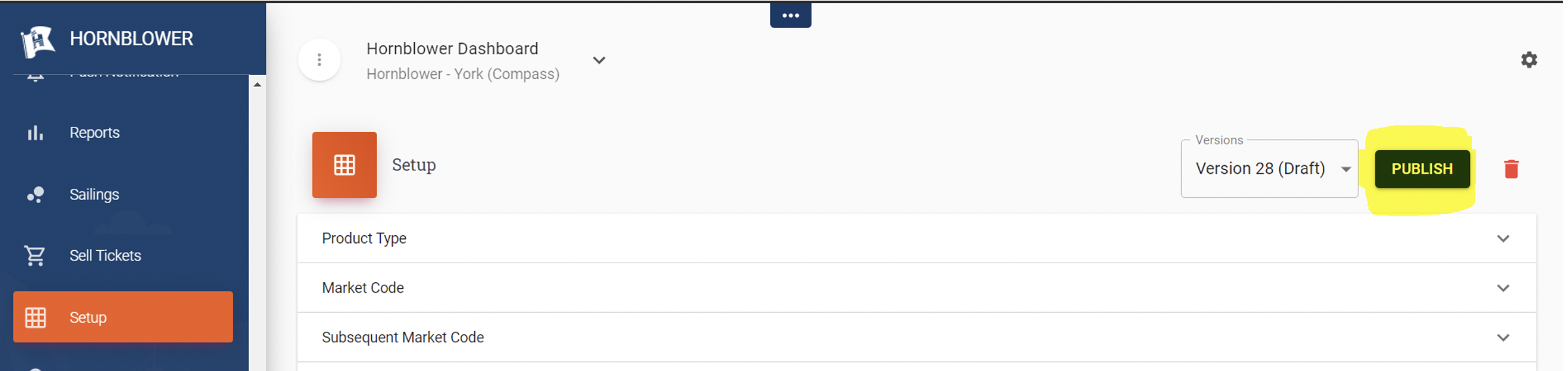In this section you will learn how to update the Terms and Conditions that appear in the Private Charter Proposals/Agreements.
-
Click on Setup and make sure you are in the correct property.
-
Click on Clone This Version. Now you can make edits to a new Version of Setup for this property.
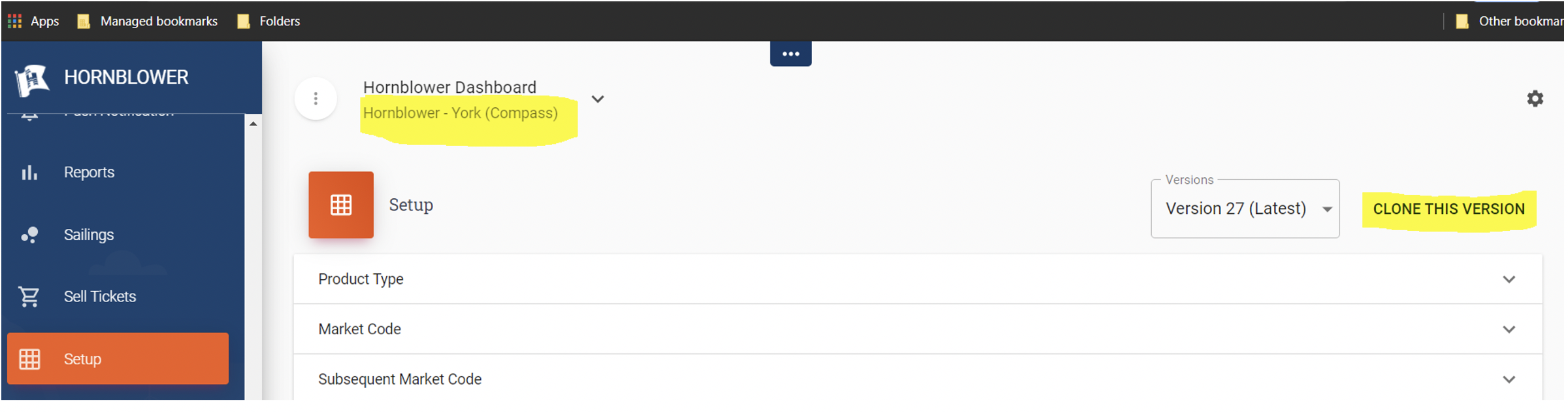
-
Scroll Down to Terms and conditions and click on the Add New Terms and Conditions button
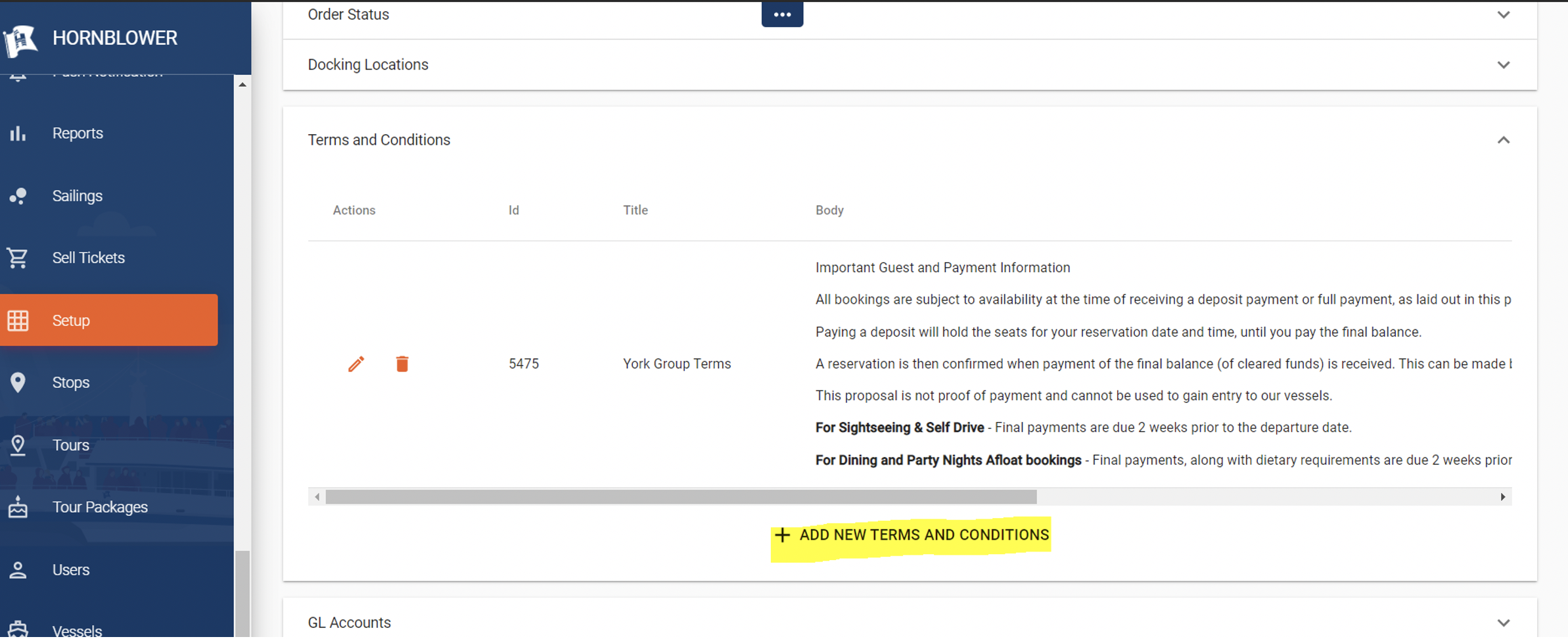
- Paste in your Terms and Conditions, give them a title and make any necessary format adjustments then, click Submit.
When complete, click on the PUBLISH button at the top. Be sure to have everything correct before you publish to avoid having too many versions of a setup.