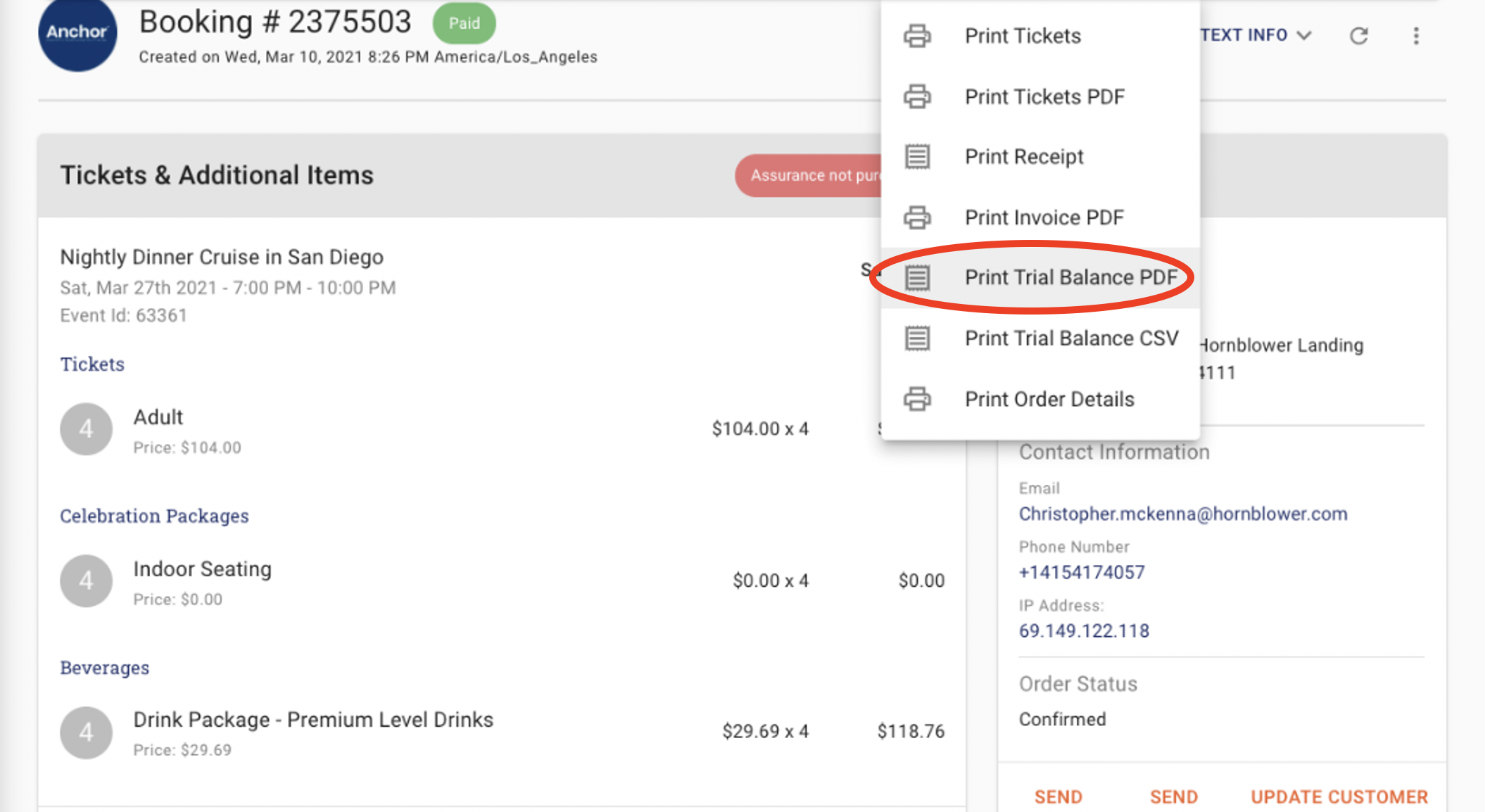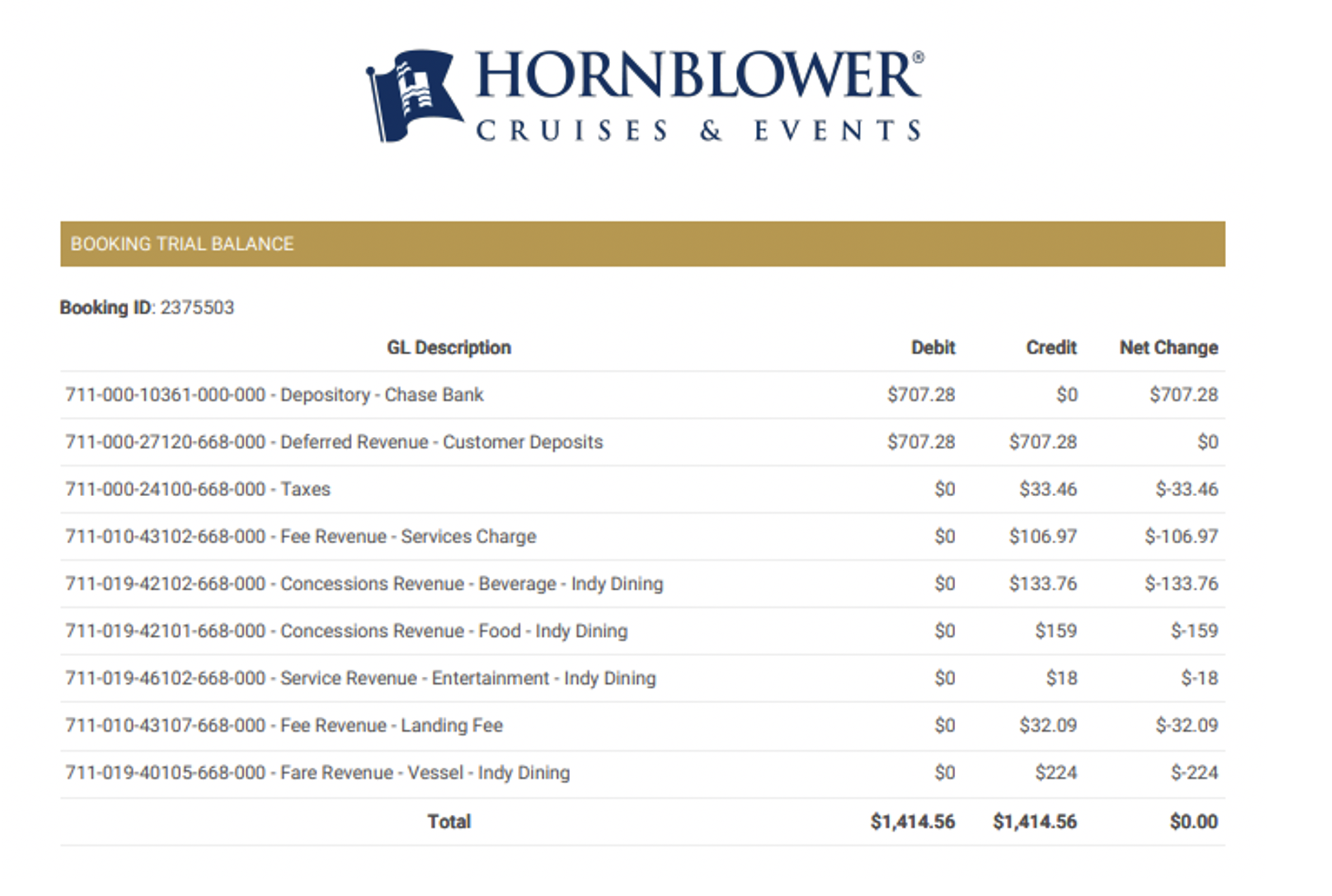How to Print tickets from an Individual order
· Find the guests reservation in Box Office Search.
· Click on ‘UPDATE CUSTOMER INFO’ in the lower right corner of Order Details.
· Click Print Order on the right top menu
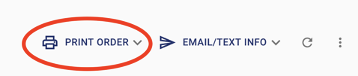
· Click on Print Tickets and the tickets will reprint.
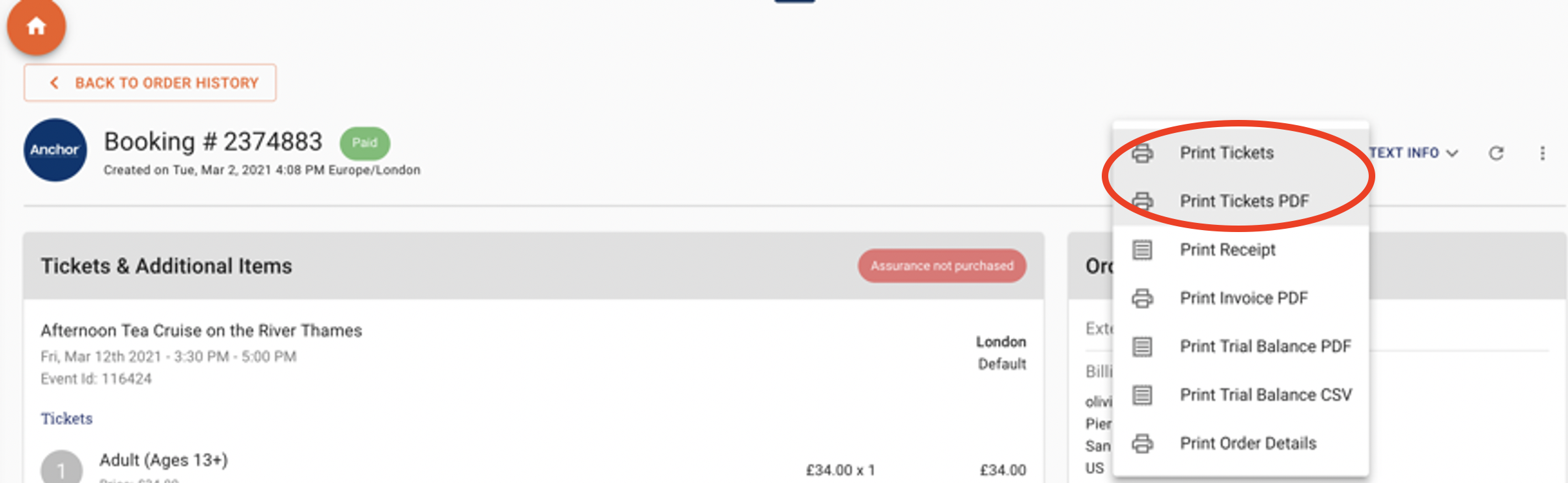
How to Print Receipt
· Open the booking that you need to print a receipt for.
· Click on PRINT ORDER in the right side menu
· Click Print Receipt and a receipt will print on the printer.
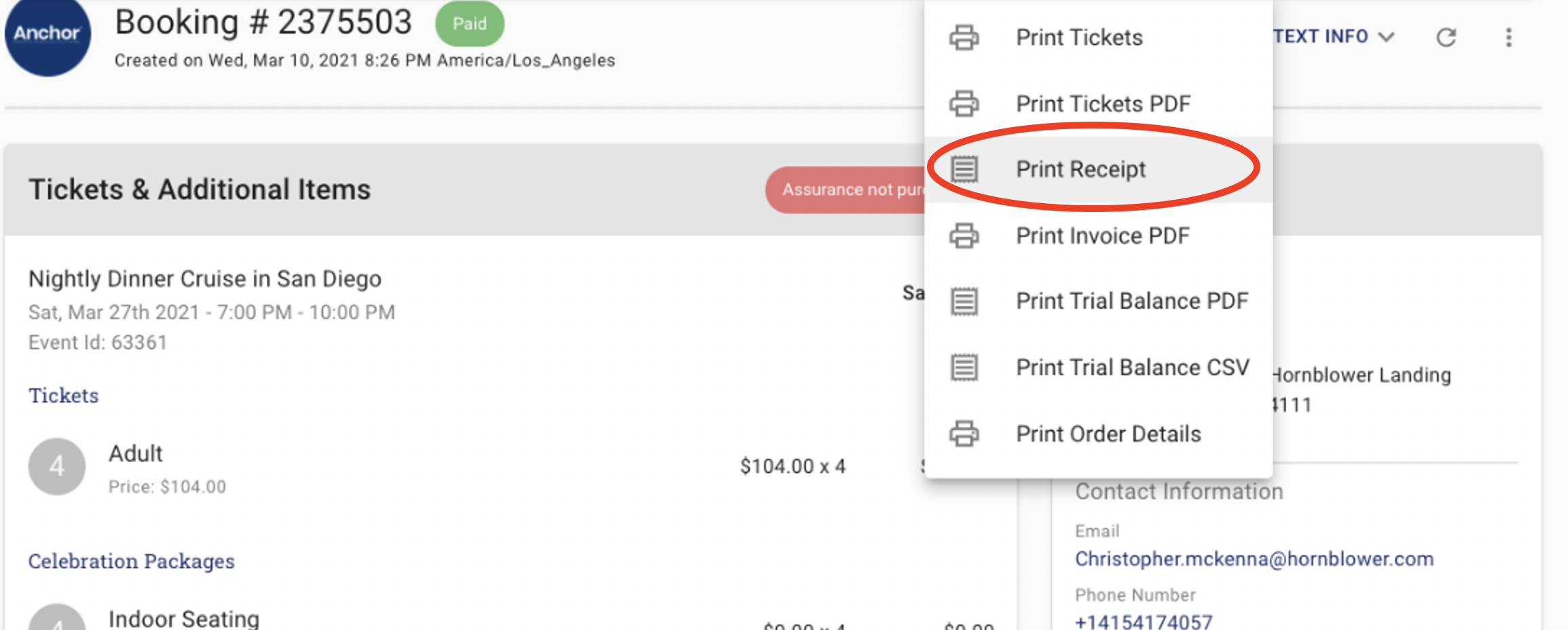
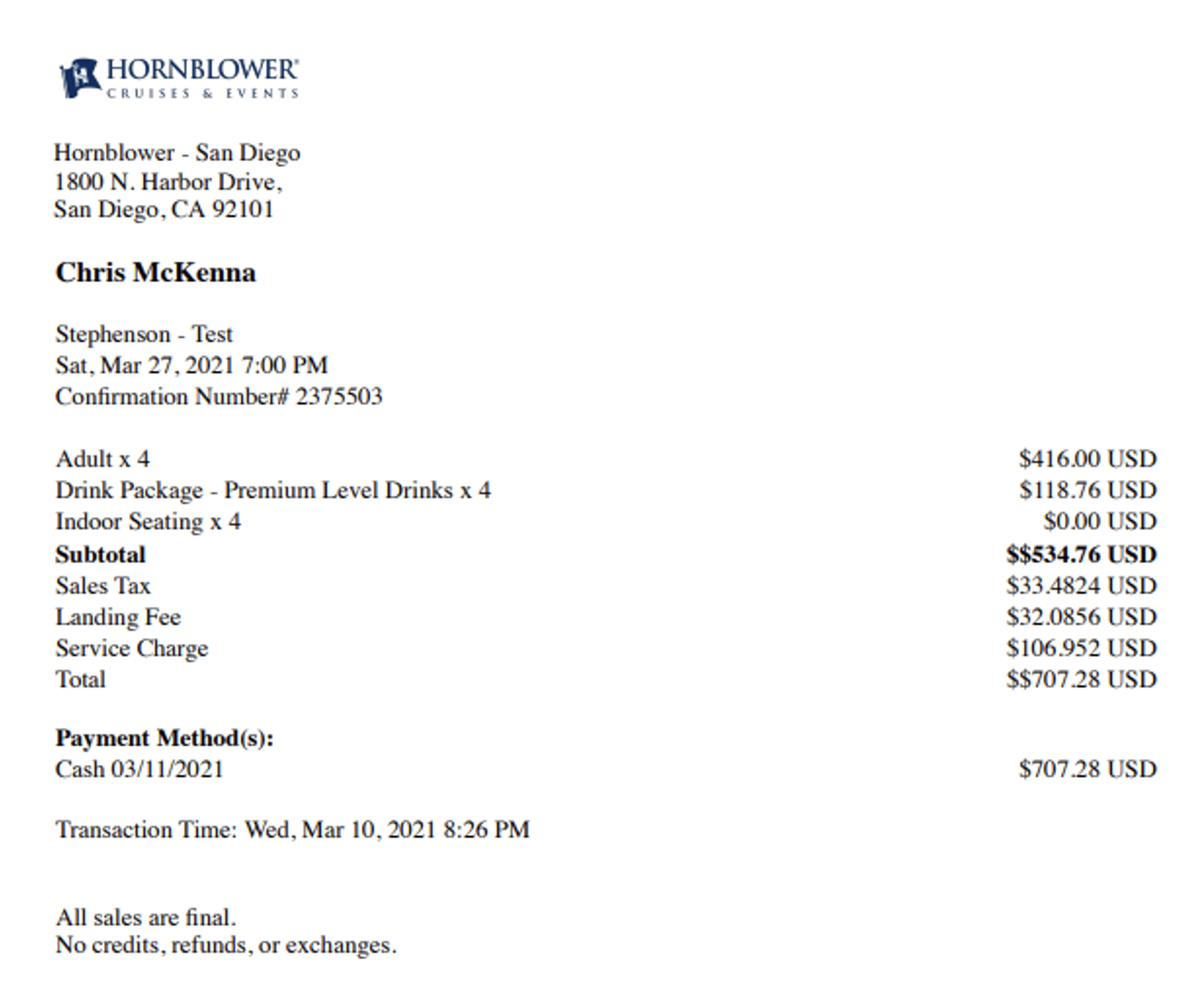
How to Print Invoice
· Open the booking that you need to print an Invoice for on the screen.
· Click Print Order on the right-side menu
· Click Print Invoice and an Invoice will open as a PDF ready to print..
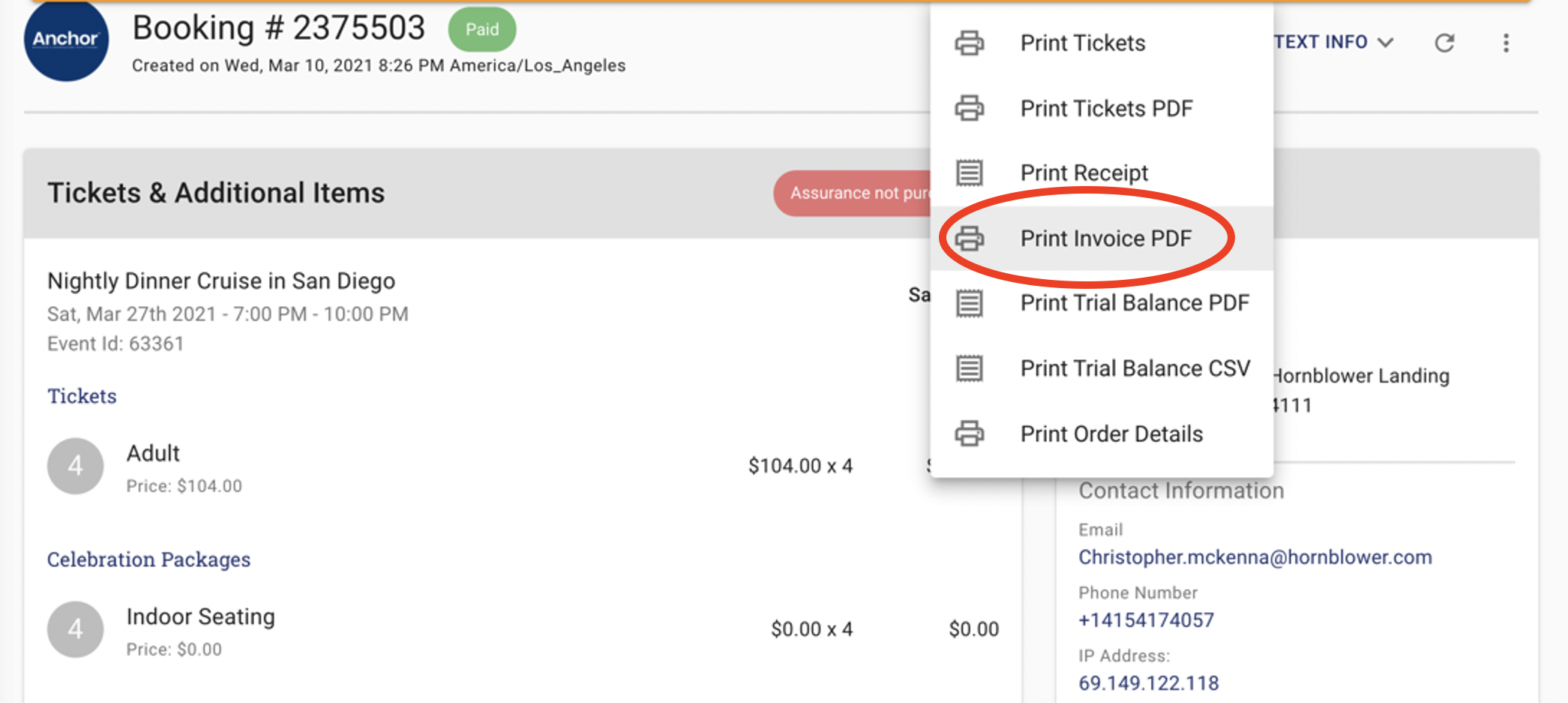
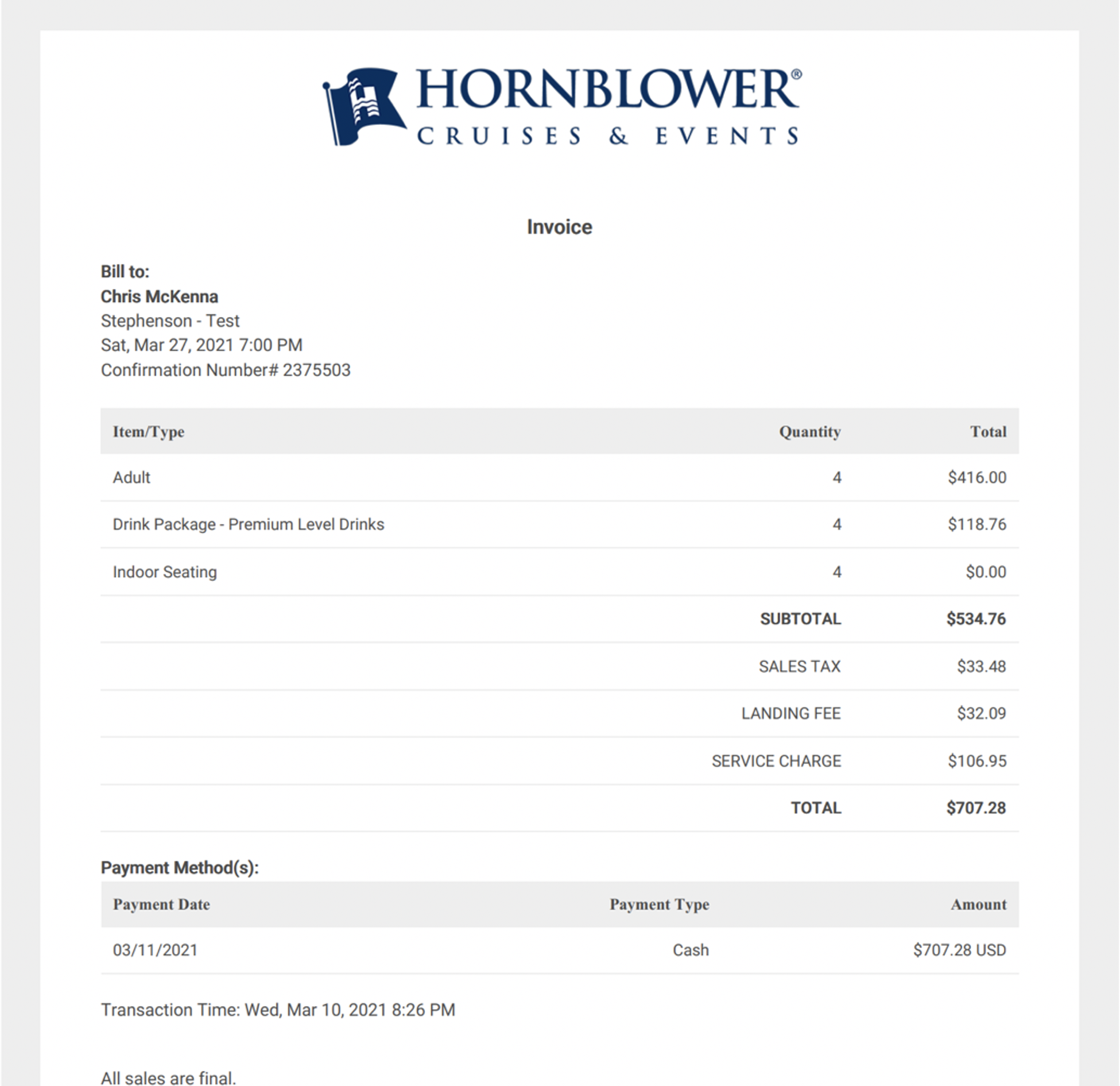
How to Print Trial Balance PDF & CSV
· Open the booking that you need to print a Trial balance for.
· Click on PRINT ORDER in the right-side menu
· Click Print Trial Balance and a Trial Balance will open as a PDF ready to print.