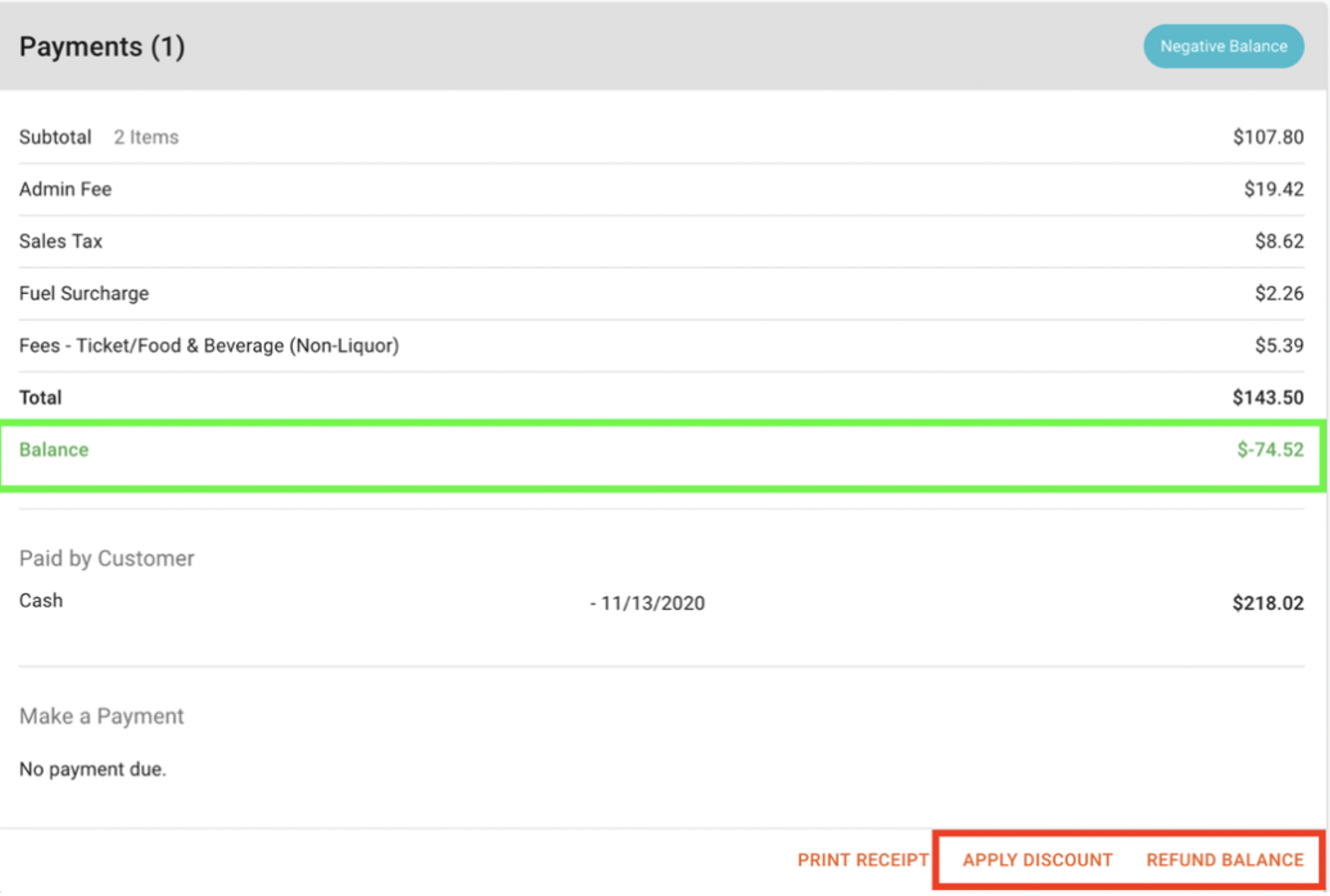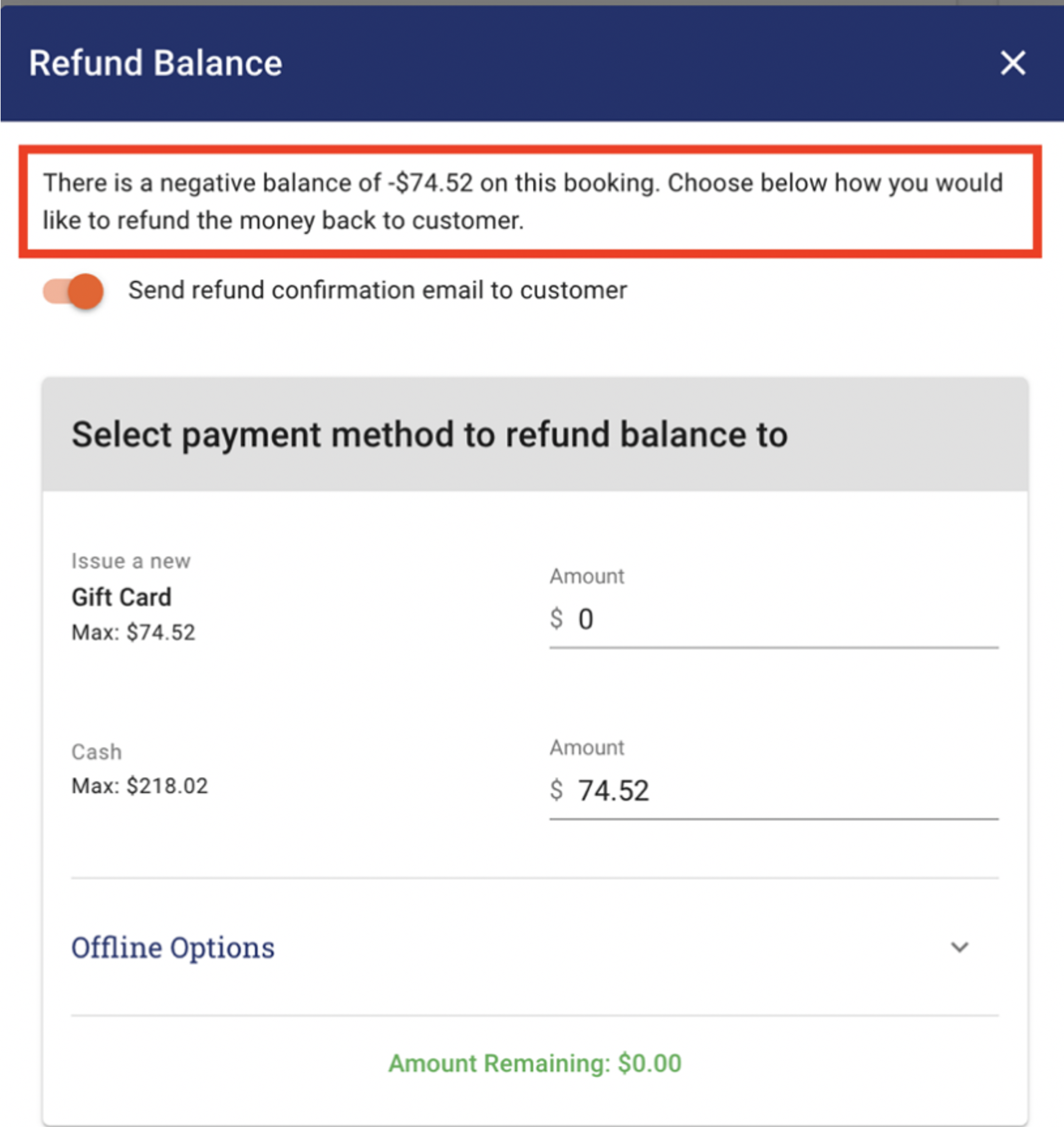-
Click on the hamburger menu at the top of the screen and the side menu will appear.
-
Click on EVENTS
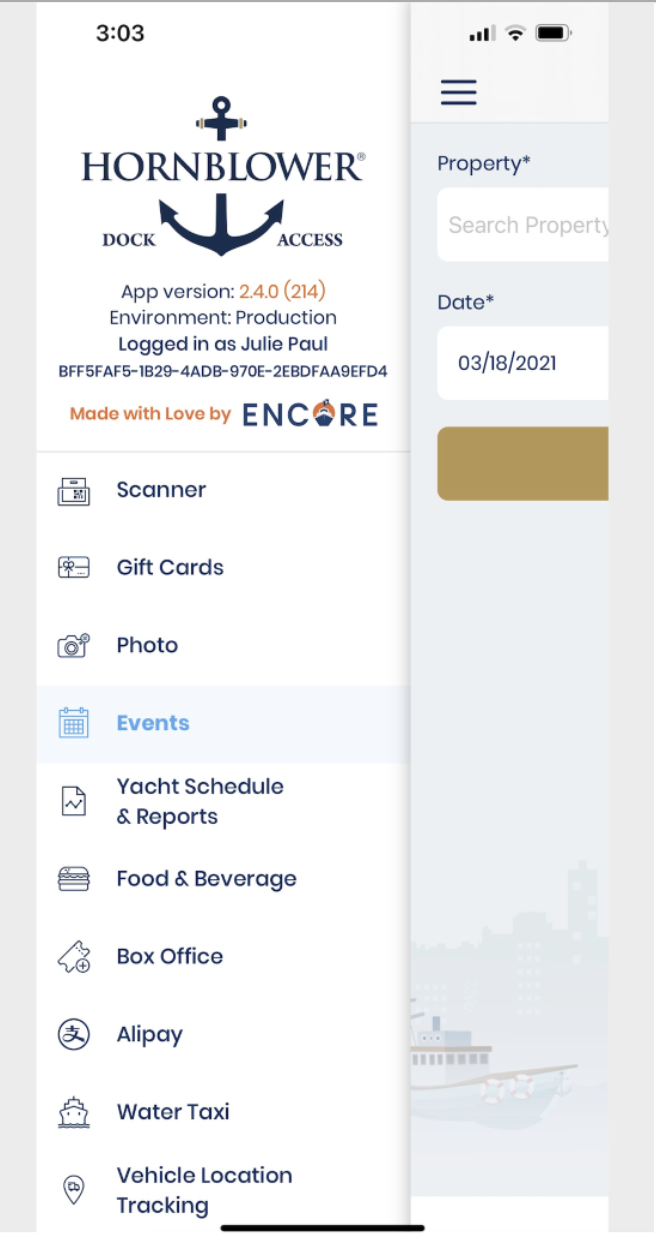
-
Select the Property from the dropdown list.
-
Enter the date of the Experience and click SEARCH.
-
Select the Experience or Experiences that you want to search from the list.
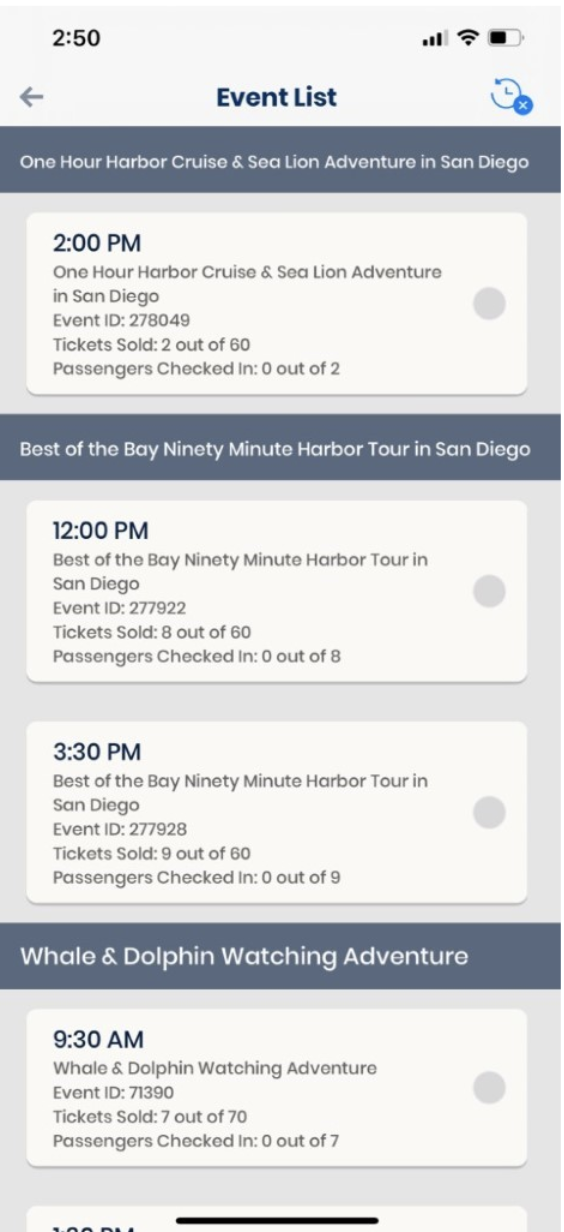
-
To search for a specific guest within a guest list, type in their name in the search bar at the top and the results will be filtered to show results matching the guest’s name. You can also search using their email or booking ID.
-
When you find the guest’s booking click the See Detail’s button on a guest booking and it will open the Order Details page for the booking.
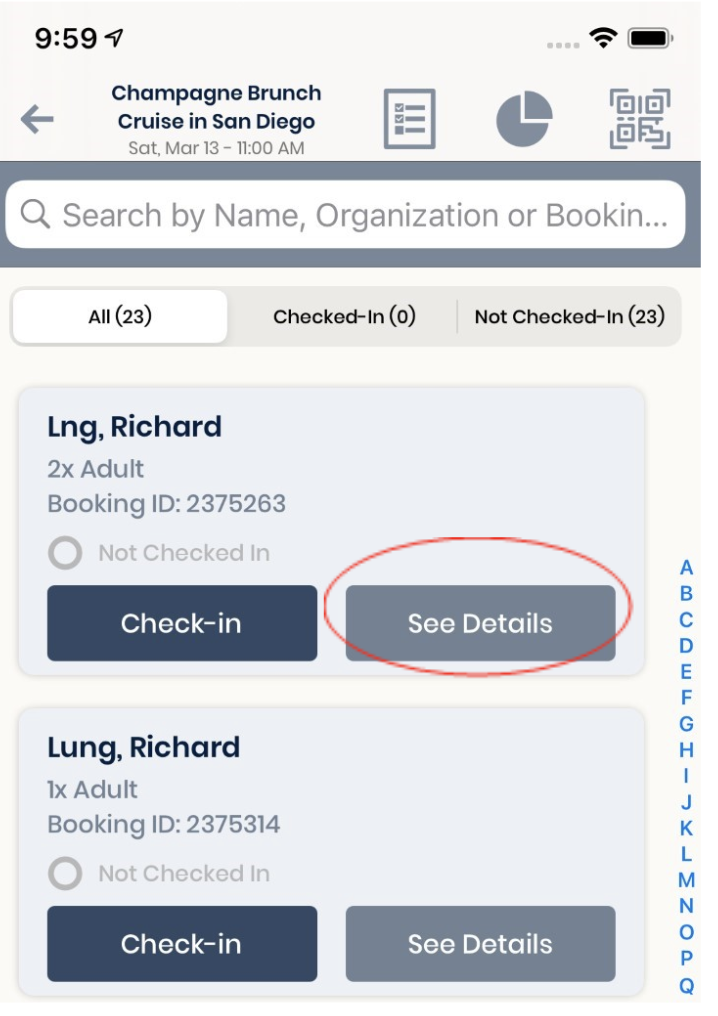
-
Click on the SERVICE Option to access the Service Page.
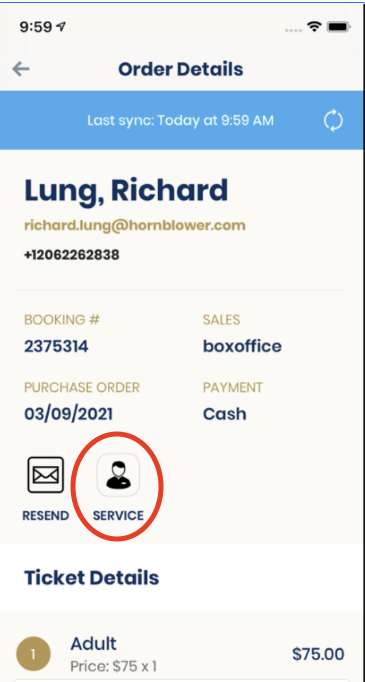
-
Click EMAIL/TEXT INFO and a dropdown will appear
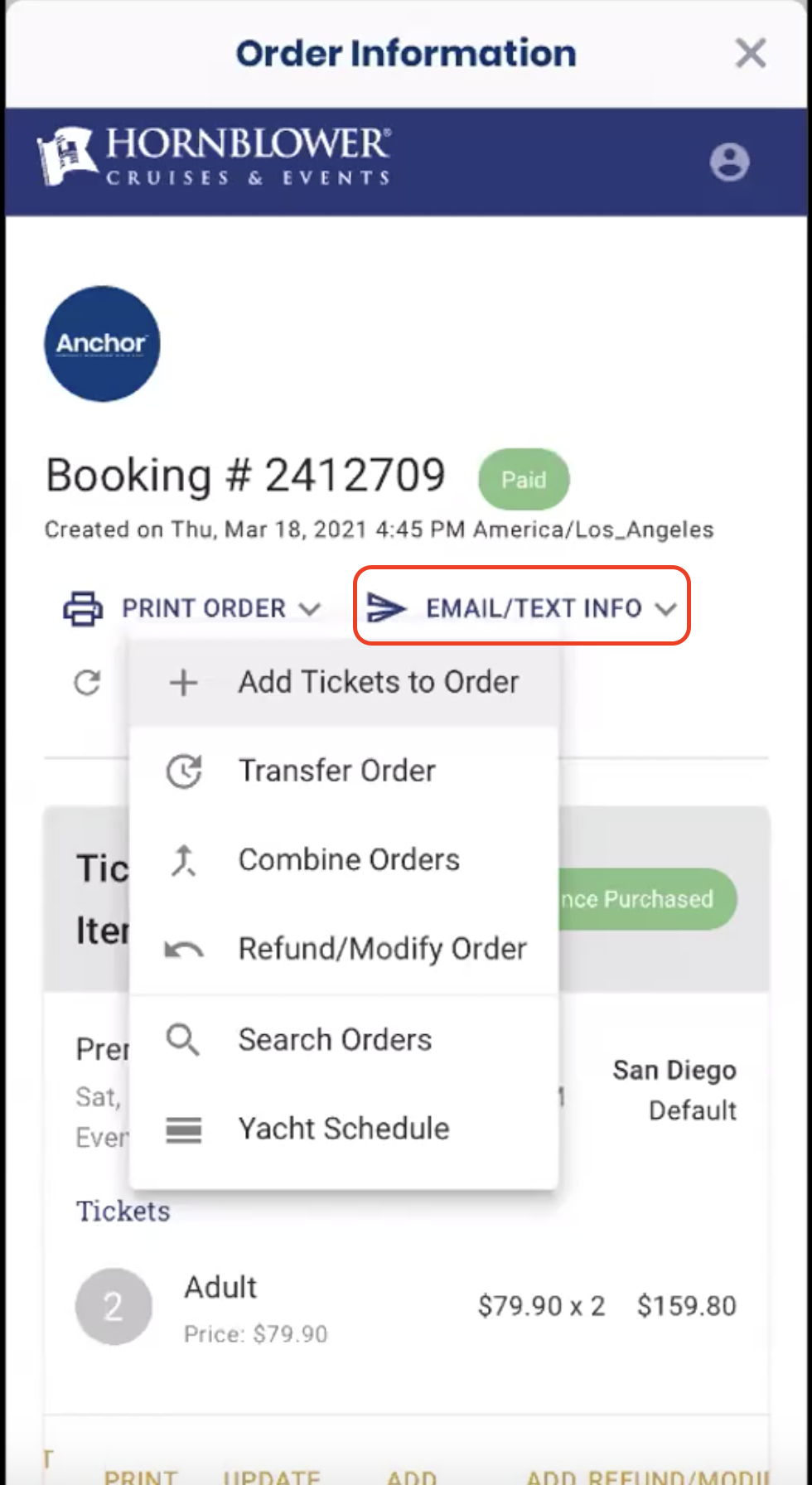
-
Click Transfer Order
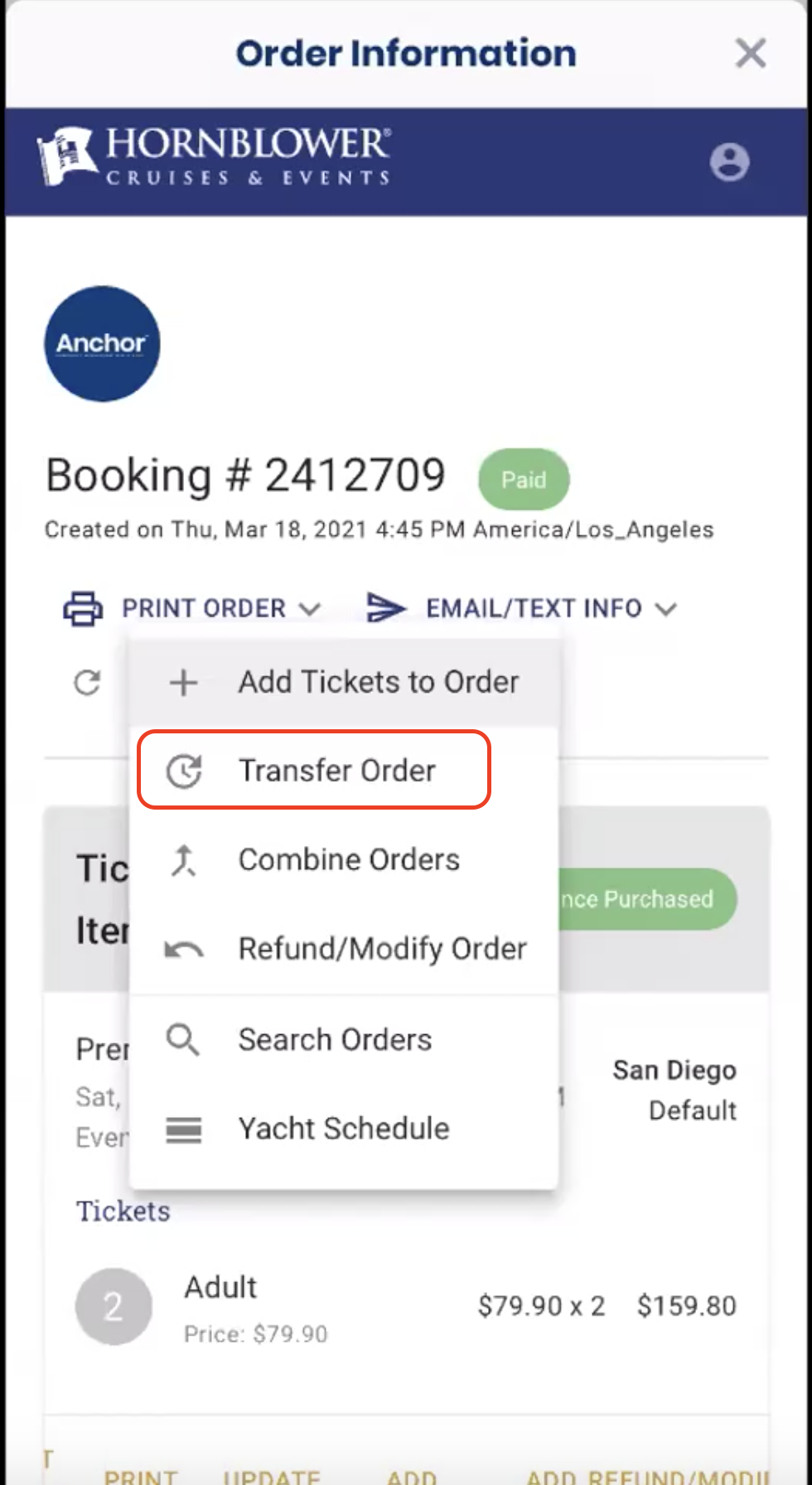
-
Select the Experience that you want to transfer the booking to from the drop-down menu. It can be the same type of Experience or a different one. Only Experiences with availability will show as options for rescheduling.
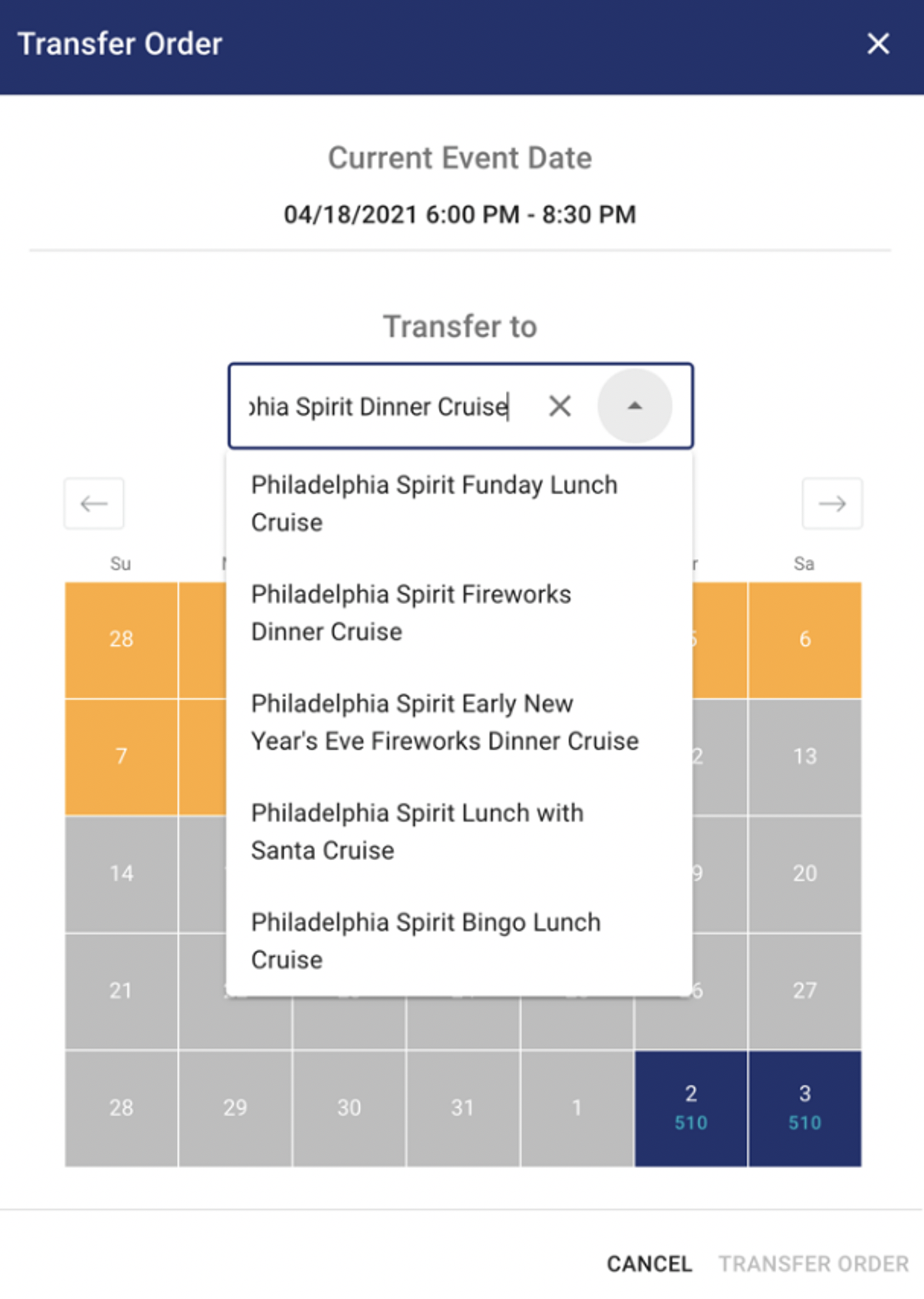
-
Select the date you would like to move the booking to.
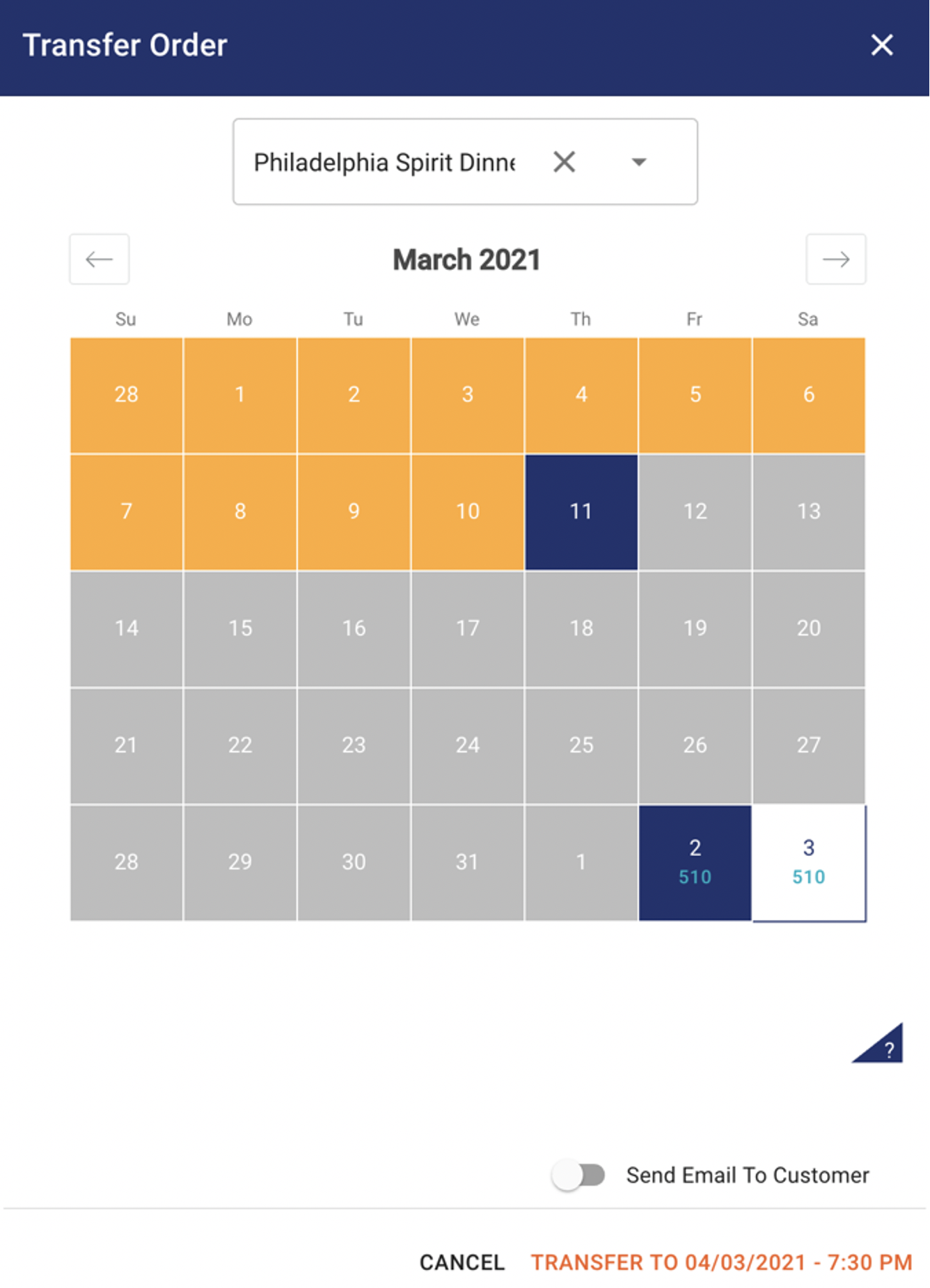
-
If you wish to send the guest and updated confirmation, switch the Send Email to Customer toggle to on.
-
Click Confirm and Transfer to [new date] at the bottom of the page.
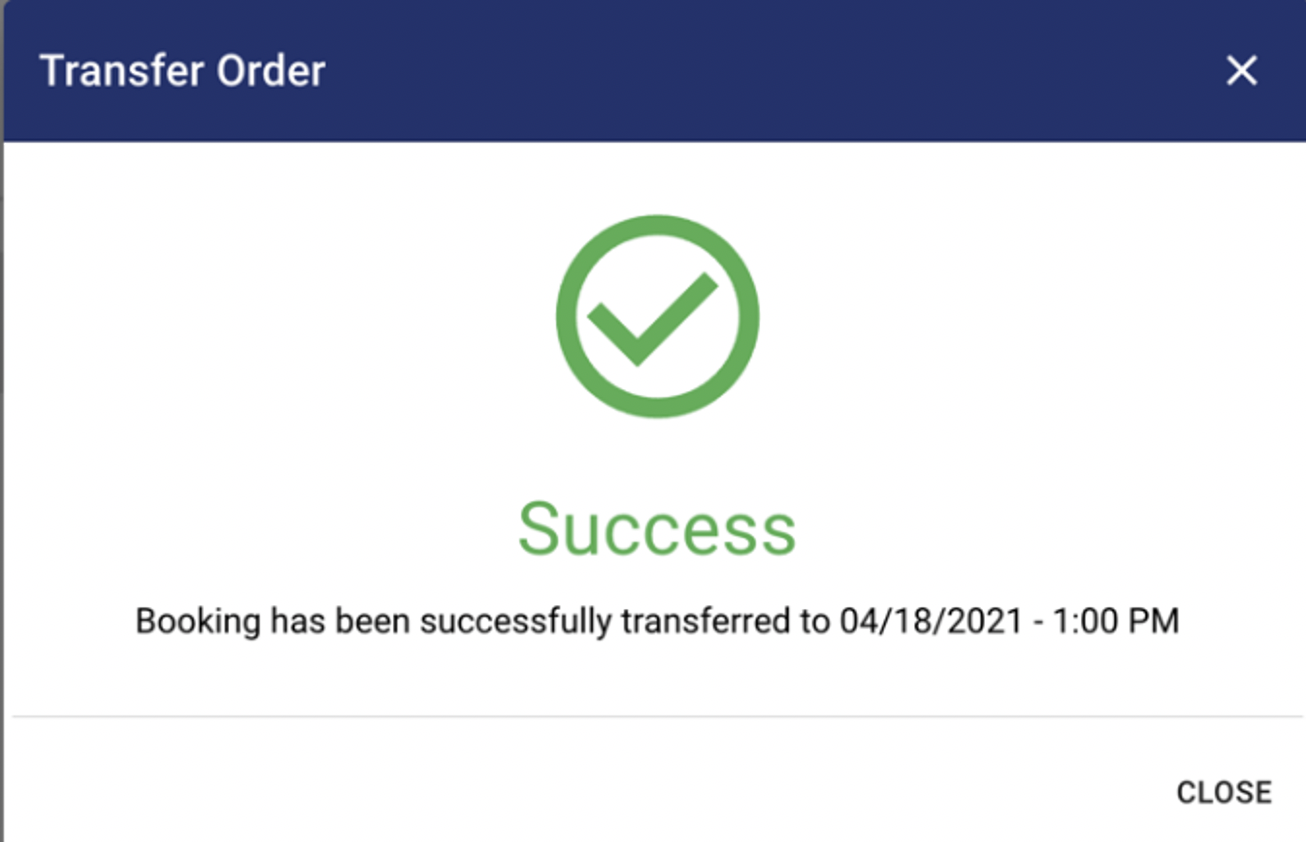
-
If the guest was transferred to a lower priced experience, there will be a balance remaining on the reservation. You have the option to refund the balance to a gift card or the original form of payment based upon permissions for your operation.
-
If the guest was transferred to a higher priced experience, there will be a balance owed on the reservation. You have the option to collect the balance by using the credit card on file or taking a different form of payment.