-
Click on the hamburger menu at the top of the screen and the side menu will appear.
-
Click on EVENTS
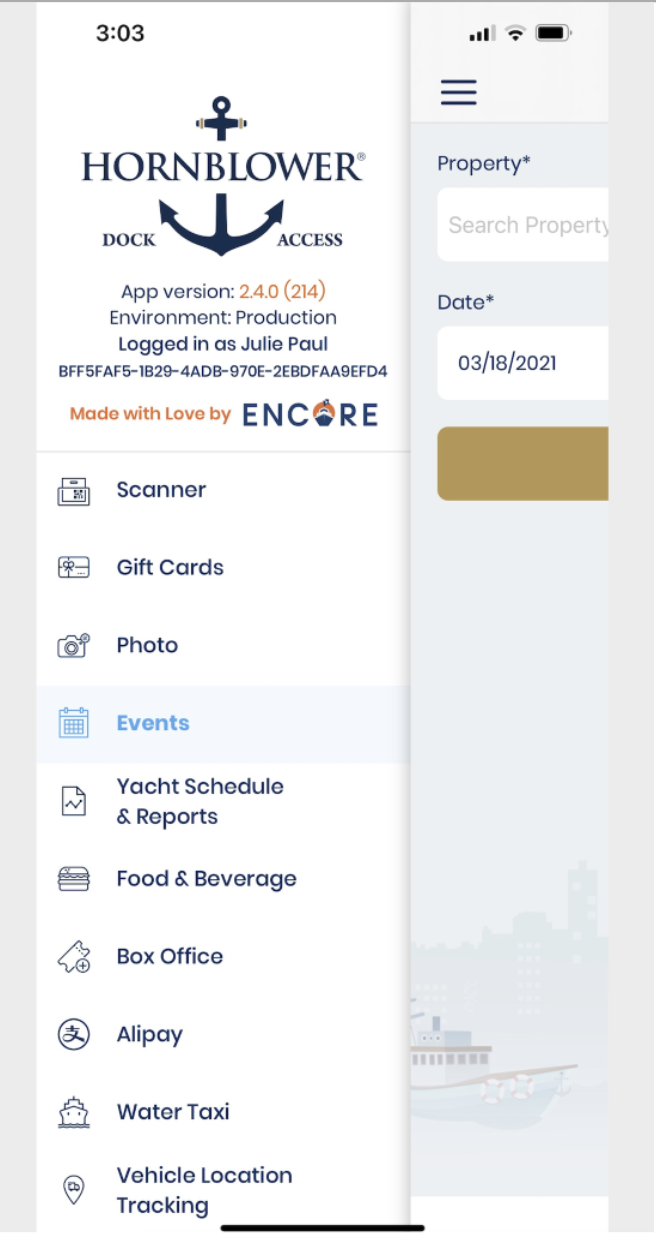
-
Select the Property from the dropdown list.
-
Enter the date of the Experience and click SEARCH.
-
Select the Experience or Experiences that you want to view from the list.
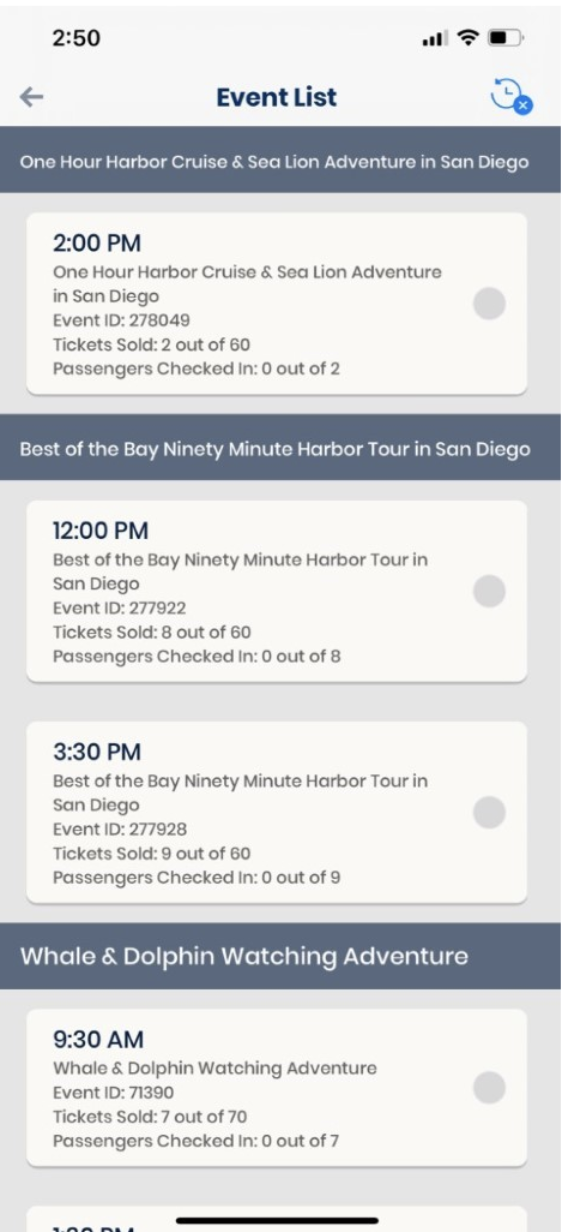
-
To search for a specific guest within a guest list, type in their name in the search bar at the top and the results will be filtered to show results matching the guest’s name. You can also search using their email or booking ID.
-
When you find the guest’s booking click the See Details button on a guest booking and it will open the Order Details page for the booking.
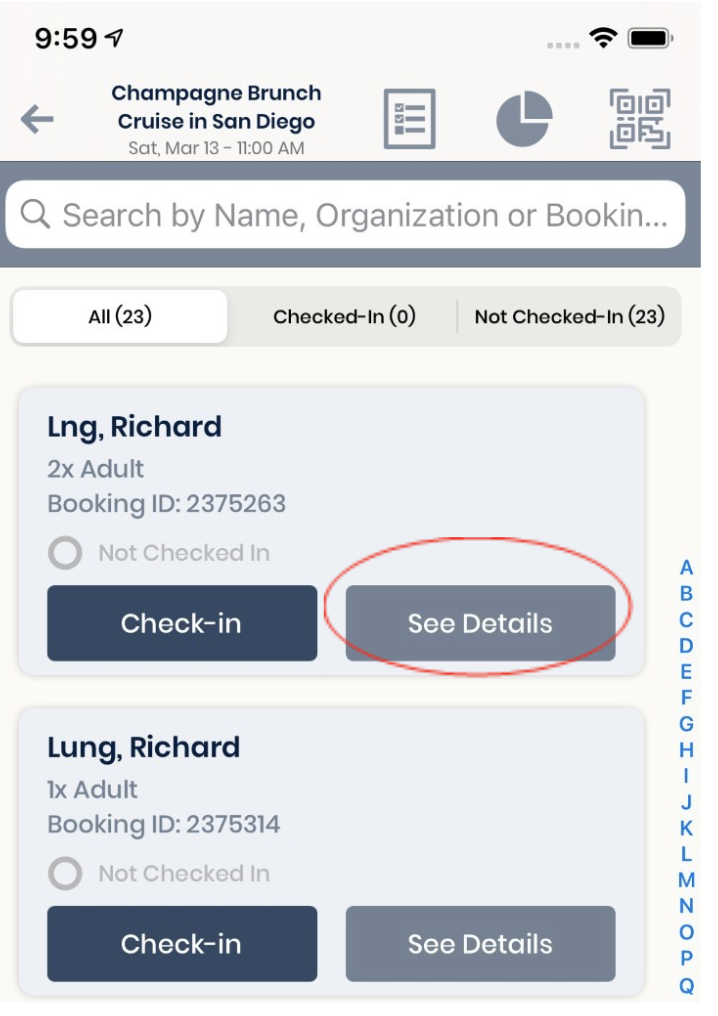
-
Click on the SERVICE button to access the Service Page.
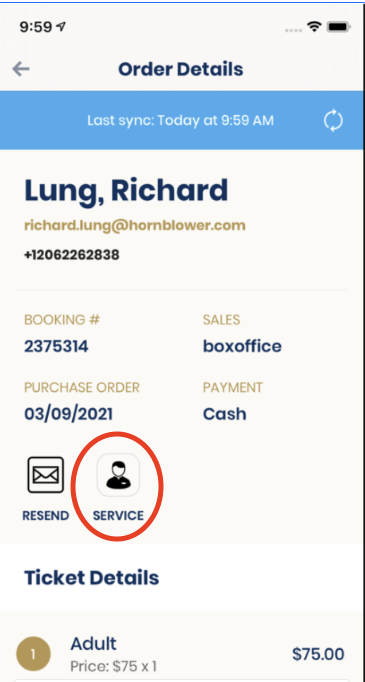
-
Click EMAIL/TEXT INFO and a dropdown will appear
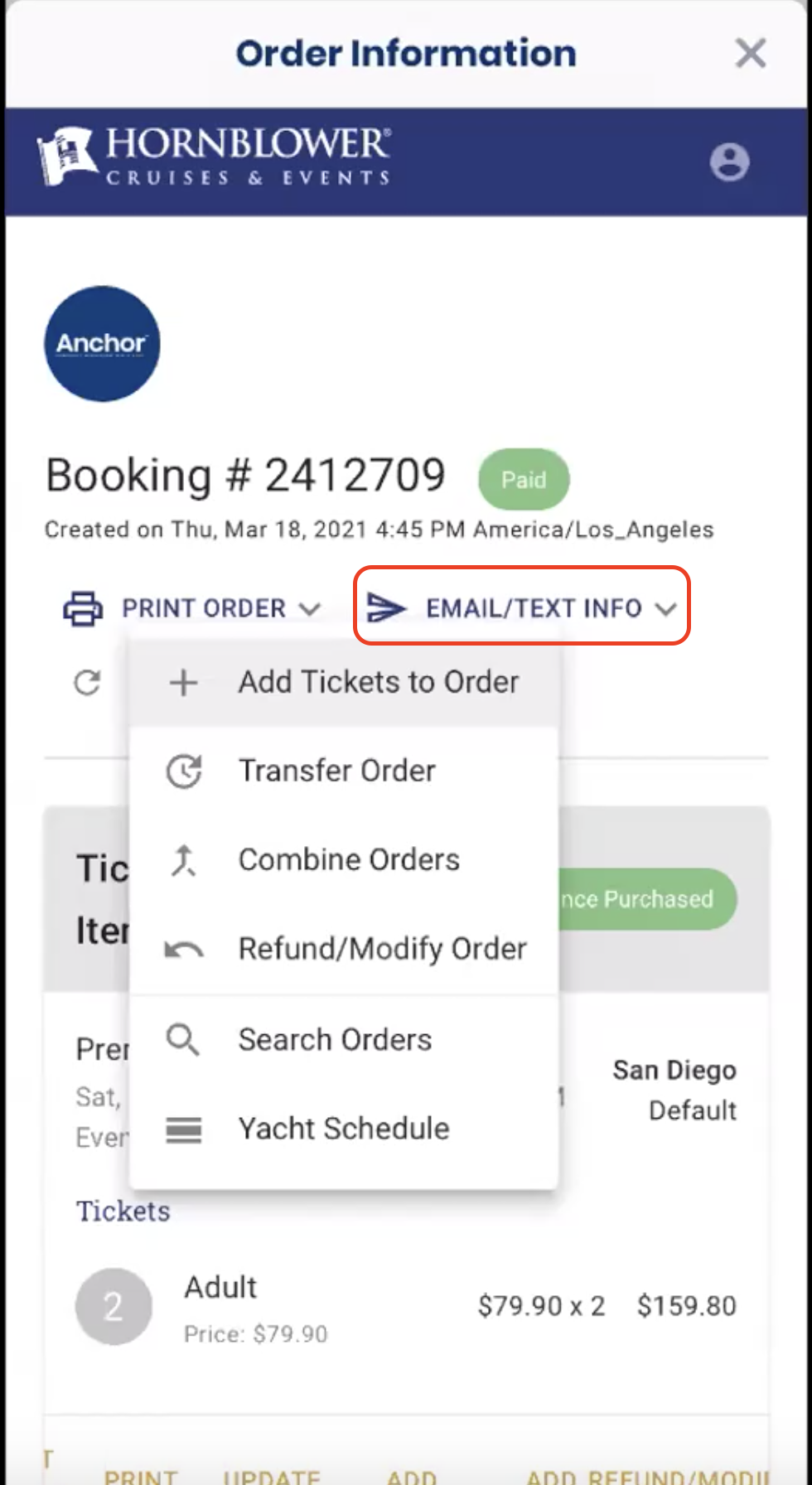
-
Click on COMBINE ORDERS.
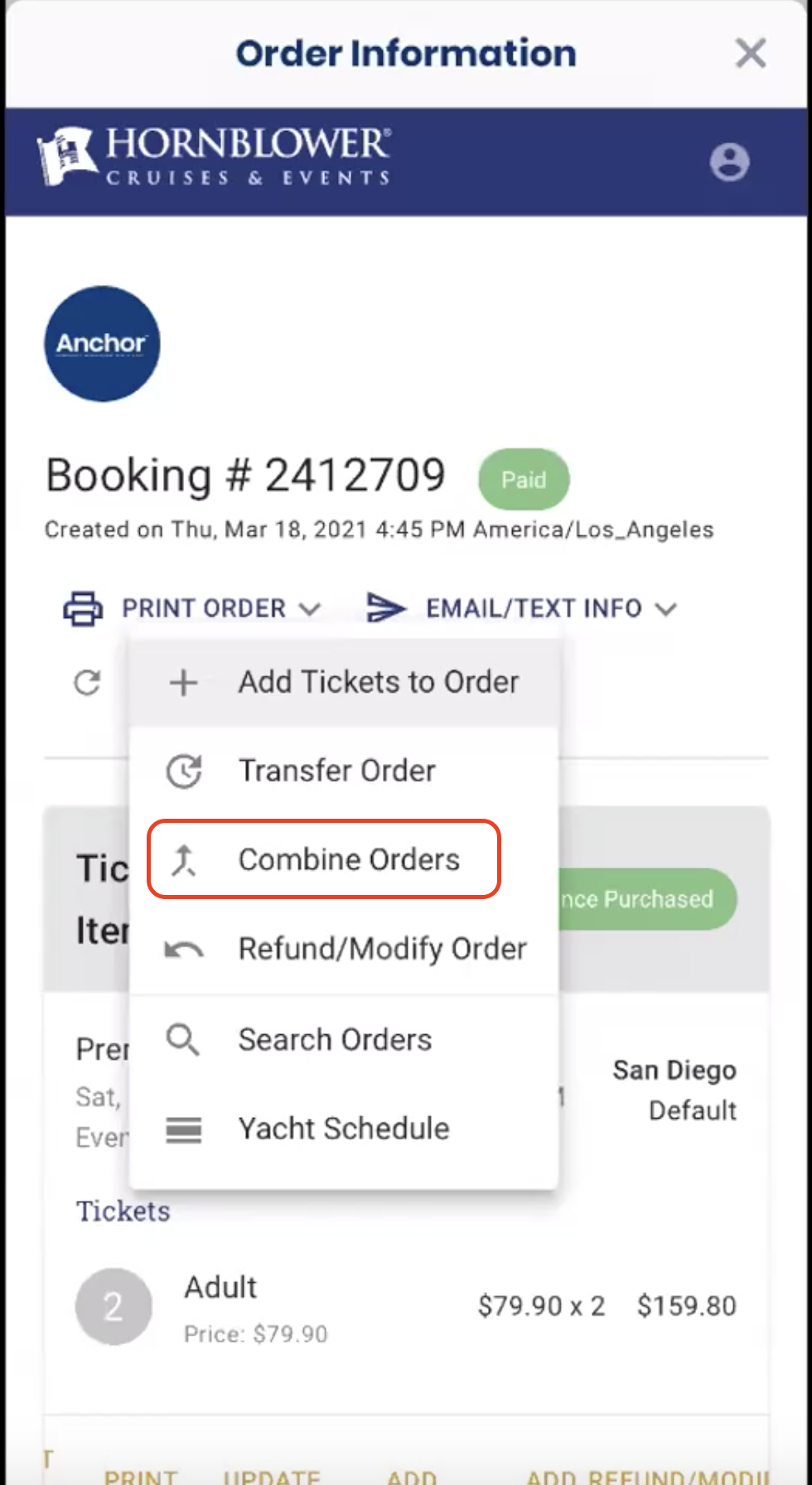
- Enter the Email Address OR the Confirmation Number for the booking you wish to combine with this order.
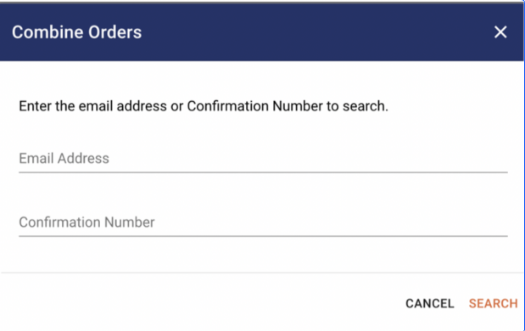
-
Click SEARCH to look for the other booking.
-
The bookings that match the information you provided will appear on the screen.
-
Select the booking that you want to combine your order with and save.