-
Click on the hamburger menu at the top of the screen and the side menu will appear.
-
Click on EVENTS
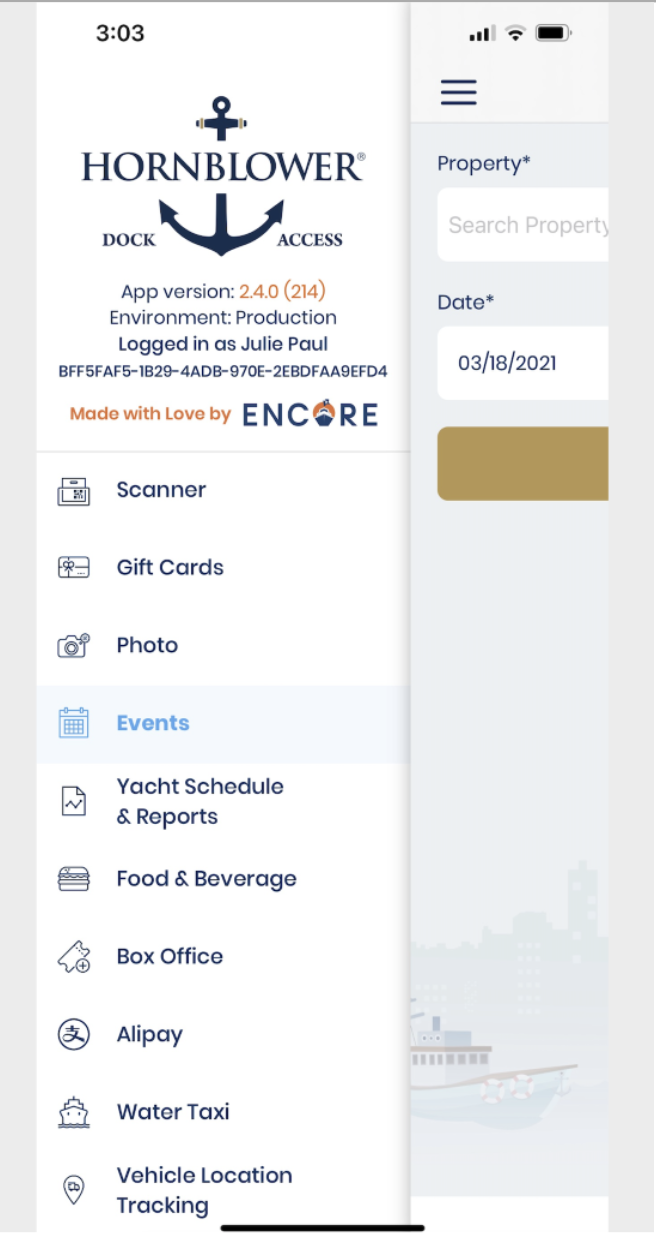
-
Select the Property from the dropdown list.
-
Enter the date of the Experience and click SEARCH.
-
Select the Experience or Experiences that you want to view from the list.
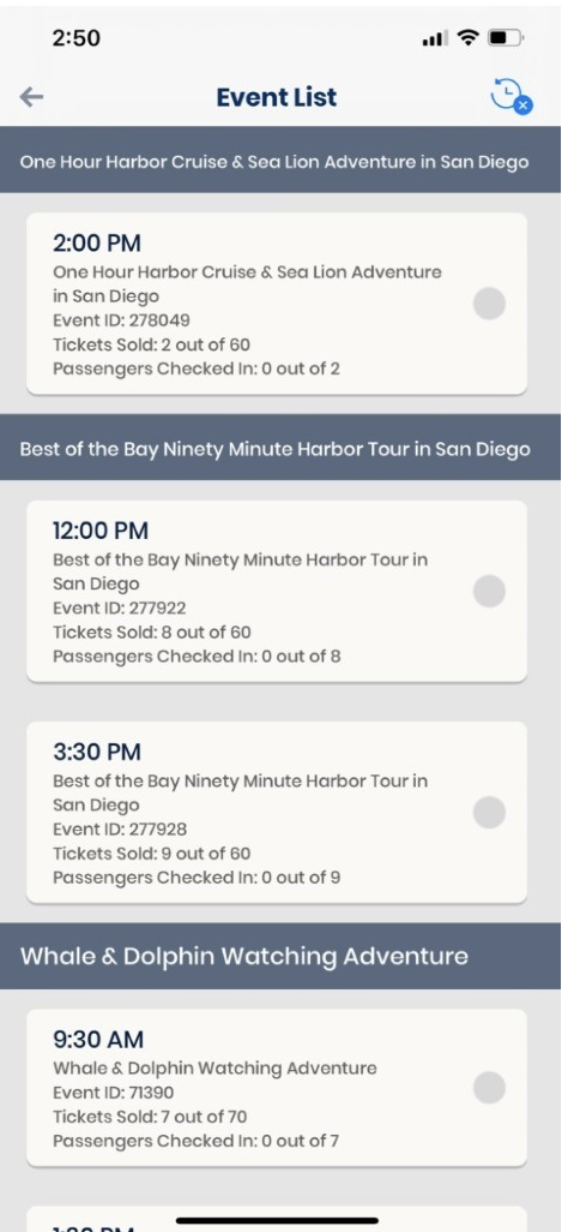
-
To search for a specific guest within a guest list, type in their name in the search bar at the top and the results will be filtered to show results matching the guest’s name. You can also search using their email or booking ID.
-
When you find the guest’s booking click the See Detail’s button on a guest booking and it will open the Order Details page for the booking.
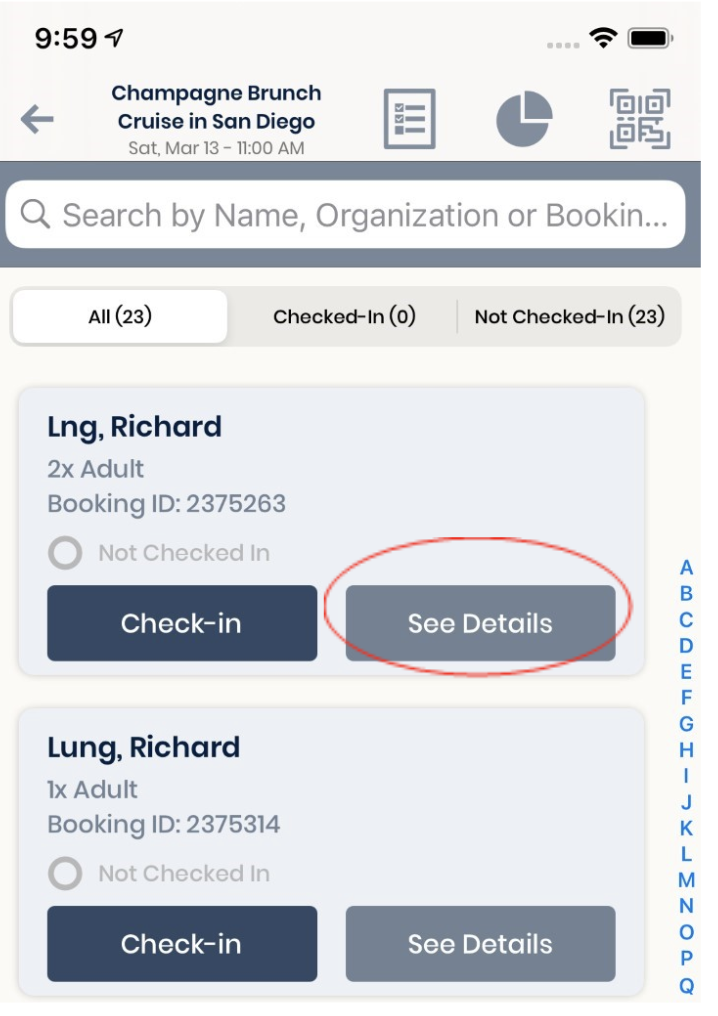
-
Click on the SERVICE Option to access the Service Page.
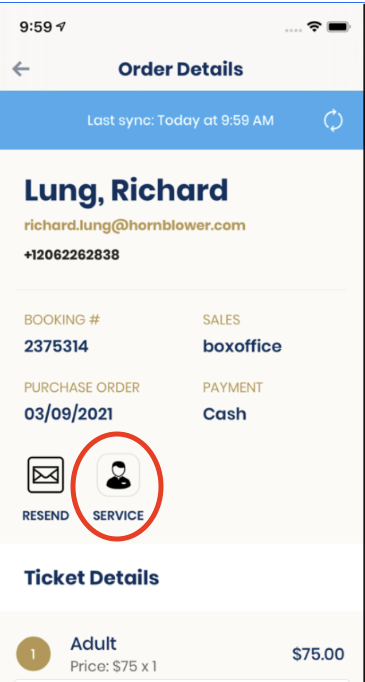
-
Click EMAIL/TEXT INFO and a dropdown will appear
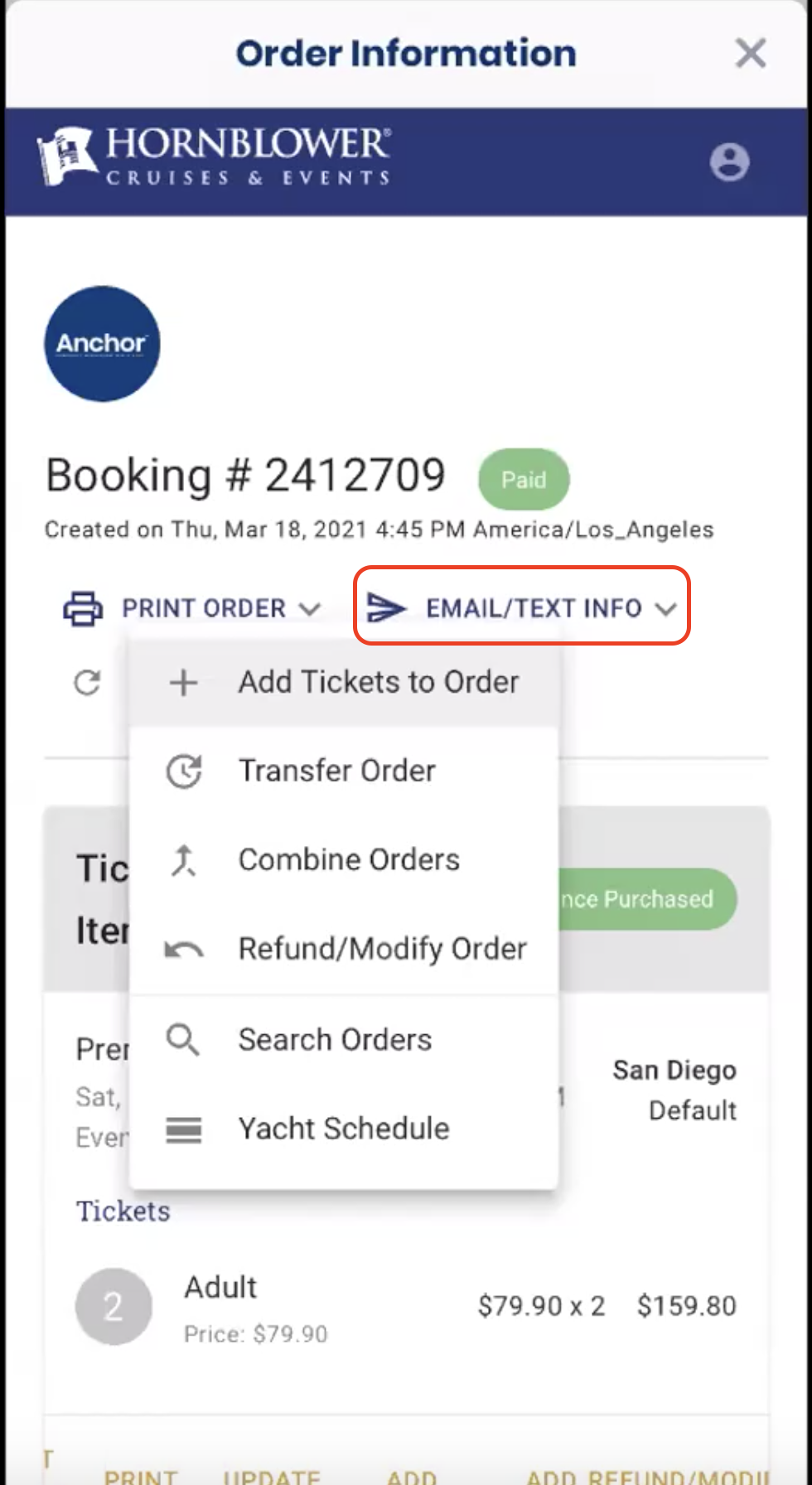
- Click REFUND/MODIFY ORDER in the Tickets & Additional Items section.
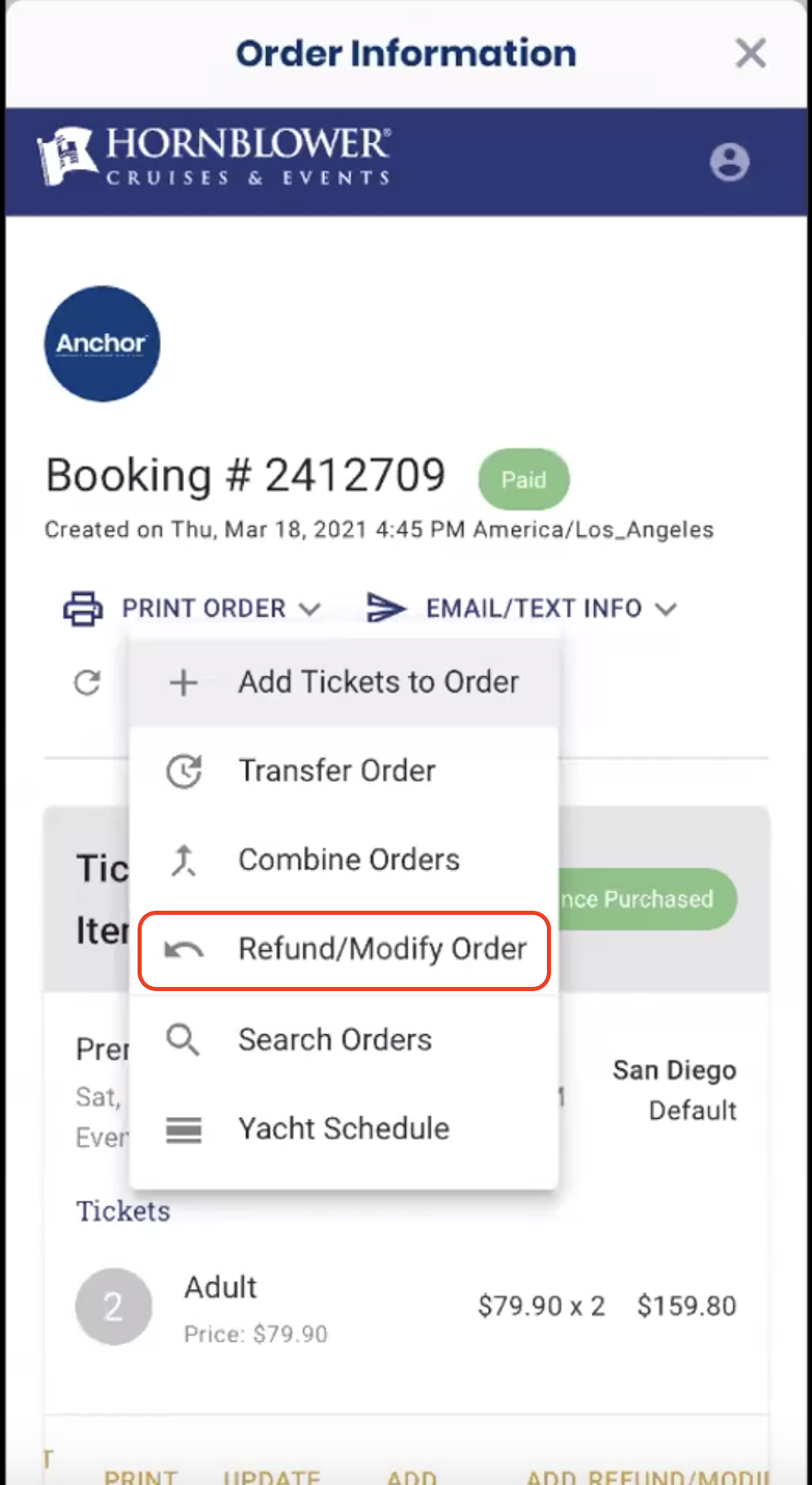
-
Enter the number of tickets you want to refund, select a reason from the ‘Refund Reason’ drop down bar and add any necessary notes in the ‘Additional Notes’ field.
-
You have two options for refunding guests
-
Skip Payment Refund – This will refund the tickets to inventory, but the revenue will stay with the company.
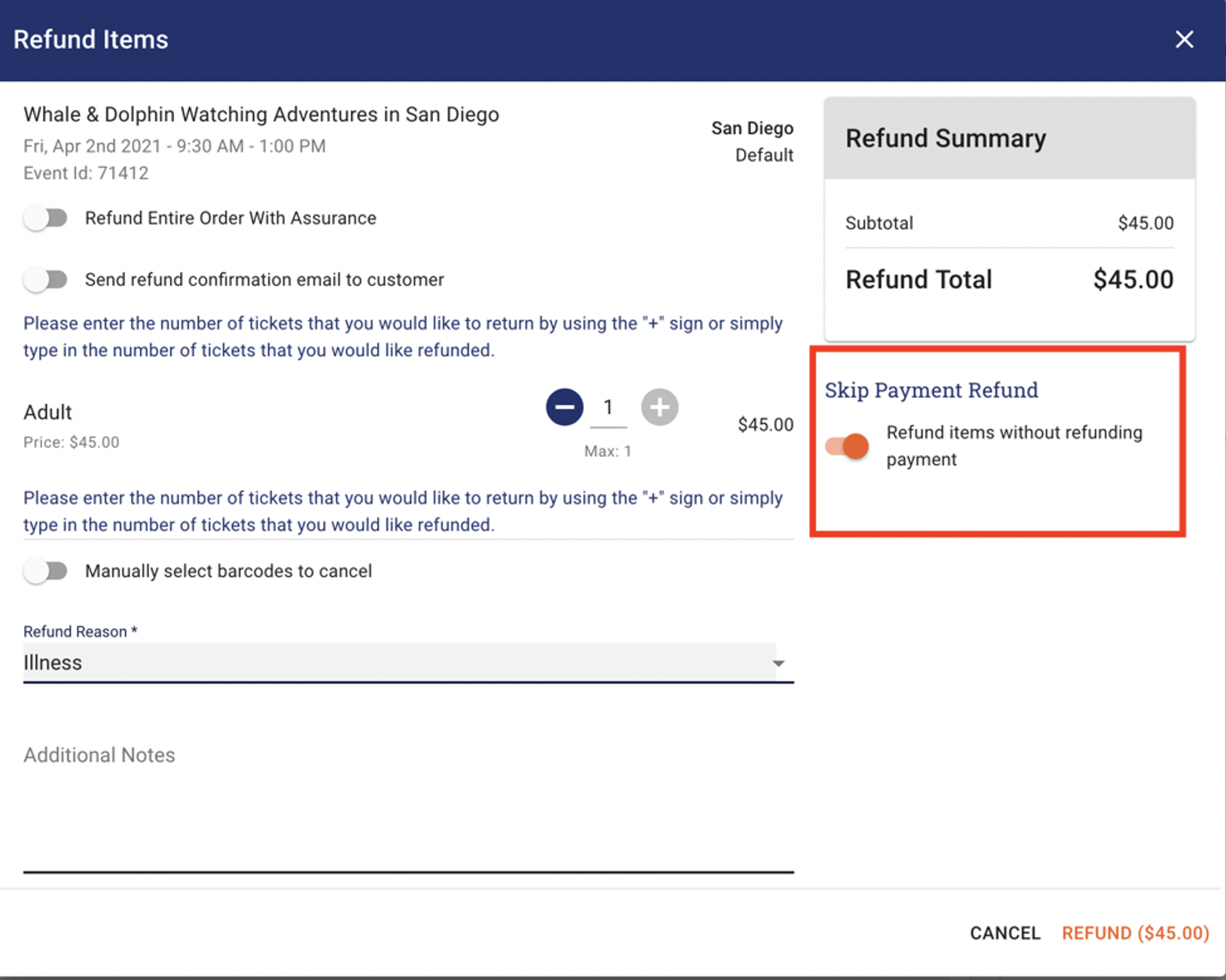
- Make sure the Skip Payment Refund is on.
- Click REFUND.
2. Refund the guest to the original form of payment or gift card.
- Update the tickets that you want to refund
- Enter the amount that should be refunded to a Gift Card or original form of payment.
- Click the ‘REFUND’ button on the bottom right-hand corner.
- If the guests was refunded back to a Gift Card, a Gift Card number will be generated and an email will be automatically sent to the guest.
- Confirmation of the refund will be emailed to the guest.