Guests who do not participate in their scheduled Experience for one reason or another, are considered a “No Show” and therefore they forego their ticket and the revenue is transferred to a No Show Account by Accounting.
NOTE: The No-Show feature is permissions based and you must have the ACCOUNTING USER selected on your user account in Anchor. If you need this added to your user account, please submit a request to IT Gurus.
How to Update a No Show in Anchor
-
Search and open the No-Show booking in Anchor
-
Click on Accounting No-Show on the Tickets & Additional Items section
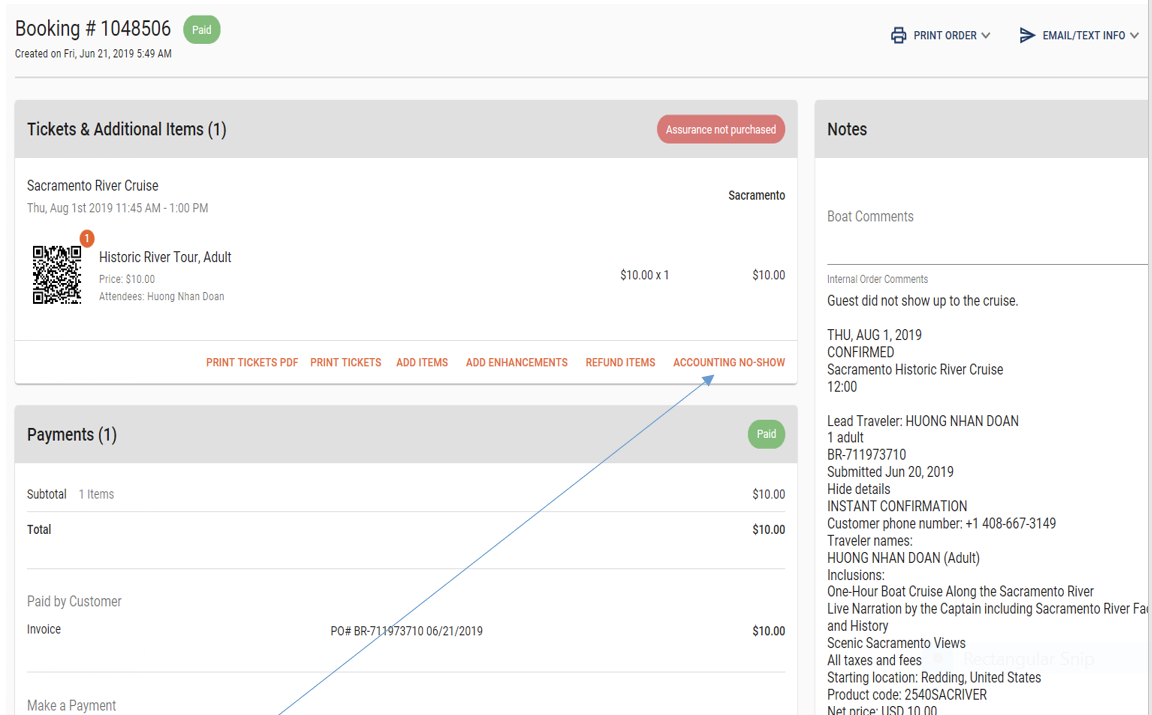
If you don’t see it in this section, click on the three dots at the top right of the page and it will appear in the dropdown menu.
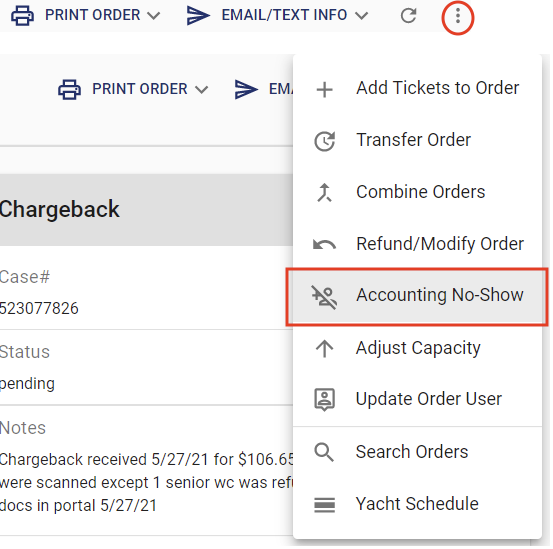
-
Tap on the plus sign (+) show the number of no-show guest
-
Click on the “No Show Product ID* (or down arrow) and select the “NO SHOW” description
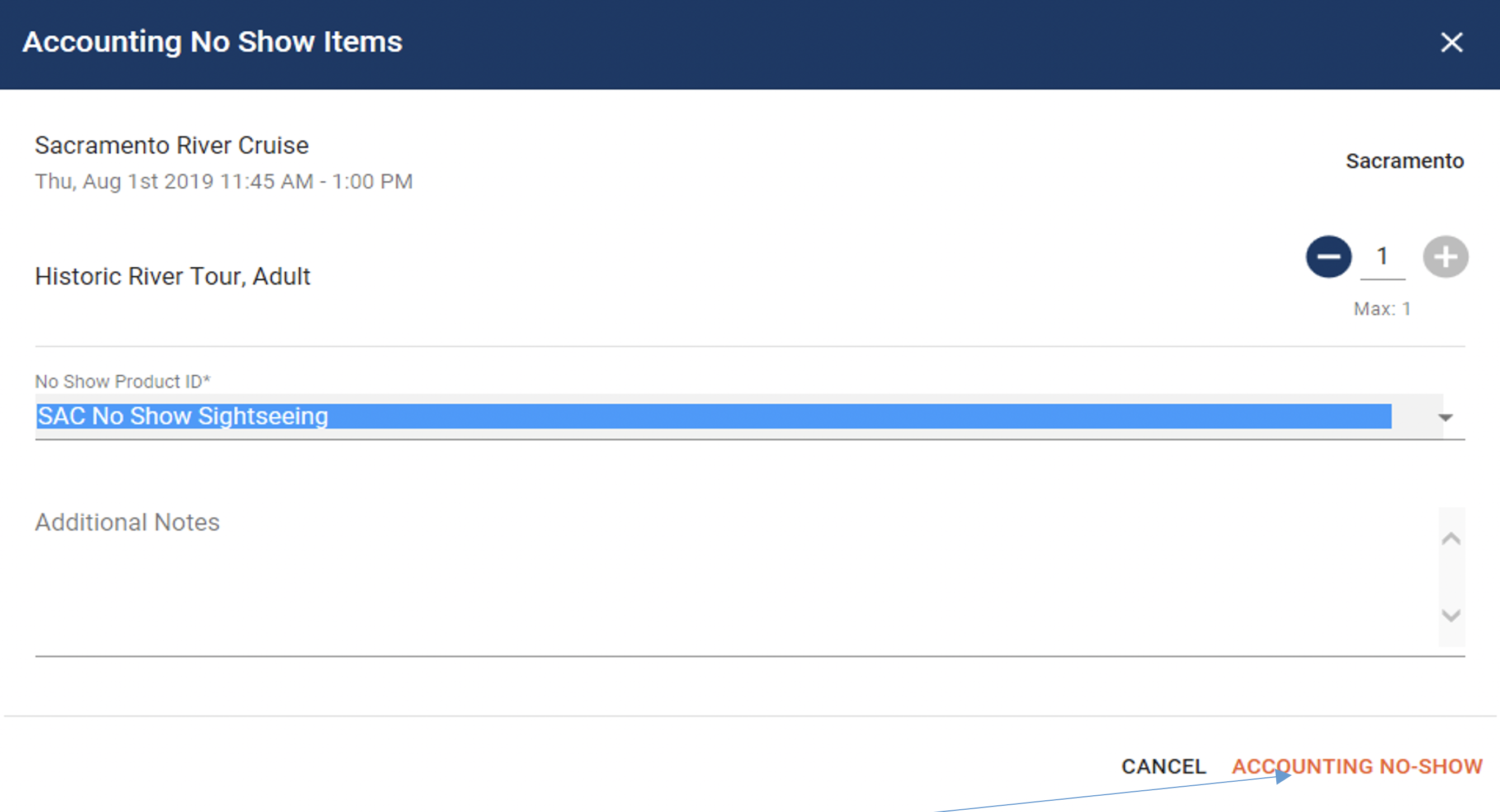
-
Click on “ACCOUNTING NO-SHOW” at the right bottom corner
-
Click CLOSE
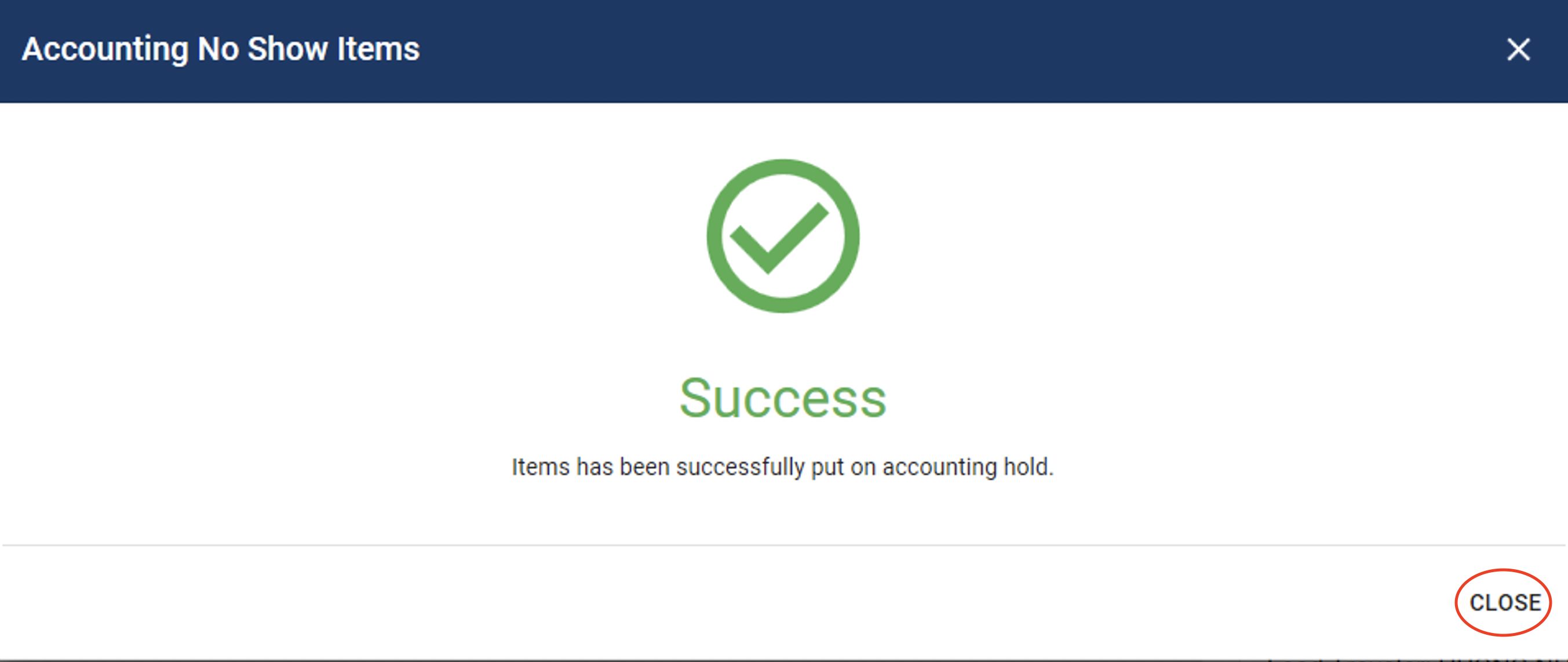
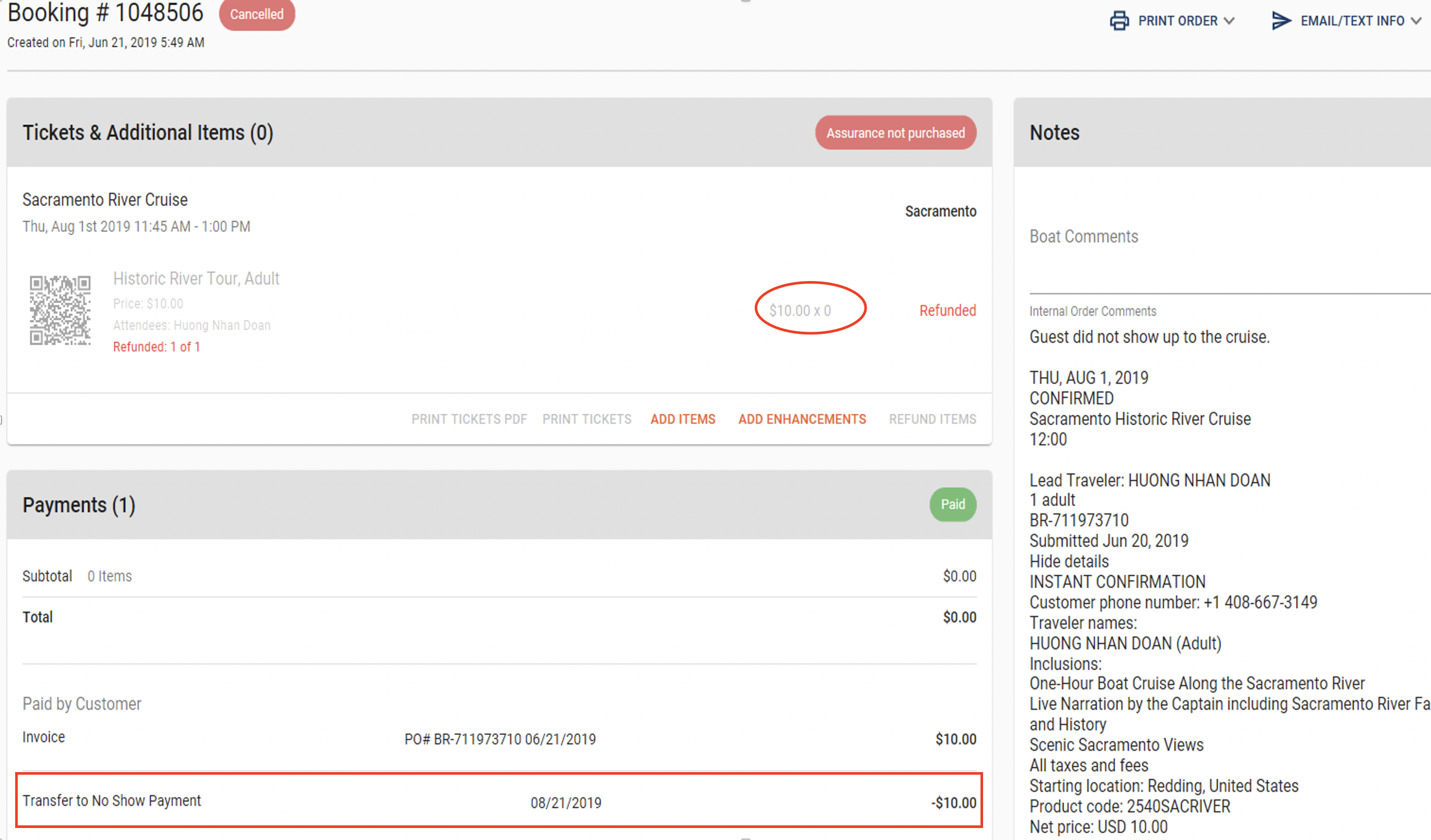
-
Pull up the same order again and make sure that the guest count is “0” (or the appropriate number of guests participated). The “Transfer to No Show Payment” should have a negative $ (payment made by the guest). In doing the process, the passenger count is gone but we keep the revenue.
If the “No Show” booking is a 3rd party order (Ie. VIATOR) make note in the order that it is a 3rd party voucher and we will still be invoicing for the order. You do not need to take away the capacity. DO NOT do the “ACCOUNTING NO-SHOW Process”. Revenue should stay attached to the order.
If the NO-SHOW order purchased Ticket Assurance, follow the Noshow the order process above and move only the ticket revenue in the the “Accounting No-Show”
The Ticket Assurance will stay on the booking so that it is still associated with the YACHT revenue bucket.