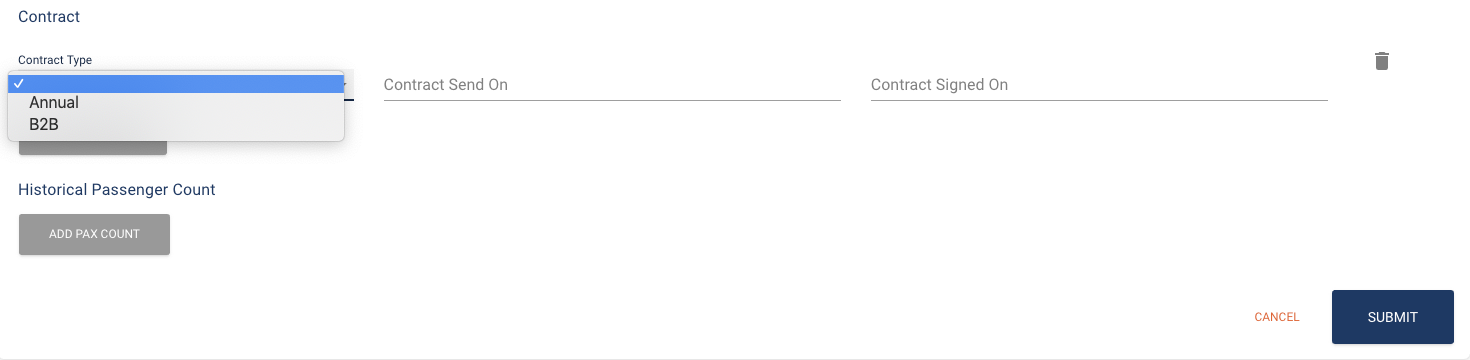A Company can be a B2B Partner, OTA, Tour Operator, Receptive Tour Operator, Concierge or anyone that is going to be making bookings in Anchor that are outside of your company.
Setting up a company in Anchor allows you to assign special cost rates to their bookings, monitor their sales in reports and most importantly, allow you to invoice them for payment.
Use the following steps to set up a new Company in Anchor.
-
Click on Companies in the left side rail and you should see all of the companies that you have added to Anchor appear on the page.
-
Click Add A New Company and blank version of the window below will open.

-
Add the Company Name
-
Select the Cost Rate from the drop down that you want to apply to the reservations made by the Company. (Note: if you do not have cost rates set up you will need to talk to your Anchor Admin to set them up for you)
-
Enter the First & Last Name of your contact for Invoicing at the Company
-
Enter in the Email Address of the company that the invoices should be sent to
-
Add the Company contact number, address, country, city, state & zipcode.
-
If the Company has a contract that allows them to book and pay later, you will answer YES to the “Is Debtor?” question. This will also allow them to be set up in the B2B portal. If the Company is required to pay at the time of booking, you will select NO.
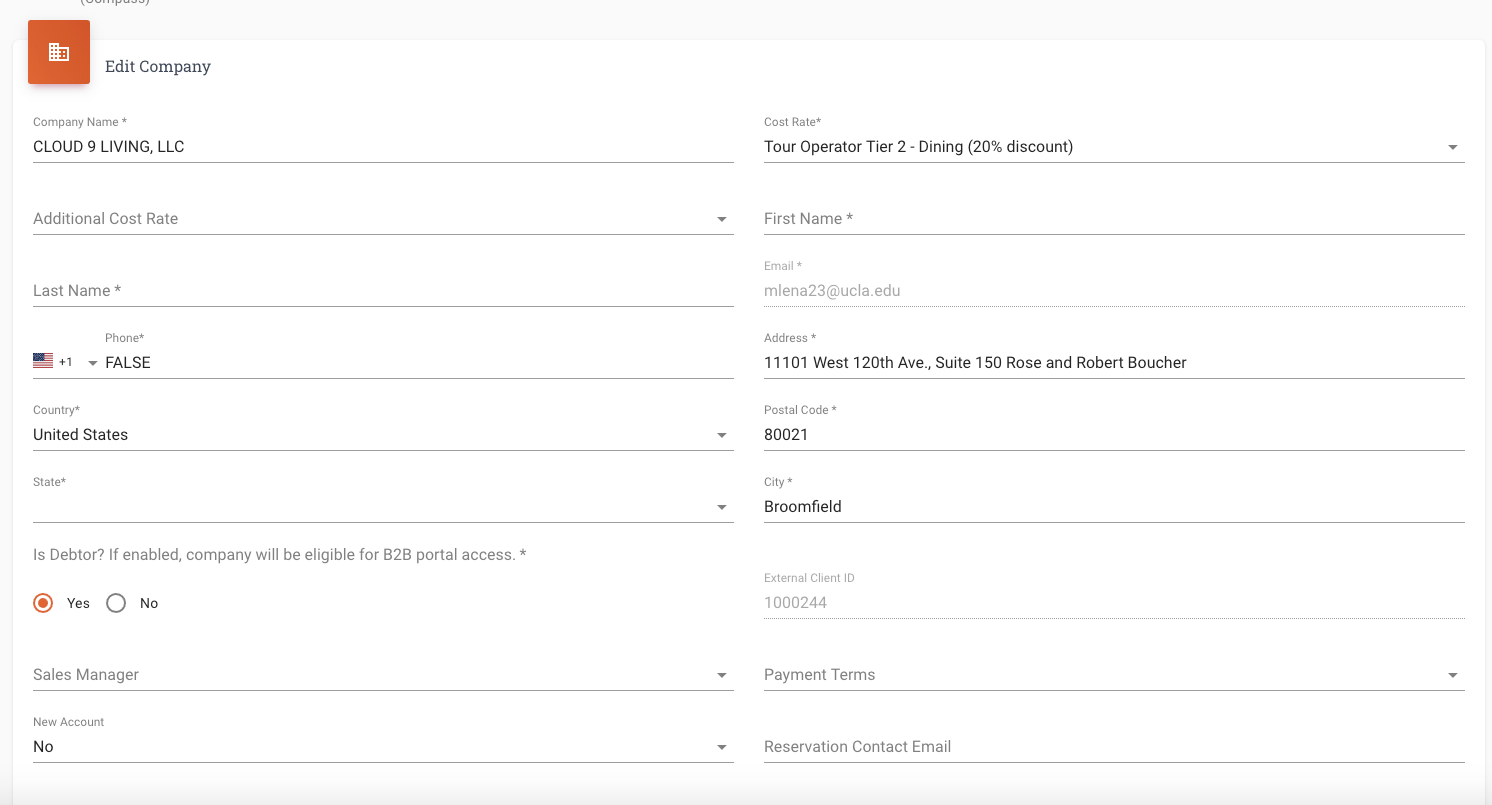
-
Under Payment Terms you can select the applicable option from the drop-down menu
-
Direct Billing – You will invoice the client for payment
-
Pay at the Booth – the Company will pay upon arrival at the location.
-
Pay in Advance – The Company needs to pay prior to the date of the Experience.
-

-
Under New account – Select Yes or NO
-
Enter a Reservation Contact Email if applicable
-
Under Market Type select one of the option from the drop-down that best fits the type of Company you are adding.
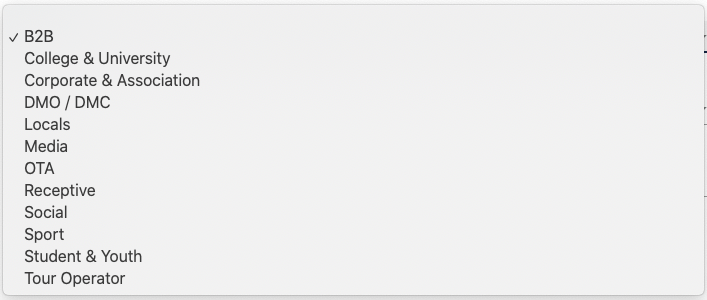
-
If you wish to add a copy of the Contract for your records, click ADD CONTRACT
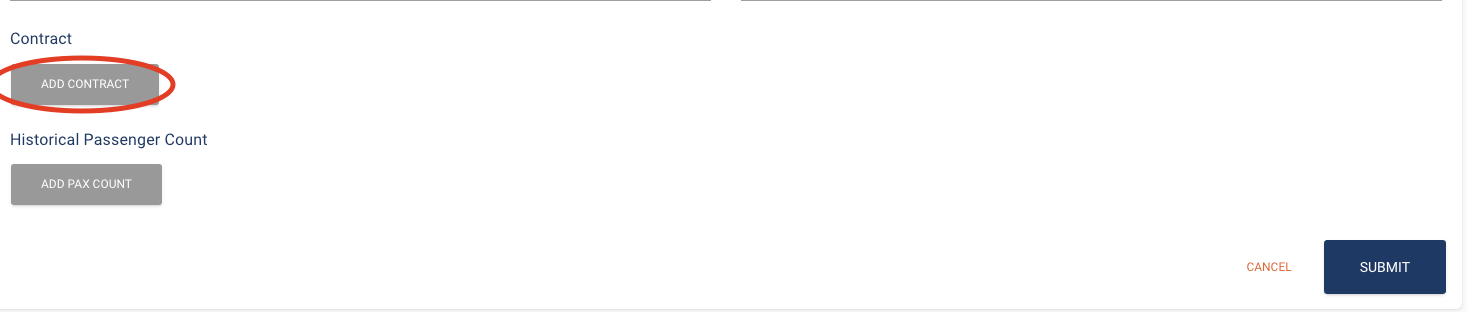
-
Select the Contract Type.
-
Enter the Date the contract was sent
-
Enter the Date that contract was signed.
-
Click SUBMIT when you have finished.