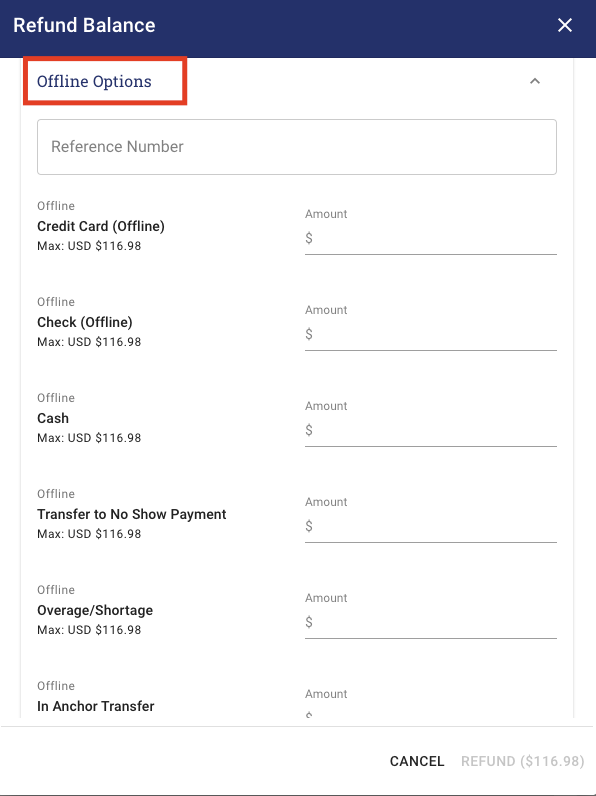If you choose to apply a discount to a booking after the reservation has already been made, we have the option in Anchor to APPLY DISCOUNT. To make this update use the following instructions.
** NOTE: This is a permissions based setting.
Instructions
-
Open the booking that you wish to apply the discount too
Click on APPLY DISCOUNT on the bottom of the Payments Section
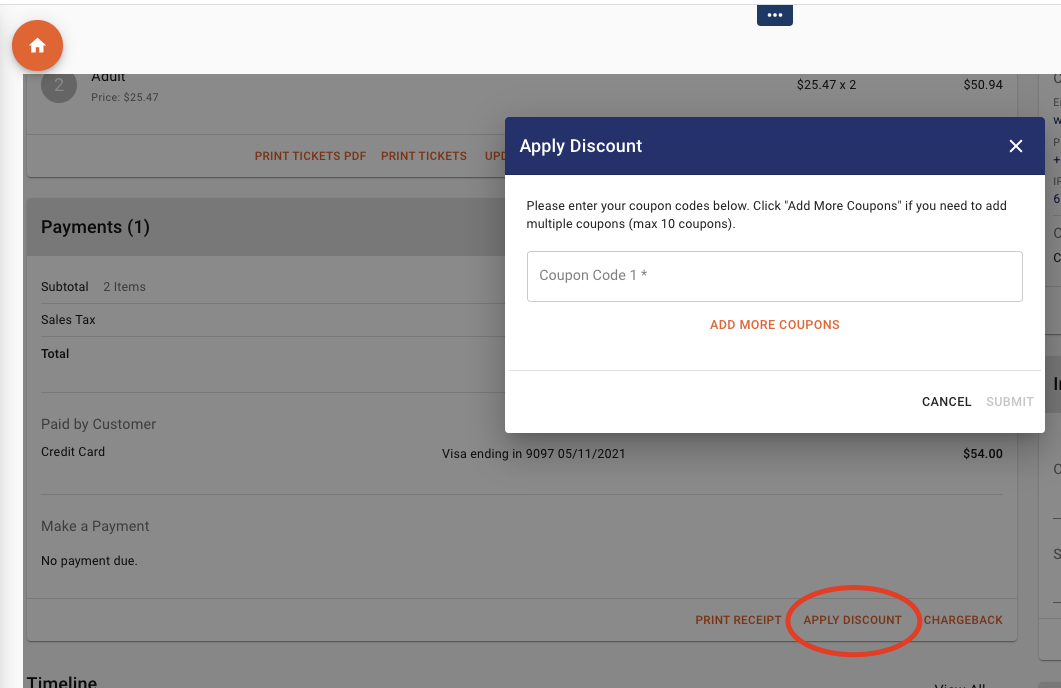
- Type in the Code/s that you want to apply to the booking
-
Click SUBMIT when you are finished.
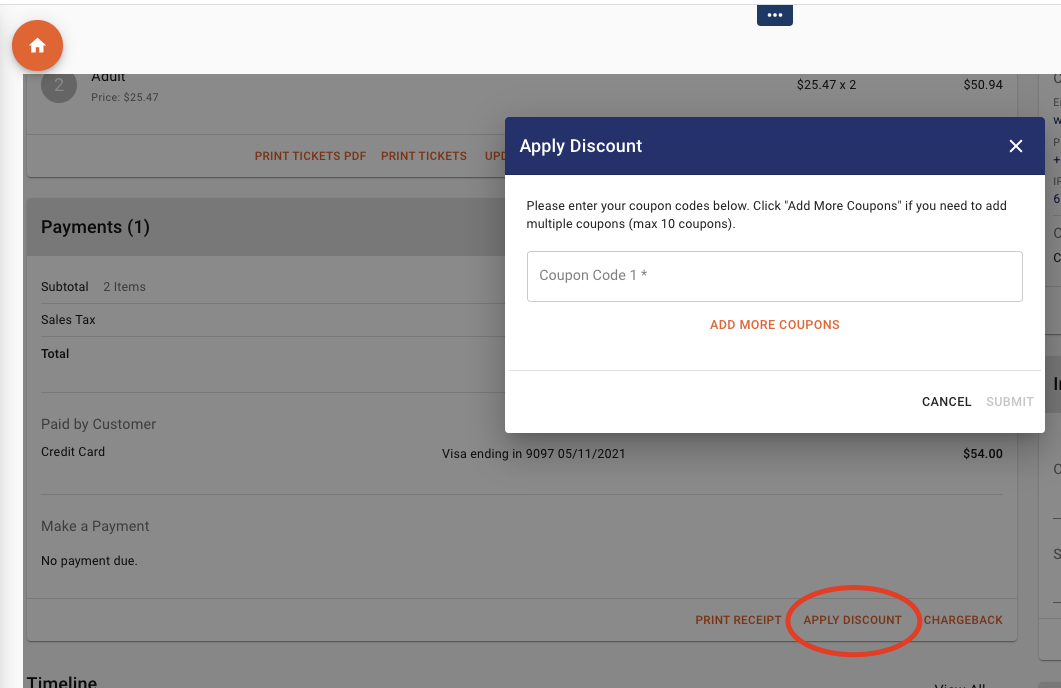
-
After you apply a discount the booking, it will show a balance under the total which is equal to the amount that was discounted.
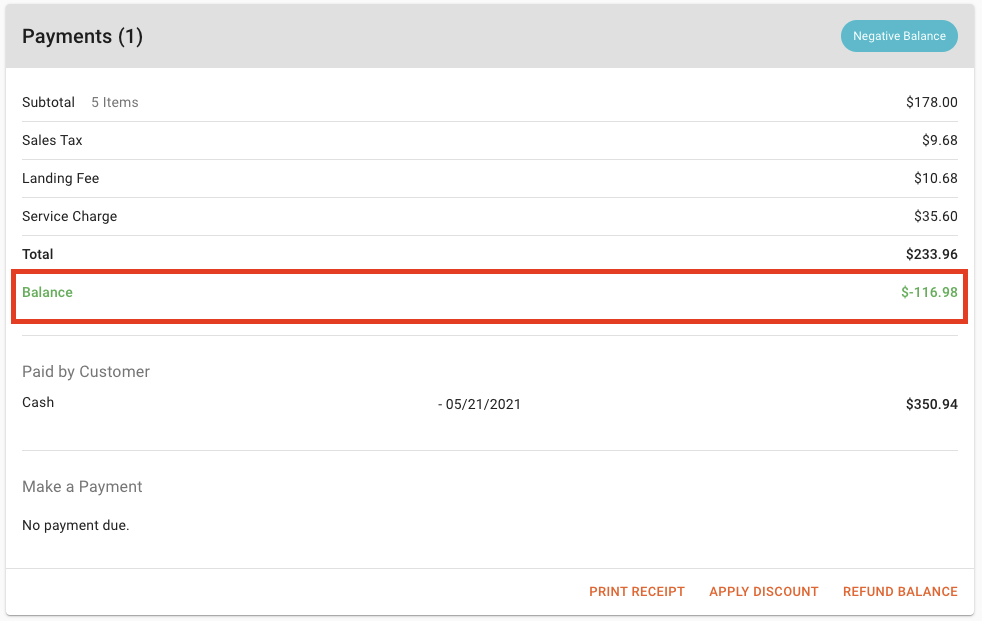
-
To initiate the refund of the balance, click on REFUND BALANCE in the bottom right corner of the payments section.
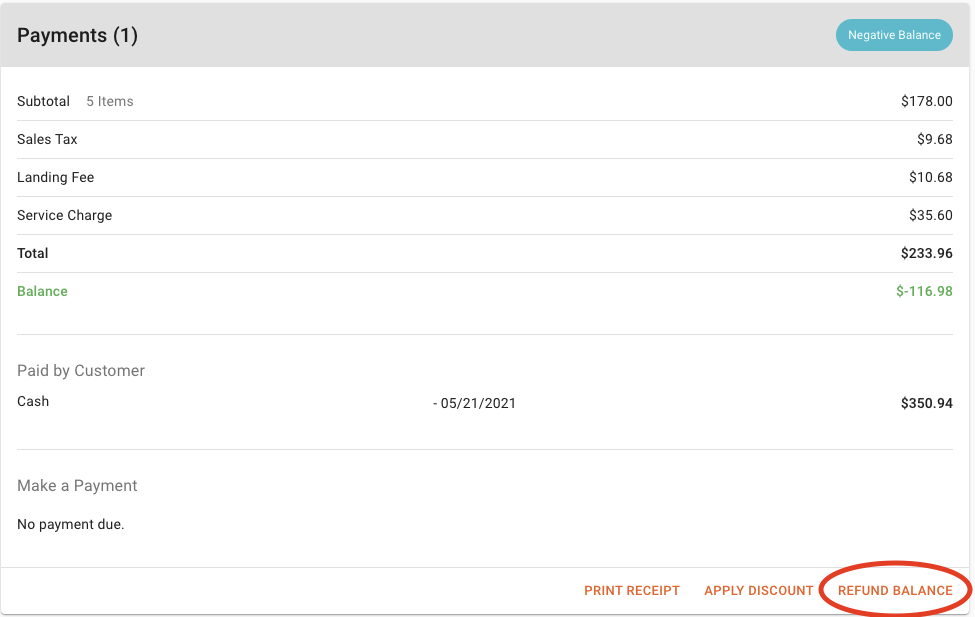
-
The refund confirmation defaults to automatically send the alert to the customer. If you DO NOT want to send a refund confirmation to the customer you would switch off the toggle.
-
Enter in the amount that you want to refund in the appropriate tender type. The original form of payment and gift card are the options for guests. Click REFUND when you finished.
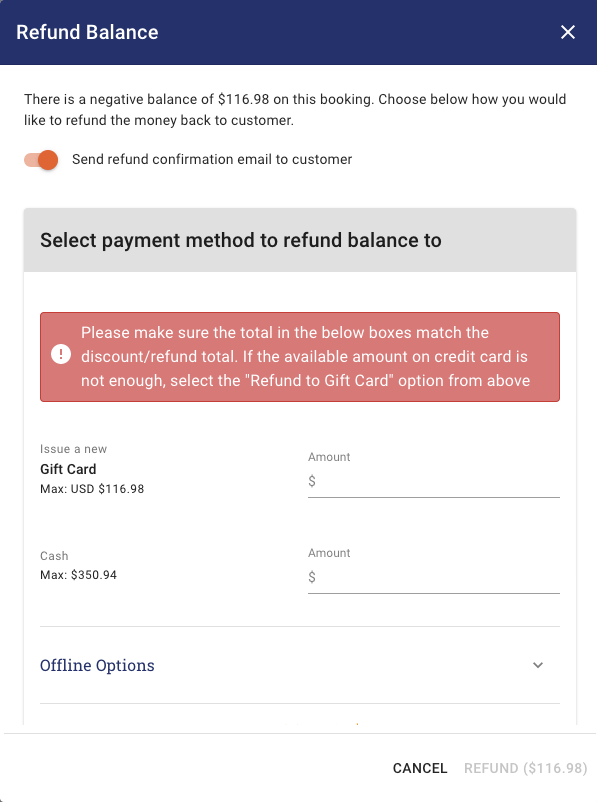
-
If the payment is not going back to the guests, you can click on OFFLINE OPTIONS.
NOTE: The Offline Options – Transfer To No Show, Overage/Shortage, In Anchor Transfer are primarily used for Accounting only.
-
If you are using an OFFLINE OPTION, click REFUND when you are finished.