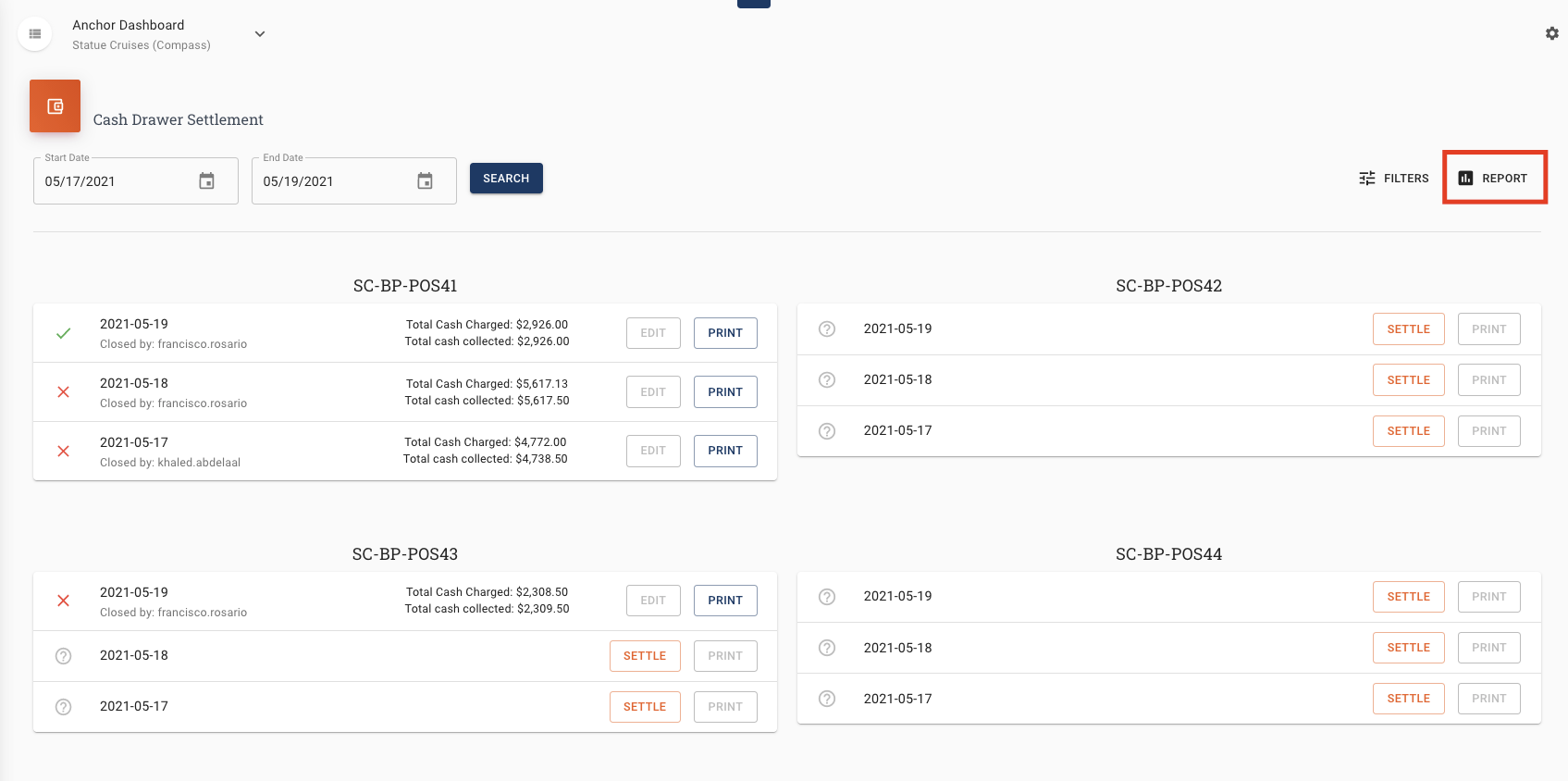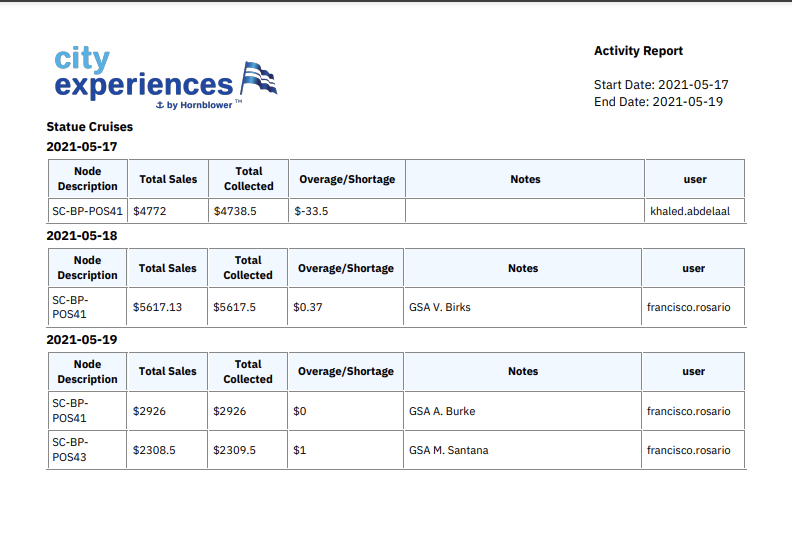Instructions
· Select Cash Drawer Settlement on the left side bar.

NOTE: If the node doesn’t take cash, make sure that Hide in Cash Drawer Balance is checked under Nodes settings
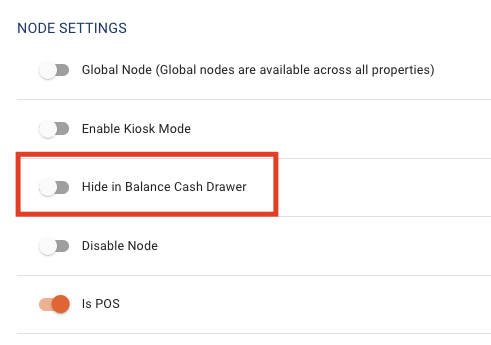
· Select today’s date in the start and end date.
· Find the correct NODE (POS) that you want to settle. If needed, you can filter the search for Nodes using the Filters feature on the right.
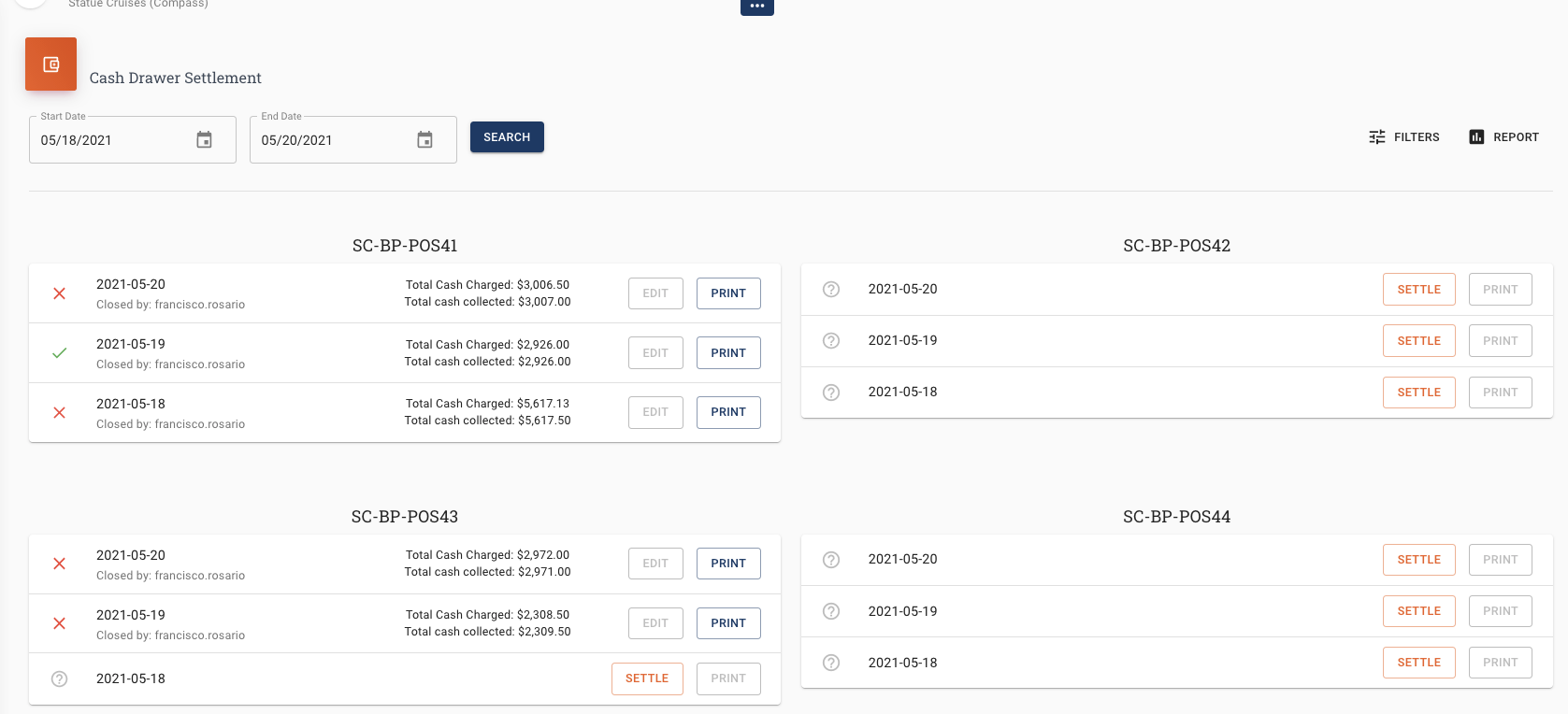
****IMPORTANT! **** Before entering anything into Anchor take your float out of the money you have at the end of the day – if you start with $500 at the beginning of the day, $500 should be put into the next days float and not entered into Anchor
· Click SETTLE on the Node you want to settle.
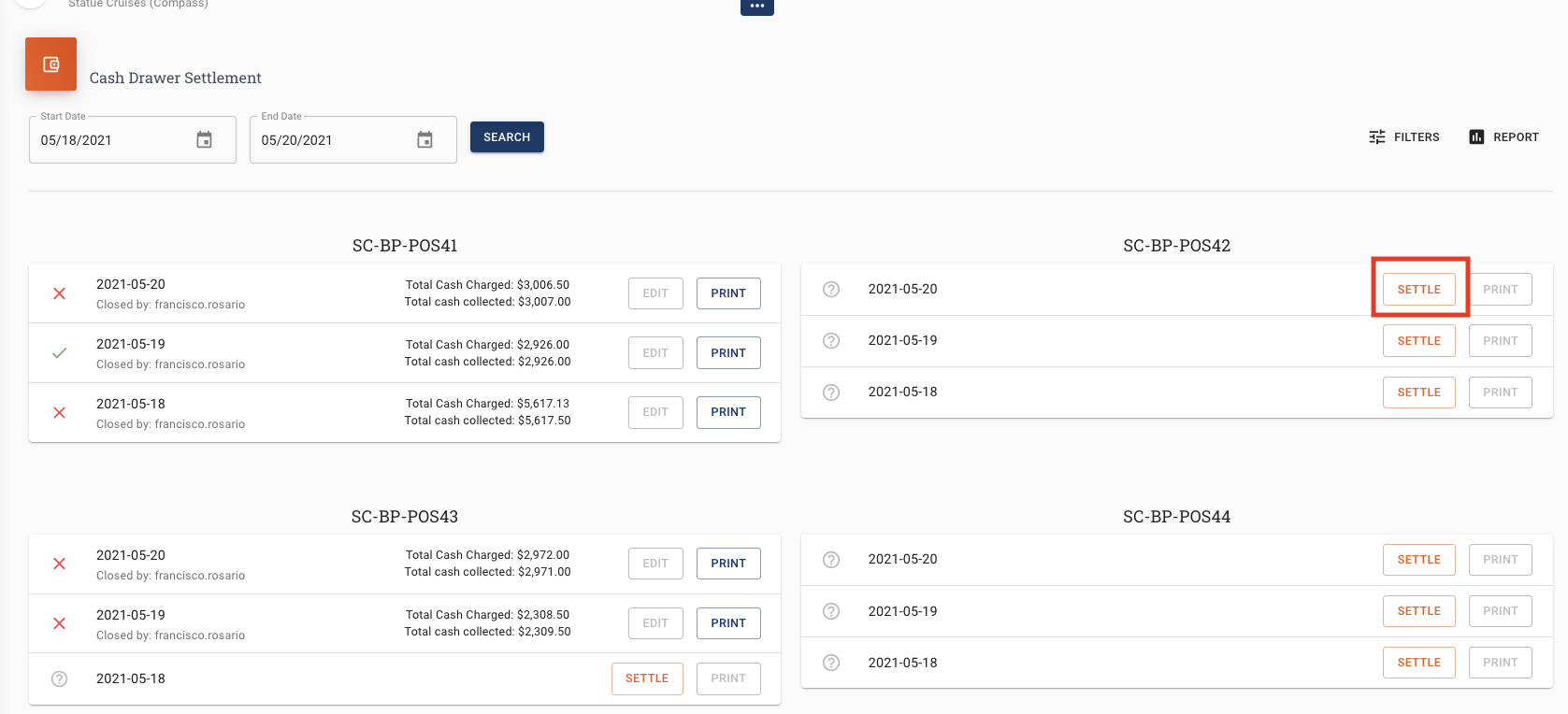
· It will list the total amount of sales that node has on that particular day.
· Enter in the bills collected into the appropriate sections. As you start entering the denominations and numbers it will tell you how much you are over/short.
· Total Sales and Total Collected should match. If they don’t match you will need to check for discrepancies.
· At the bottom the cashier/supervisor will add any notes to accounting/supervisors on what happened on that cash register.
· Click SUBMIT to finish
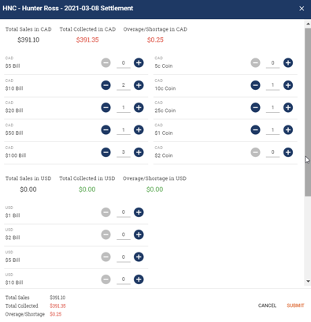
· You will return to the main screen and the status will be updated and show who the shift was closed by [Name of agent]

· Click on “PRINT” to print out a summary
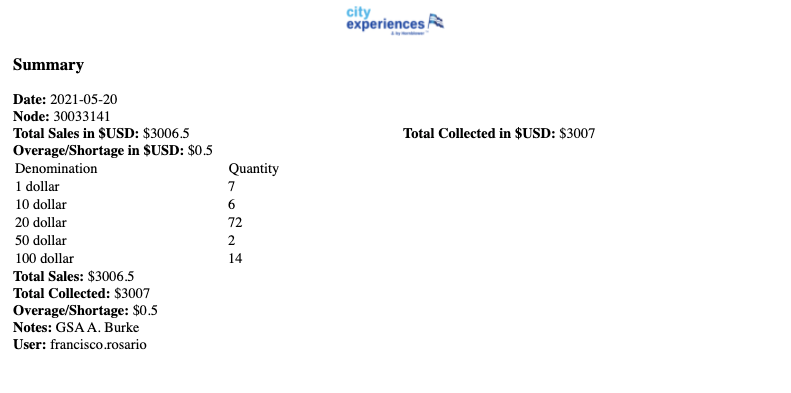
-
Include this receipt with your money to the cash manager/supervisor/accounting.
-
Note: For accounting – any overages/shortages will create a GL entry on the date of entry to the over/short GL which must be setup in Anchor in order to function properly – see excel sheet
- Staff with the “Edit” function have the ability to correct/modify closed settlements. The correction creates a GL entry today for any modifications.
-
To download a summary of the settlement reports for all dates in the range, click on REPORT in the top right and download the report.