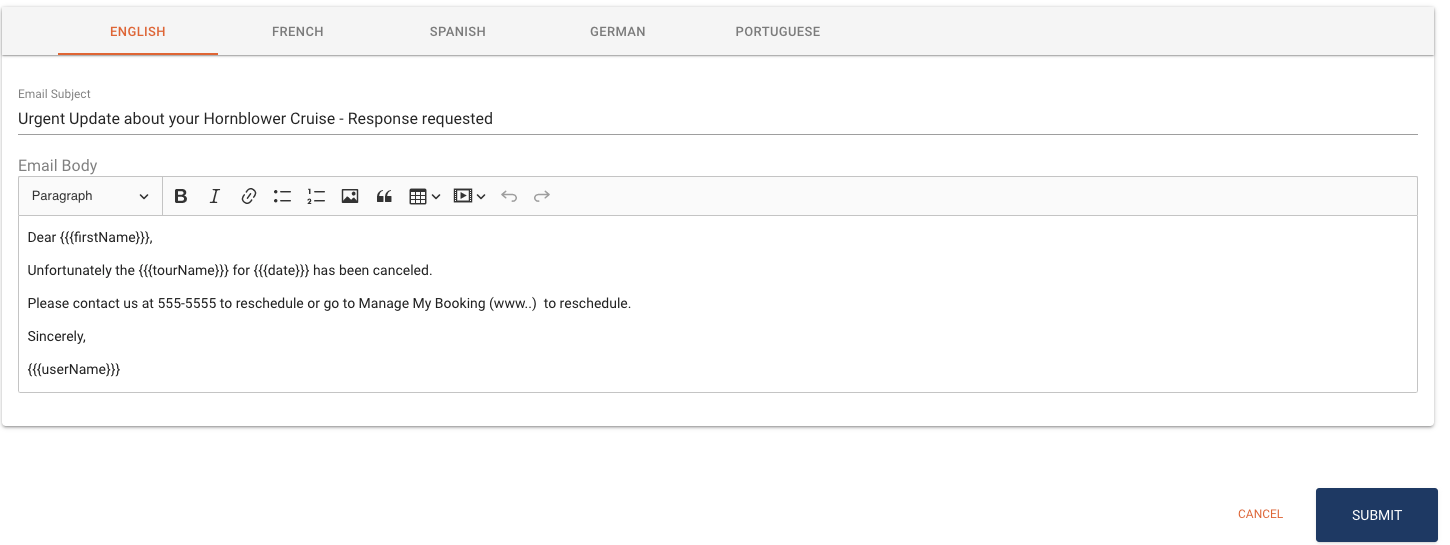(* Permission based feature)
If you wish to set up a standard Email/Text Template in Anchor that you can use on a regular basis without having to retype the message each time, this is a great feature to take advantage of in Anchor.
Follow these steps to set up your templates.
-
Go to Email/Test Template in the left rail menu
-
Click ADD EMAIL/TEXT TEMPLATE
-
Type in the name of your Email/Text Template ID and the Name of the template.
-
Select the Template Type – Email or Text
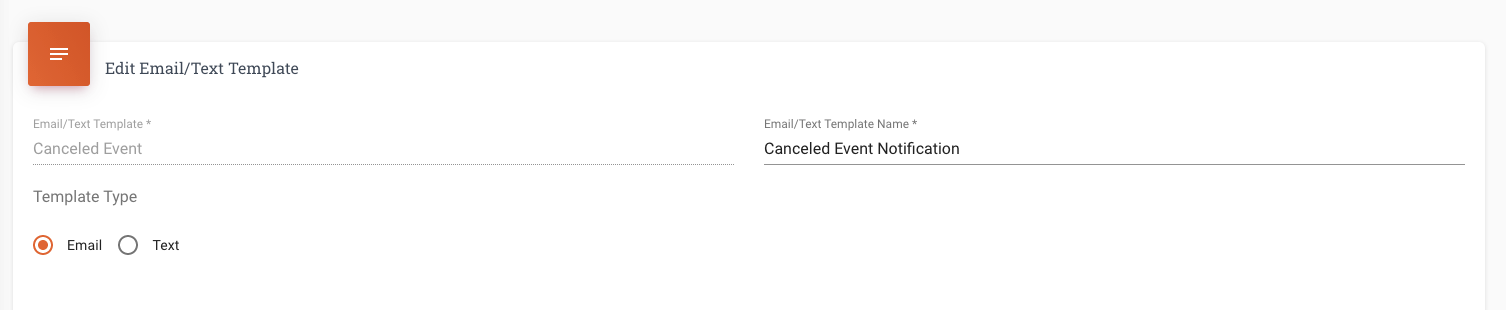
-
Using the Variables create your message to the client. These allow you to create a generic template and then Anchor will personalize the message by replacing the variables with the associated text from the guests booking.
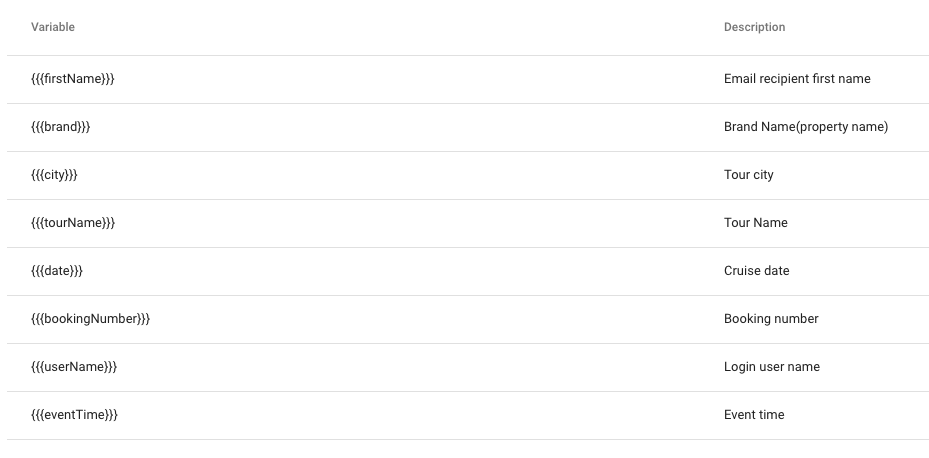
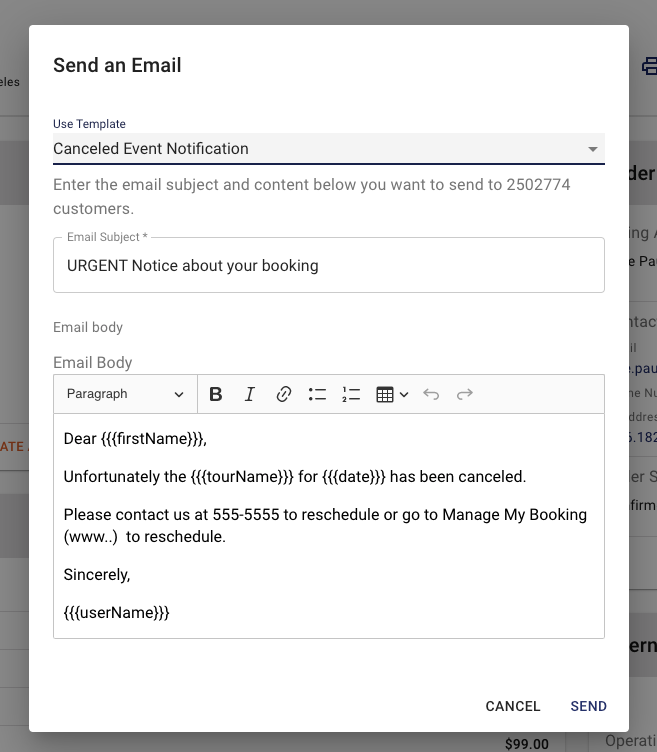
-
Add Email Subject. This will be the subject that the guest sees in their inbox.
-
Add your Message to the Email/Text Body
-
Click SUBMIT when you are done.
How to use an Email/Text Template notification from the Booking Service Page.
When you want to use your template go to the booking that you need to message.
Under Order Details section click on SEND TEXT or SEND EMAIL.
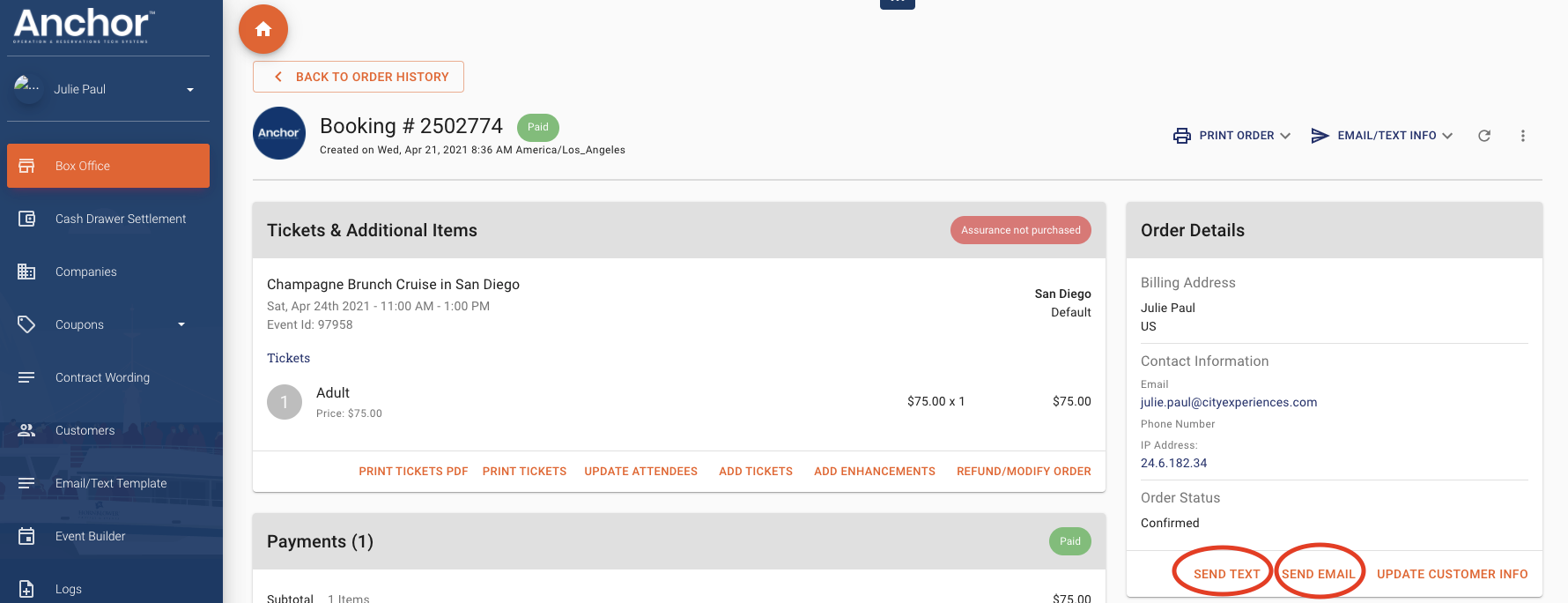
-
Select the template from the drop-down menu and the subject and message will automatically populate.
-
Make any adjustments if needed and click SEND when you are ready.