-
Go to the Booking that you want to modify.
-
Click REFUND/MODIFY ORDER in the Tickets & Additional Items section.

-
Enter the number of tickets you want to refund, select a reason from the ‘Refund Reason’ drop down bar and add any necessary notes in the ‘Additional Notes’ field.
You have two options for refunding guests –
-
-
Skip Payment Refund (Cancel without a Refund)
-
Refund the guest to the original form of payment (Cash, Credit Card, Check, Gift Card etc.)
-
-
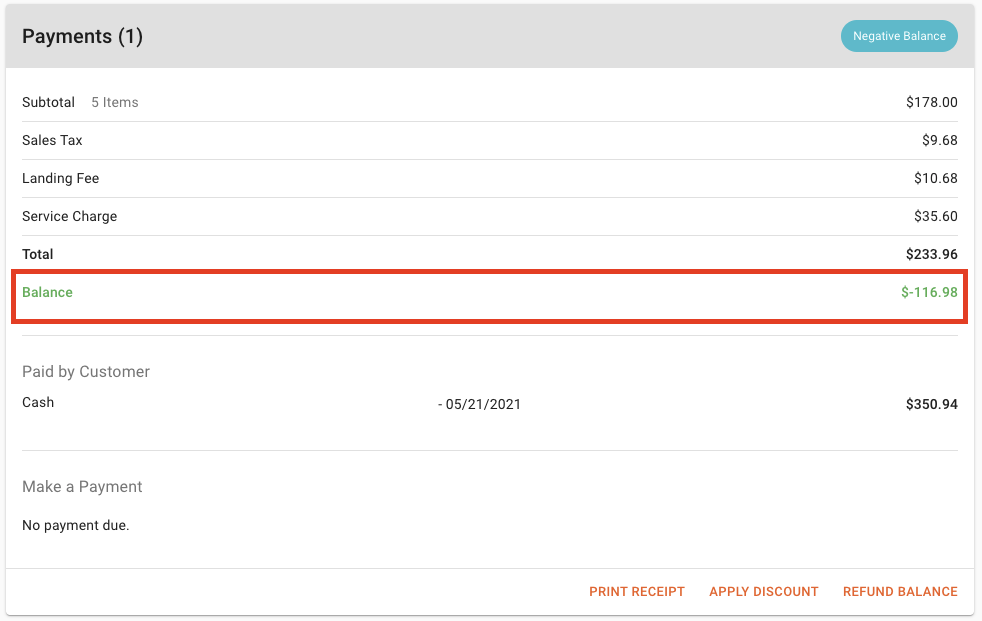 Skip Payment Refund (Cancel without a Refund) – This will refund the tickets to inventory, but the revenue will stay with the company.
Skip Payment Refund (Cancel without a Refund) – This will refund the tickets to inventory, but the revenue will stay with the company.
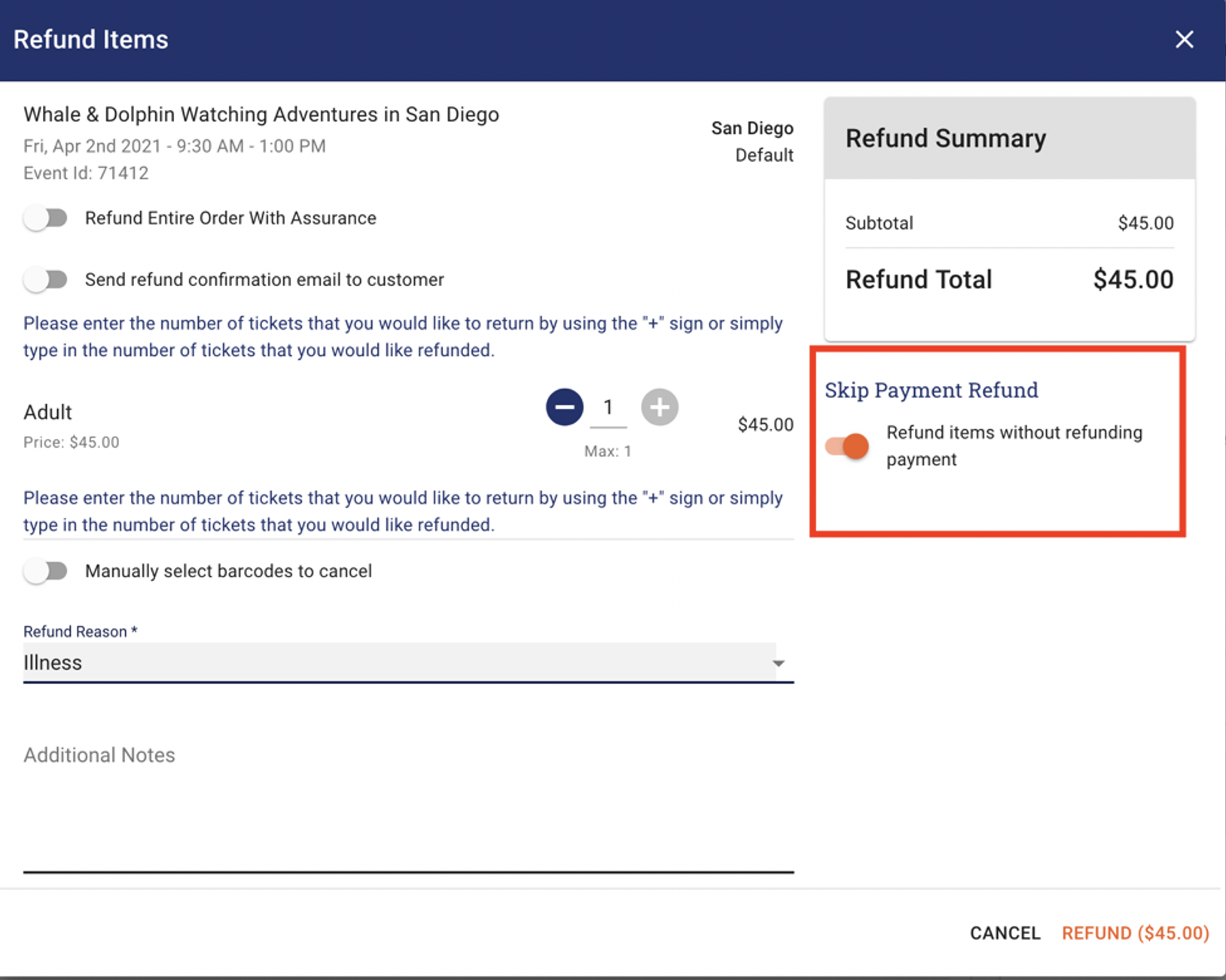
-
Make sure the Skip Payment Refund is on.
-
Click REFUND.
2. Refund the guest to the original form of payment or gift card.
-
Update the tickets that you want to refund
-
Enter the amount that should be refunded to a Gift Card or original form of payment.
-
Click the ‘REFUND’ button on the bottom right-hand corner.
-
If the guests was refunded back to a Gift Card, a Gift Card number will be generated and an email will be automatically sent to the guest.
-
Confirmation of the refund will be emailed to the guest.
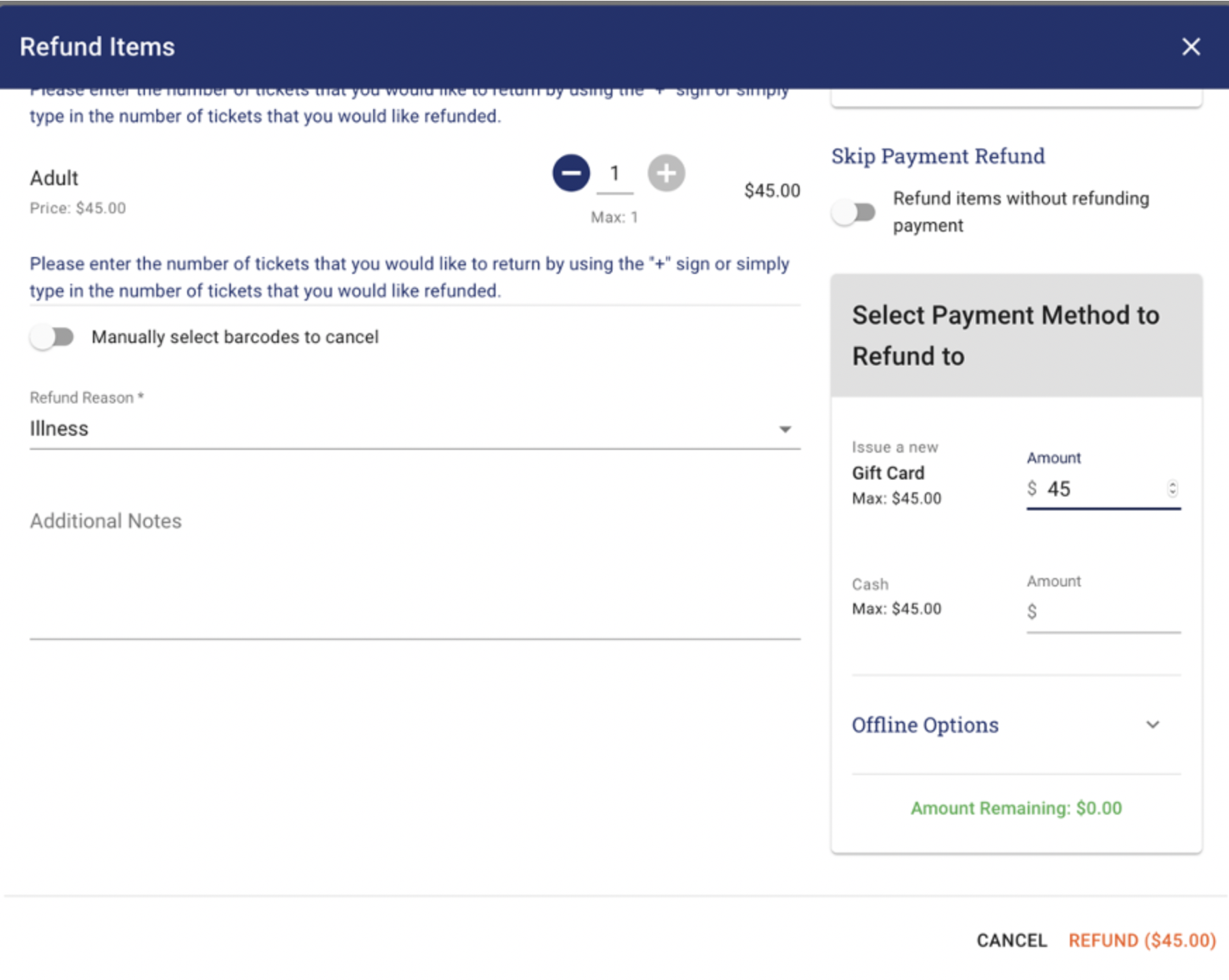
Refunding a Balance
In certain situations you may come across a booking that is showing a positive balance on the booking, For example, when you are transferring a booking to an Experience that is a lower price than the original booking the booking will show a balance for the difference.
Depending on the situation you have the ability to refund the balance to different refund options. This booking in the example has a balance of $116.98.
-
To initiate the refund, click on REFUND BALANCE in the bottom right corner of the payments section.
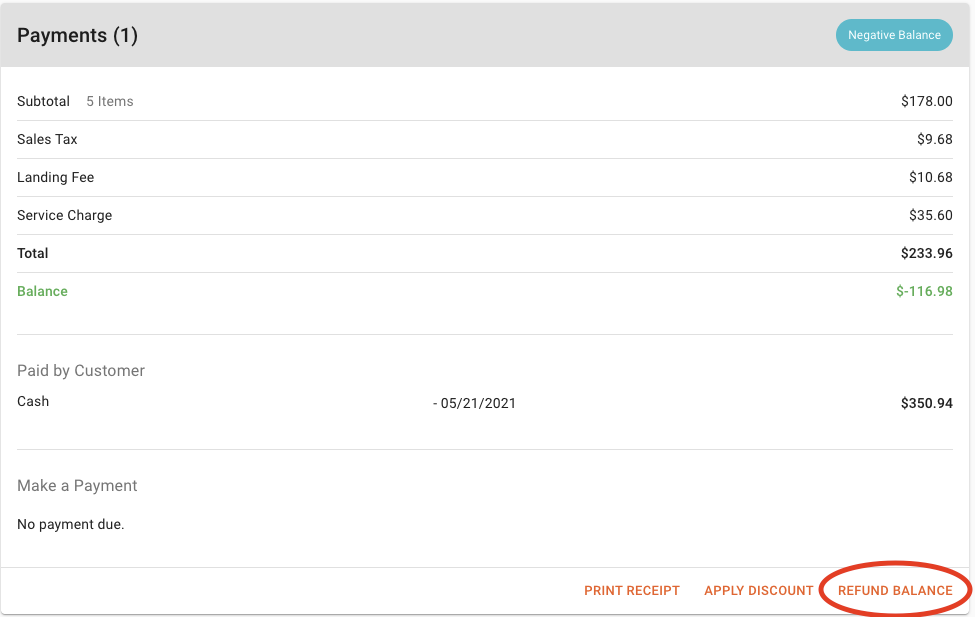
-
The refund confirmation defaults to automatically send the alert to the customer. If you DO NOT want to send a refund confirmation to the customer you would switch off the toggle.
-
Enter in the amount that you want to refund in the appropriate tender type. The original form of payment and gift card are the options for guests. Click REFUND when you finished.
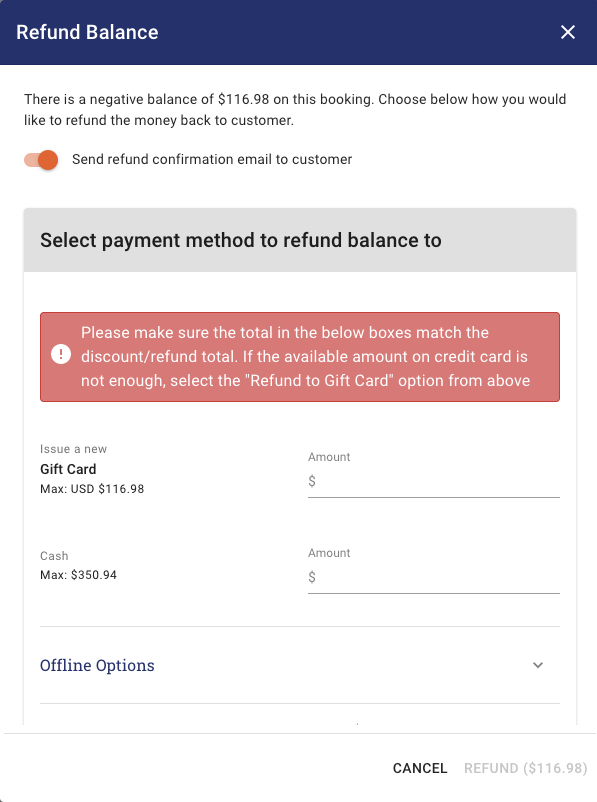
-
If the payment is not going back to the guests account used in the booking, you can click on OFFLINE OPTIONS.
NOTE: The Offline Options – Transfer To No Show, Overage/Shortage, In Anchor Transfer are primarily used for Accounting only.
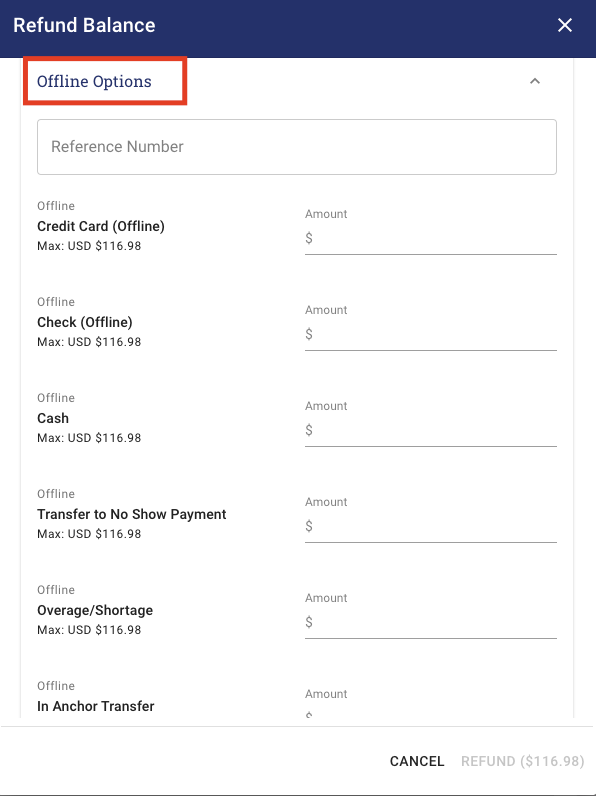
- If you are using an OFFLINE OPTION, click REFUND when you are finished.