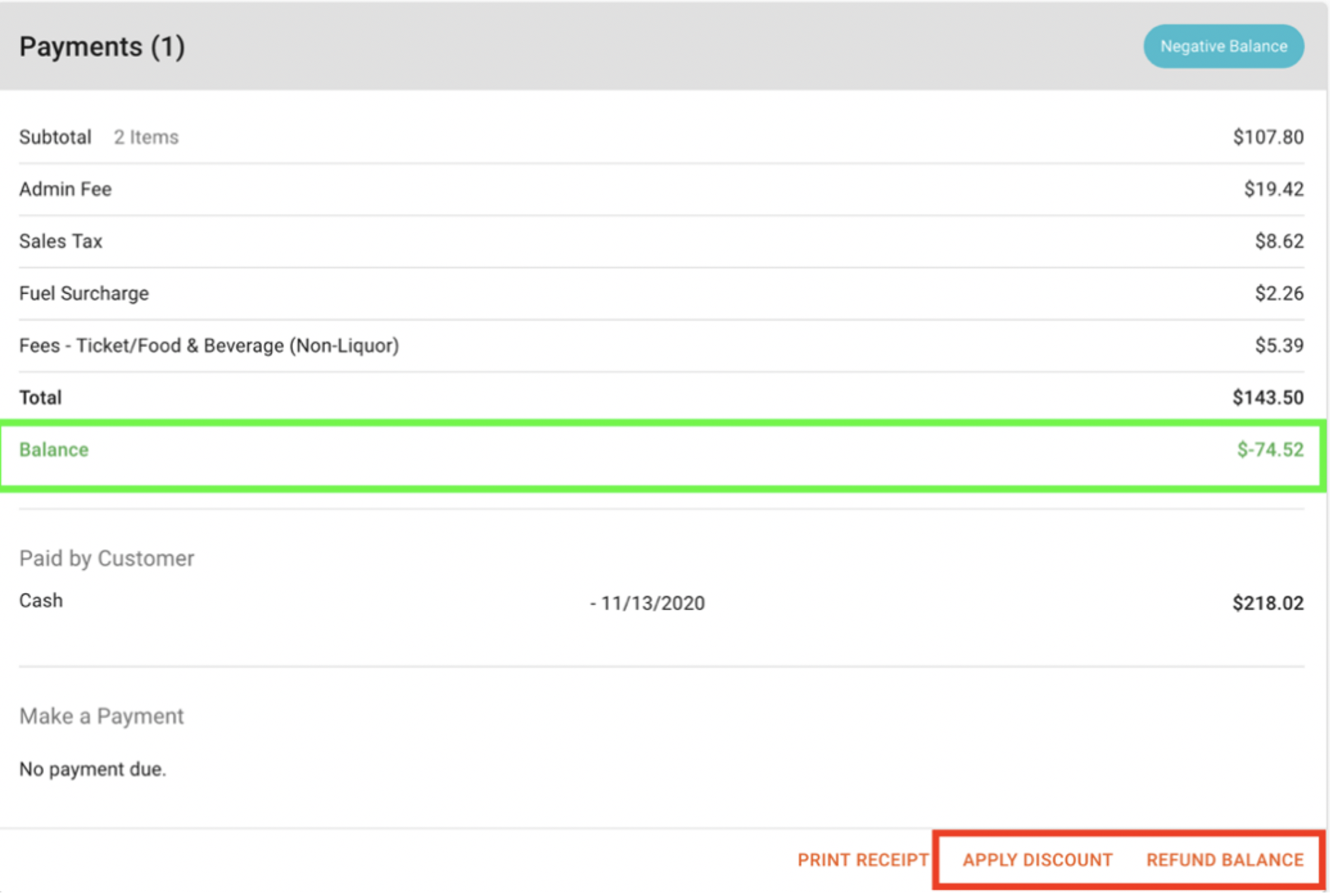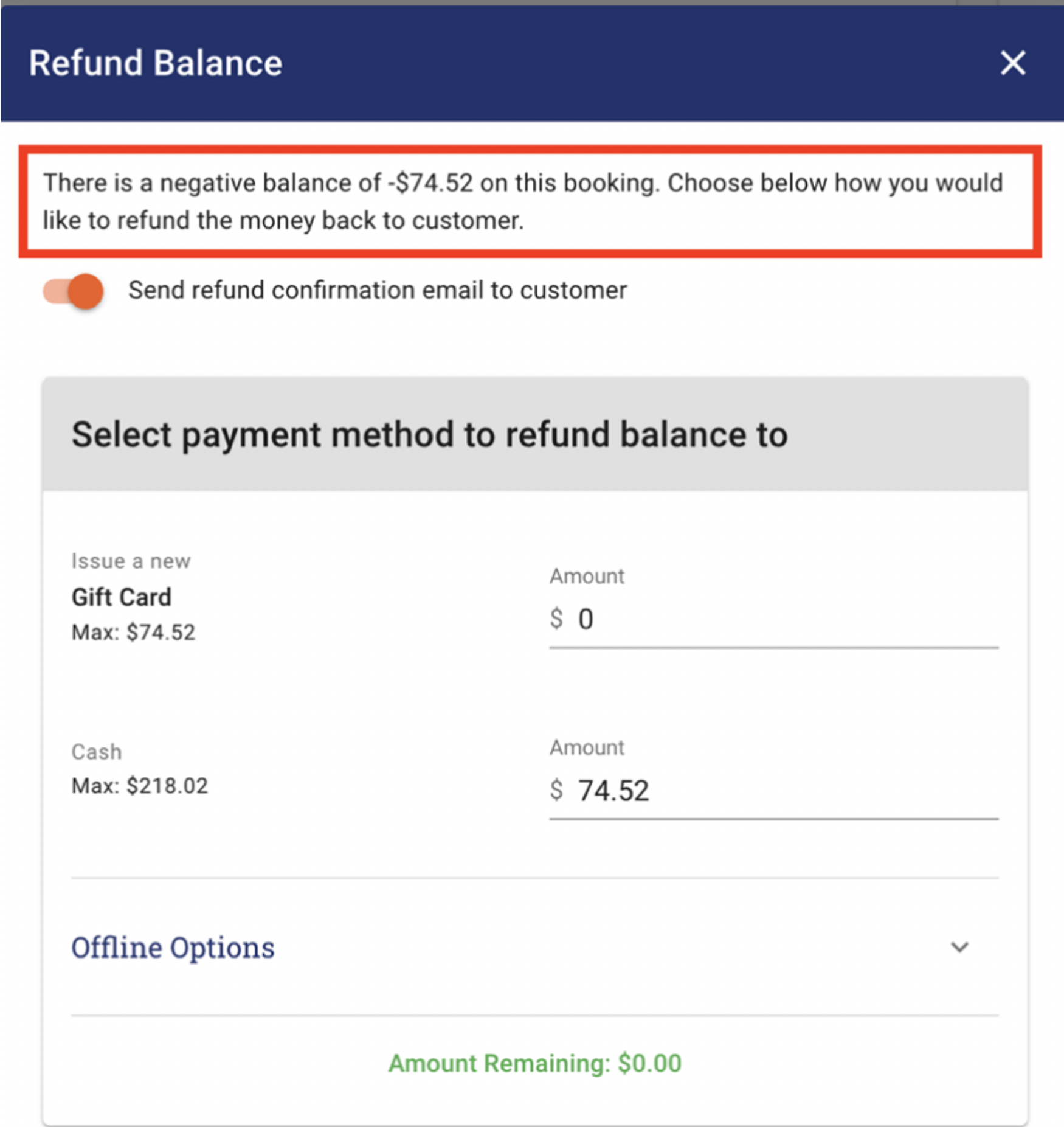· Go to Box Office and open the booking that you want to transfer.
NOTE: Our system allows you to transfer the booking to ANY other available experience. If there is a price difference the payment can be made in the check out. If the value of the new experience is less, you can transfer the balance to an e-gift card or refund.
· To Transfer the order to a new date or Experience, click ‘Transfer Order’
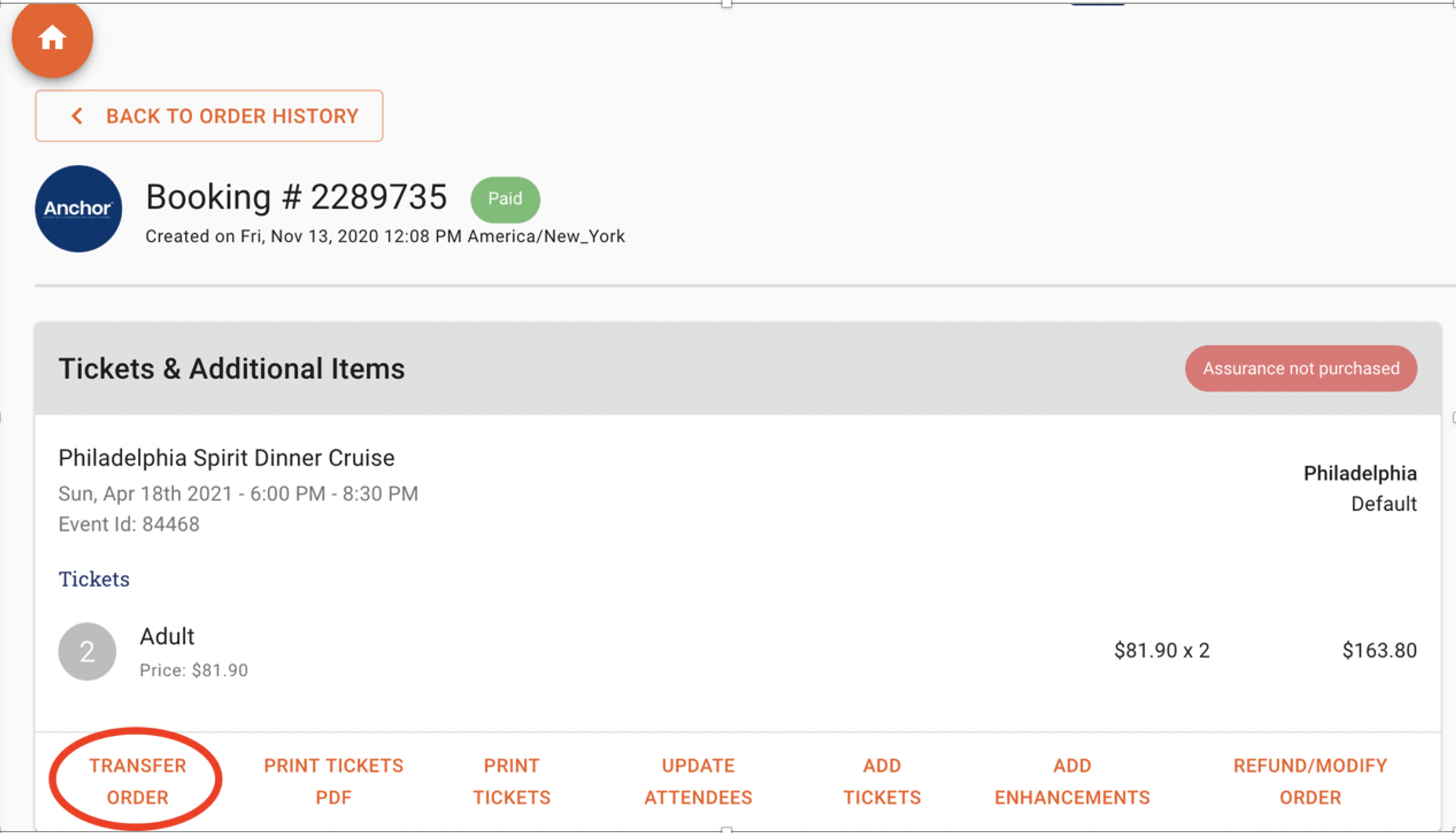
· Select the Experience that you want to transfer the booking to from the drop-down menu. It can be the same type of Experience or a different one. Only Experiences with availability will show as options for rescheduling.
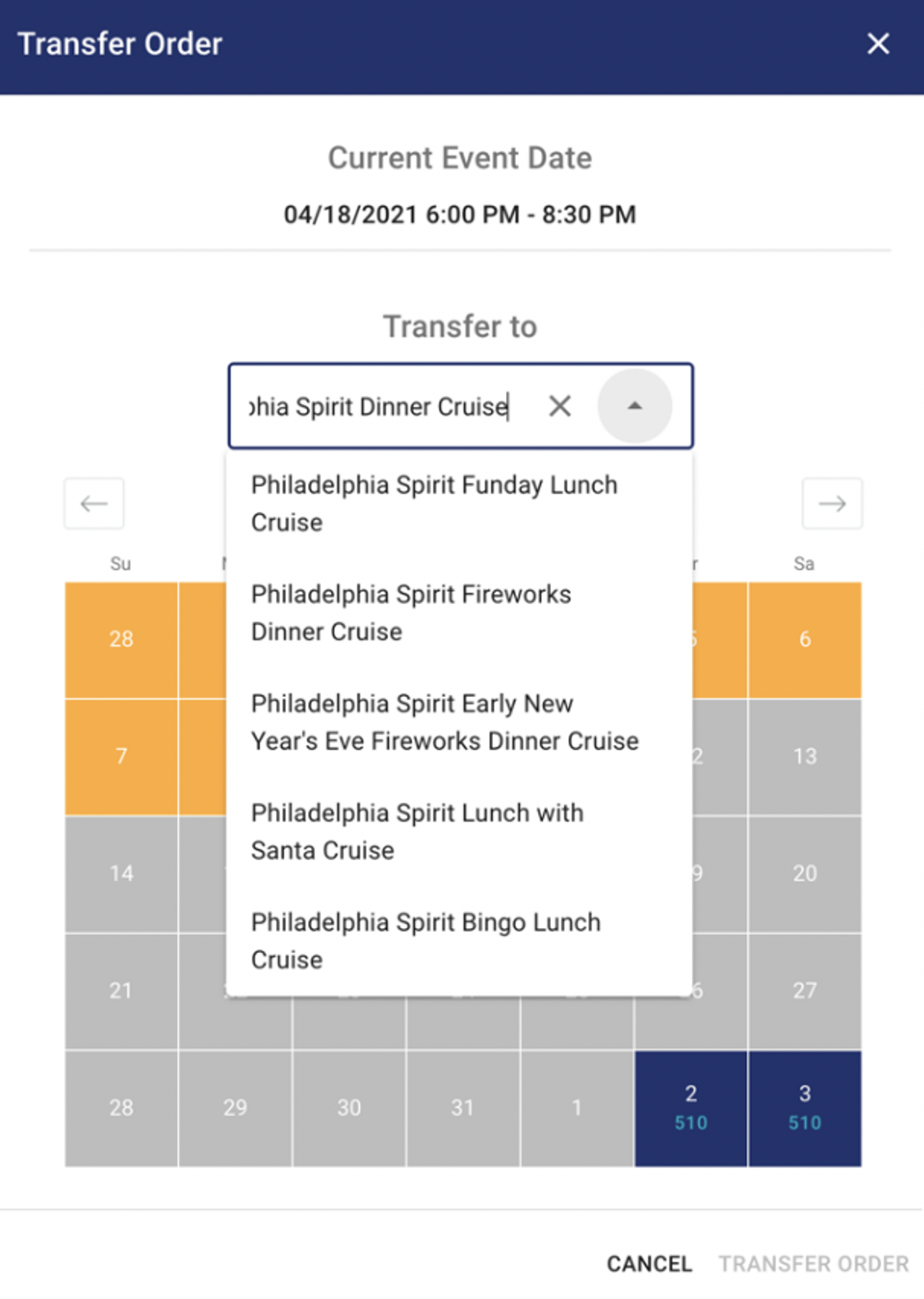
· Select the date you would like to move the booking to.
· If you wish to send the guest and updated confirmation, switch the Send Email to Customer toggle to on.
· Click Confirm and Transfer to [new date] at the bottom of the page.
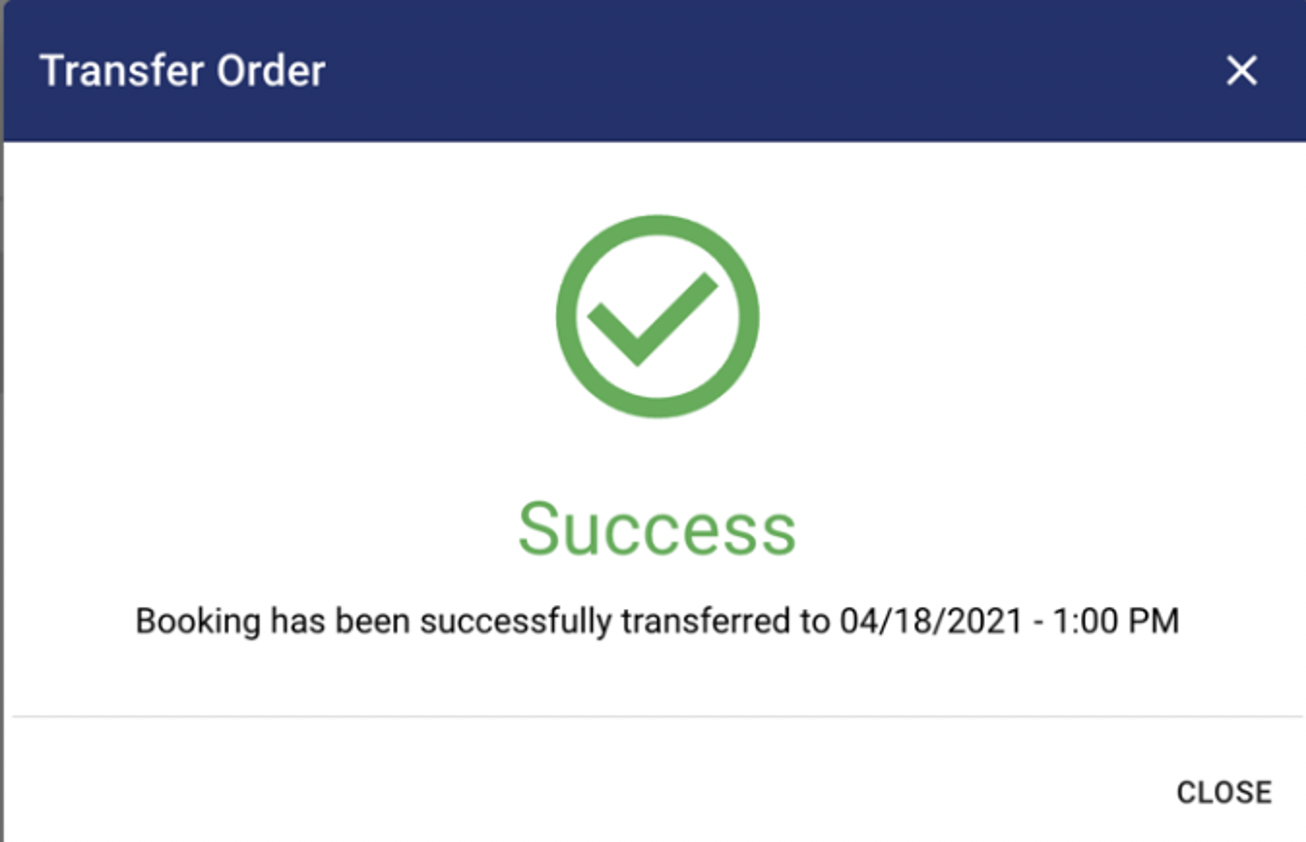
· If the guest was transferred to a lower priced experience, there will be a balance remaining on the reservation. You have the option to refund the balance to a gift card or the original form of payment based upon permissions for your operation.
· If the guest was transferred to a higher priced experience, there will be a balance owed on the reservation. You have the option to collect the balance by using the credit card on file or taking a different form of payment.