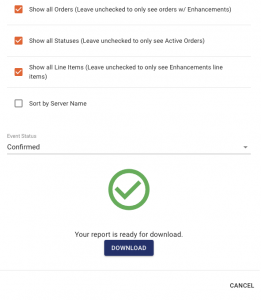Get the Big Picture of what is coming up with the help of the Cruise Details Report. Here are just a few of the ways that this report can help you and your team!
1) Catering Meetings Preparation – Print our ALL your events for catering meetings in one go!
2) Plan your Staffing – Schedule the right amount of Staff
3) Plan your Food & Beverage Orders – Cruise details shows you the forecast of what is coming up to help you plan your catering orders and avoid less wastage.
4) Set Table & Server Assignments – Cruise details can printed specifically for servers so they have precise information about the tables and guests they are serving.
5) Detailed BEOs for Private Events.
How to run a Cruise Details Report for one or more Experiences.
-
Go to the Reports Tab under the Operations Column.
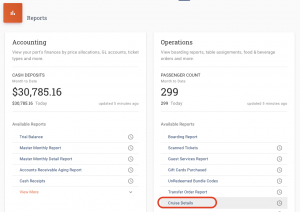
-
Select your date range that you want to view in the report. The Cruise Details report defaults to two weeks for all locations.
-
Check the boxes next to the Booking Types (Charter Booking, Group Booking, & Individual Bookings) that you want to see in the report.
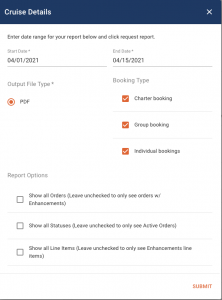
-
In the Report Options section select the options that you want to apply to your report. We recommend that you select the first three boxes because this will provide the most detail.
-
The Sort by Server Name option would only be used once you have assigned the Servers in the Boarding Report.
In the Event Status filter select the event status that you want to view. Leave blank if you want to view all statuses.
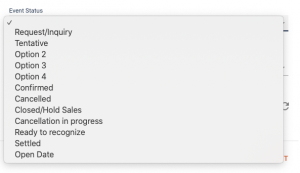
-
If you want to filter the report by Vessel you can select a specific Vessel in the dropdown menu. Leave blank if you want to view all Vessels.
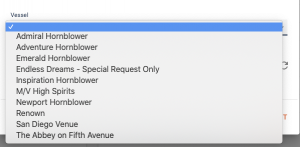
-
Click on the refresh button on the right side of the Events field to view all the events that fit within your criteria.

-
Check the Box next to the event/s that you want to view in the Cruise Details Report.
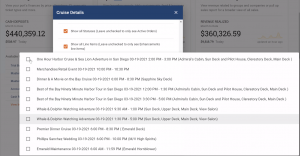
-
Click SUBMIT to run the report.
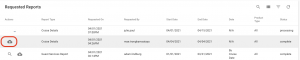
-
Click on the download icon on the left and the report will open as a PDF on your page.
-
The report will start with the Event Details including Event name, date, times, pax count below the black bar. All of the Indys and Groups will be together and Charters will be separated out.
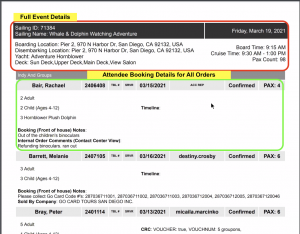
-
At the end of the Indy/Group part of the report you will find a Product Summary.
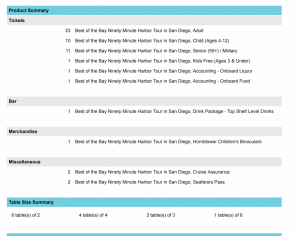
-
Each section on the Charters is broken out by categories so you can easily and clearly find everything that is important.
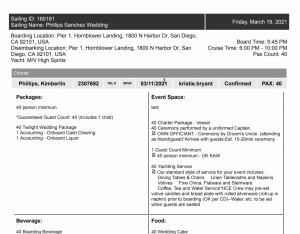
-
Anything with the document icon is something that has been modified by the Sales Manager.
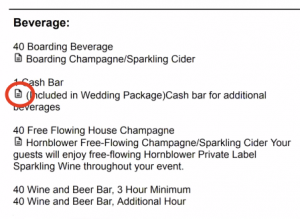
-
We also have icons to indicate if something has been modified or added recently.

At the very end of the Charter you will be able to easily access any files that have been uploaded by the Sales Manager can found in the F & B Ops files sections. Simply click on the link to access the files.

-
At the end of the Charter section of the report you will find a Product Summary for all the Charters in the report.
How to Schedule the Cruise Details Report
-
To schedule the Cruise Details Report and have it delivered to your Inbox. You simply click on the clock next to the Cruise Details.
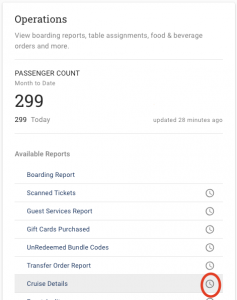
-
Update the Schedule Name
-
Select how often you want the report to run
-
Select the time that you want the report to run
-
Select the Date Range
-
Check the box for the Booking Type that you want to view
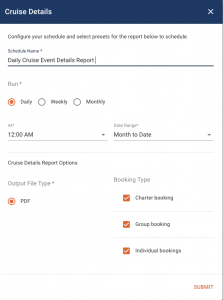
-
In the Report Options section select the options that you want to apply to your report. We recommend that you select the first three boxes because this will provide the most detail.
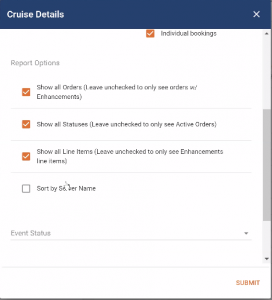
In the Event Status filter select the event status that you want to view. Leave blank if you want to view all statuses.

-
If you want to filter the report by Vessel you can select a specific Vessel in the dropdown menu. Leave blank if you want to view all Vessels.
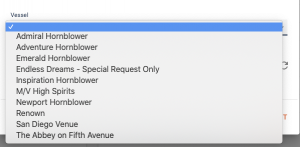
-
Click on the refresh button on the right side of the Events field to view all the events that fit within your criteria.
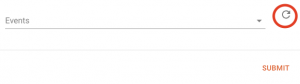
-
Check the Box next to the event/s that you want to view in the Cruise Details Report.
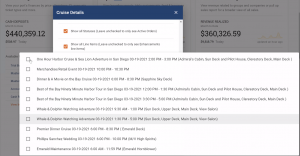
-
Click SUBMIT to set up the scheduled report.
How to Run a Cruise Details Report (BEO) for an Individual Private or Public Group Booking
This is a great report Charter Sales Managers who manage large private events. It is also known as a BEO (Banquet Event Order). The individual Cruise Details Report will provide a detailed report on all aspects of the Private or Group Event to ensure all the important details are covered and communicated to the Guest Services and Operations Team.
To download the report use the following steps.
-
Click on Box Office on the left side rail.
-
Search and open the Group Booking or Charter booking that you need to report on.
-
Click on the 3 dots on the right hand side and a drop-down menu will appear.
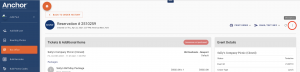
-
Click Request a Cruise Details Report
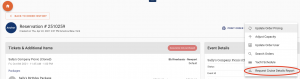
-
Select the booking type for your group (Charter, Group, Individual)
-
Check the report options that you want to see in the report.
-
Select the Event Status
-
Click REQUEST CRUISE DETAILS REPORT.
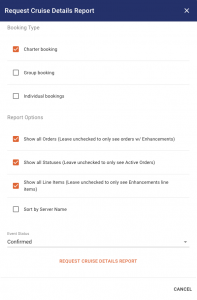
-
Click DOWNLOAD and your report will open ready to print.