If you work with Resellers and OTAs that are not connected to the API, you can use a feature called ‘Sell on Behalf of’ to book any 3rd party bookings into the Anchor system. This ensures that all new bookings are entered with the correct negotiated rate or Tax-Exempt rate. Cost rates for OTAs, Concierges and other B2B partners must be registered in the system under their Company Account before you will be able to make a booking for one of these partners.
Use the following steps to make a booking for a 3rd Party Reseller in Anchor.
- Click on EVENT SCHEDULE in the main menu.
- Select the correct Location/Port.
- Enter the Start Date and End Rate you want to check for availability.
- Using the magnifying glass, you can search for a specific experience to narrow your search.
- Click on the Experience that you want to book the guest on.
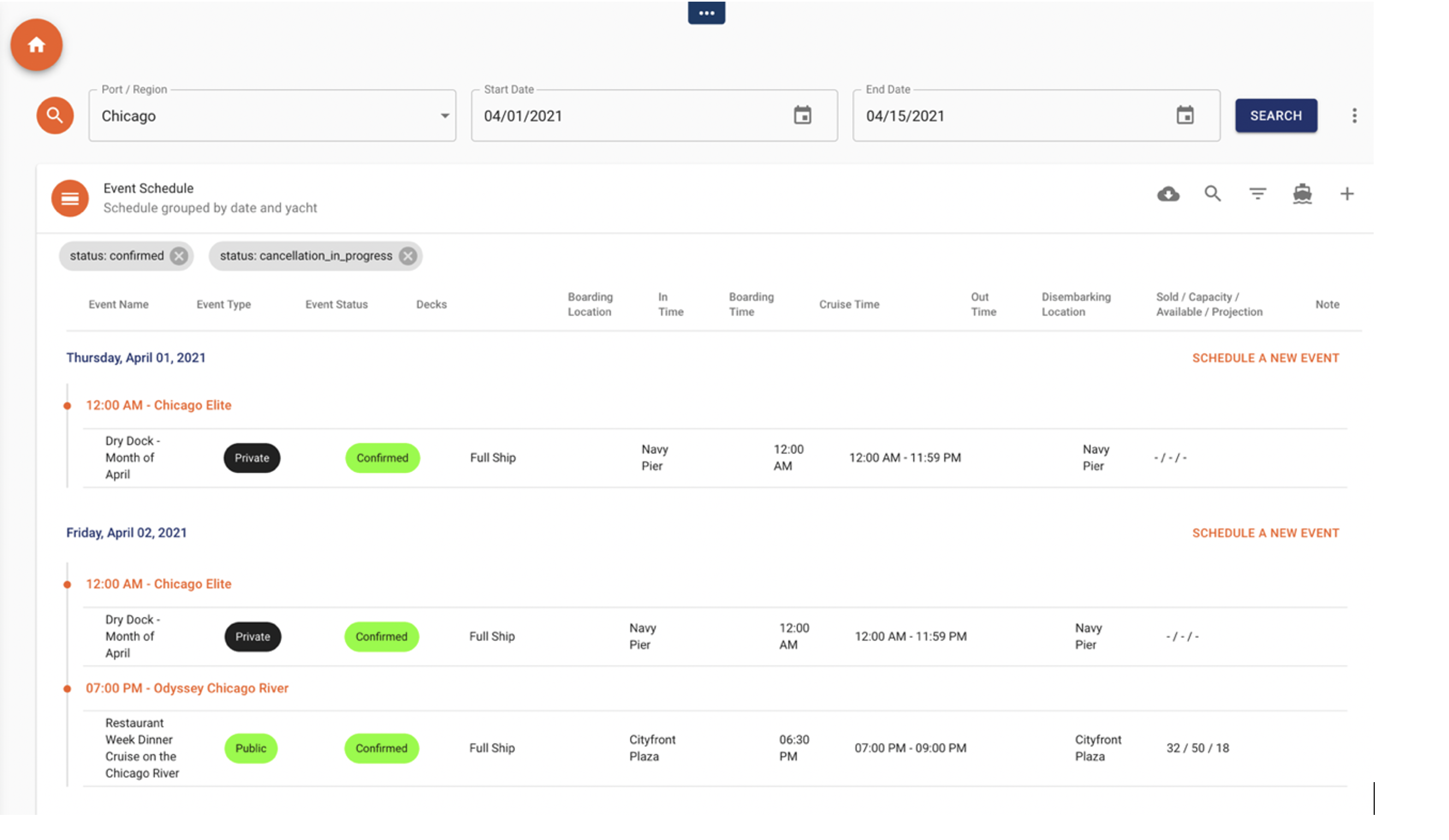
· Click on the “BOOK” button.
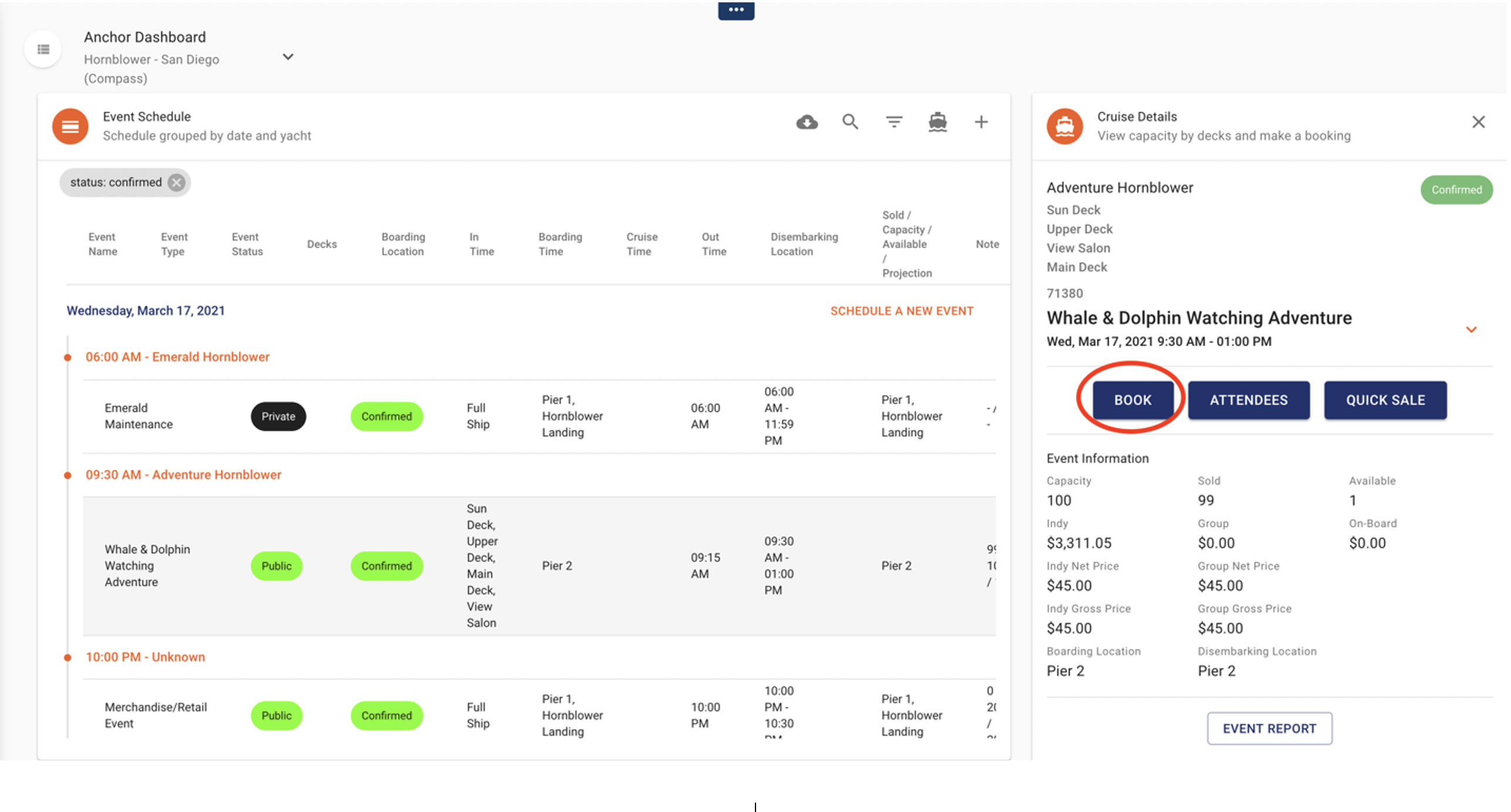
· Next, select the date that you want to book from the available dates on the calendar
· Update the ‘Sell on behalf of’ section with the Company name or the Cost Rate that you want to apply. Prices will automatically be hidden in the confirmation to keep rates confidential.
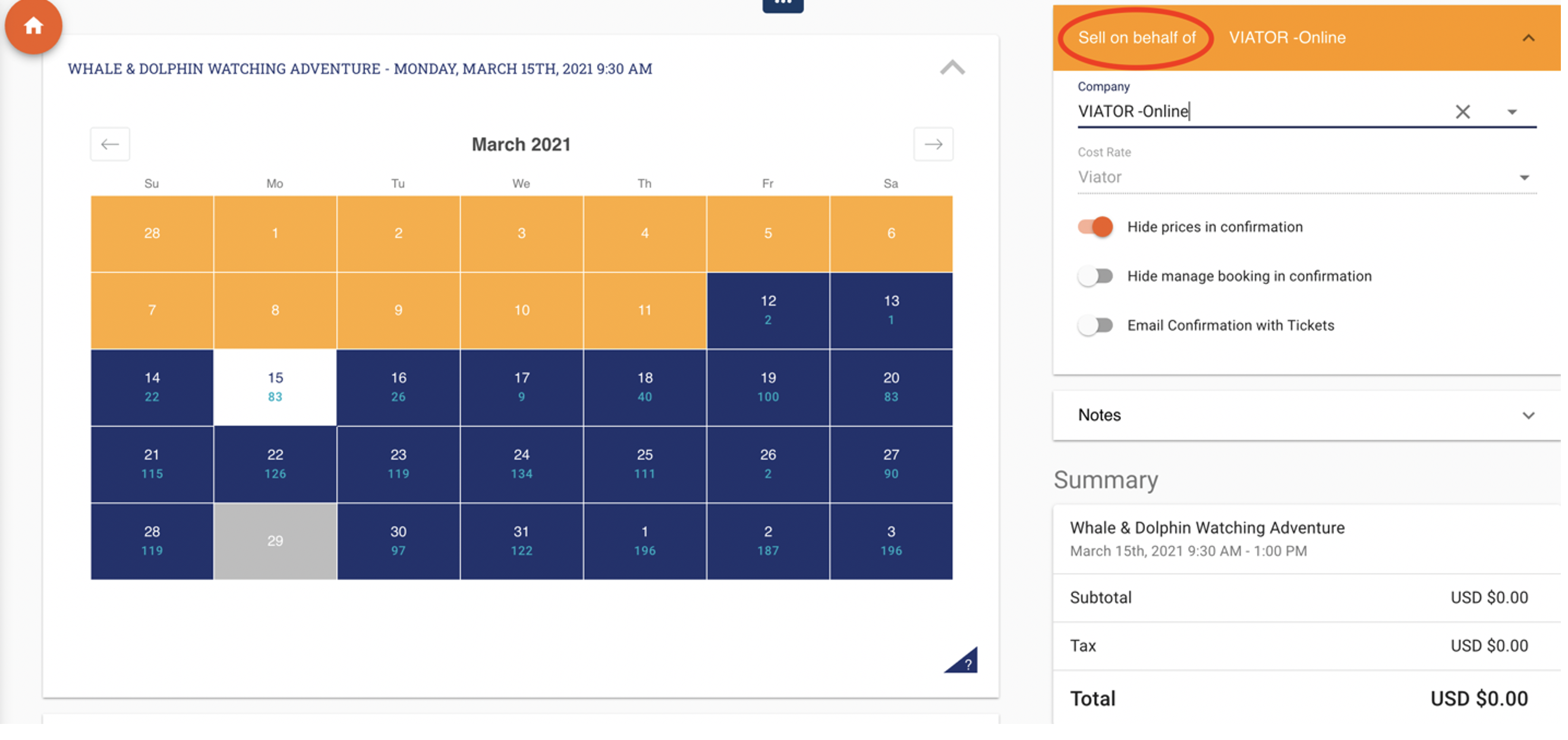
· Some experiences have more than one time per day. In this case you will need to select the time from the drop down under the calendar before moving on.
Note: If you are booking an experience on the same day, the times will default to the next available time.
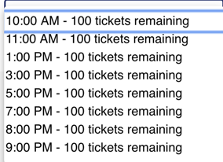
· Use the ‘+’ and ‘-’ buttons to adjust the ticket count. For large groups you can enter in the number of tickets.
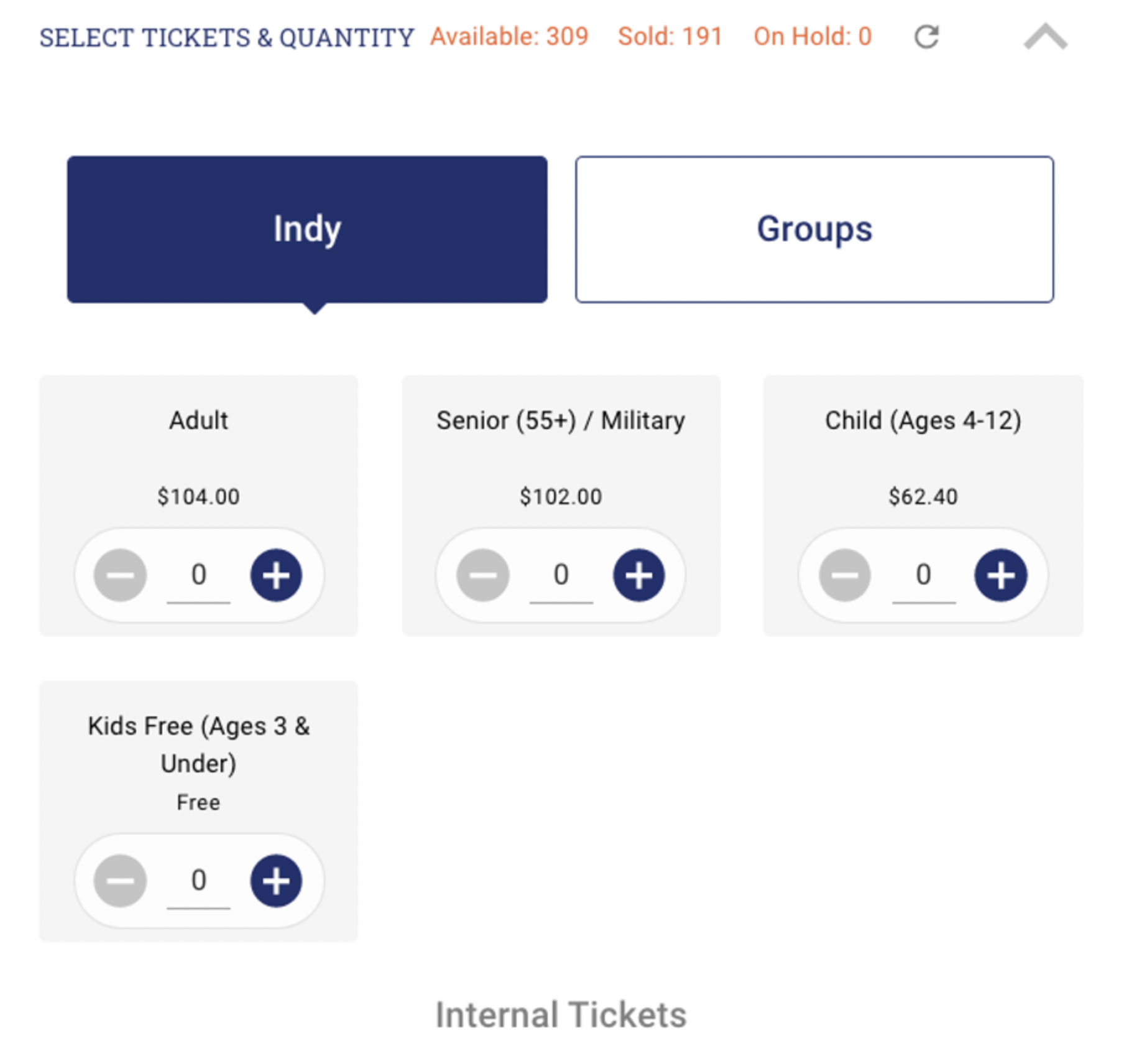
· After selecting the date & tickets requested, click ‘Continue’.
Next is the Special Requests Section
In this section you will be able to note any Special Boarding Details, Special Occasions. Accessibility, Dietary Restrictions.
Special Boarding Details
This section is where you can add the Onboard Guests Name, phone number if different from the Credit Card holder’s name. If you have a Voucher number for a 3rd Party you will enter it here for reference.
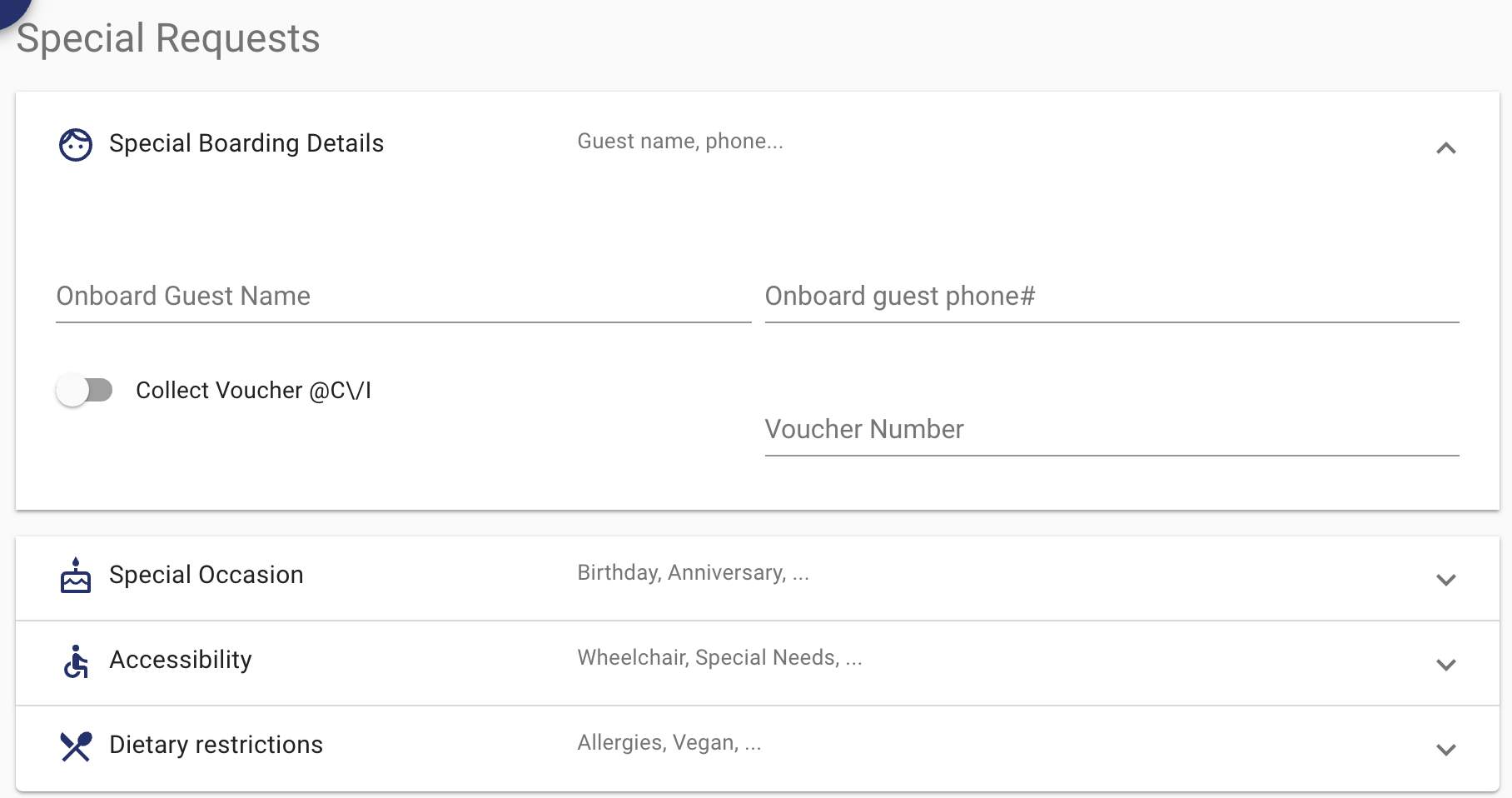
Special Occasions
You can note Birthdays, Anniversaries or any other special occasion that you want the staff on the day of the experience to be aware of.
When the guests are checked in the Staff will be alerted to Birthdays and Anniversaries by fun animations on the check-in screen.
-
Birthday Bookings will display a birthday cake and confetti.
-
Anniversary Bookings will show a heart calendar and hearts animation on the screen
Accessibility Section
In this section you can notate if the customer has any mobility issues or special needs by toggling the sliding button. There is also a notes field for any accessibility requirement not listed and to add notes. For example: “Guest uses cane. Stairs okay. Will need extra time boarding.”
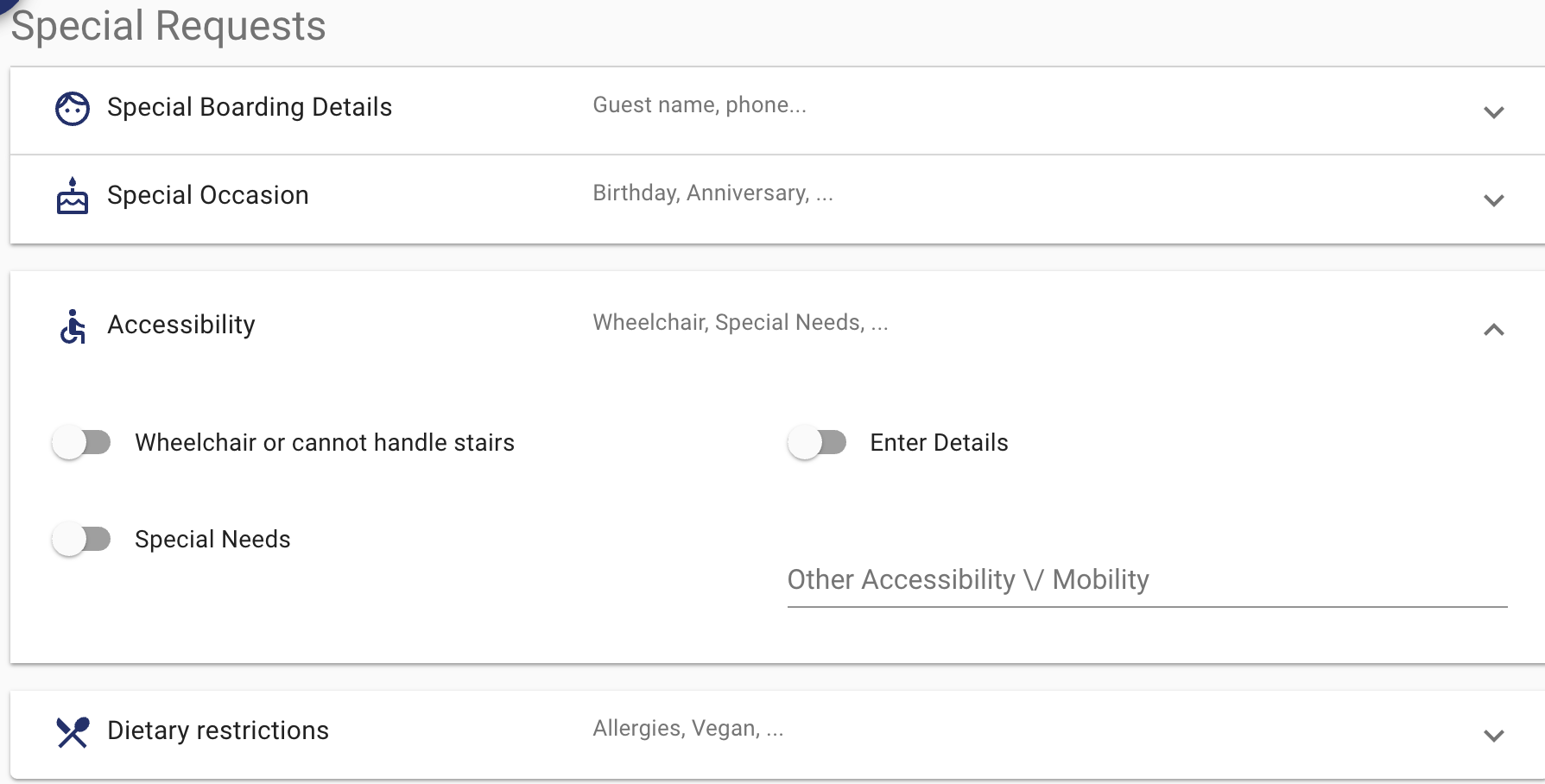
Dietary Restrictions
-
Enter the number of guests that have the dietary requests in the appropriate category.
-
One you have finished updating these sections, click Continue.
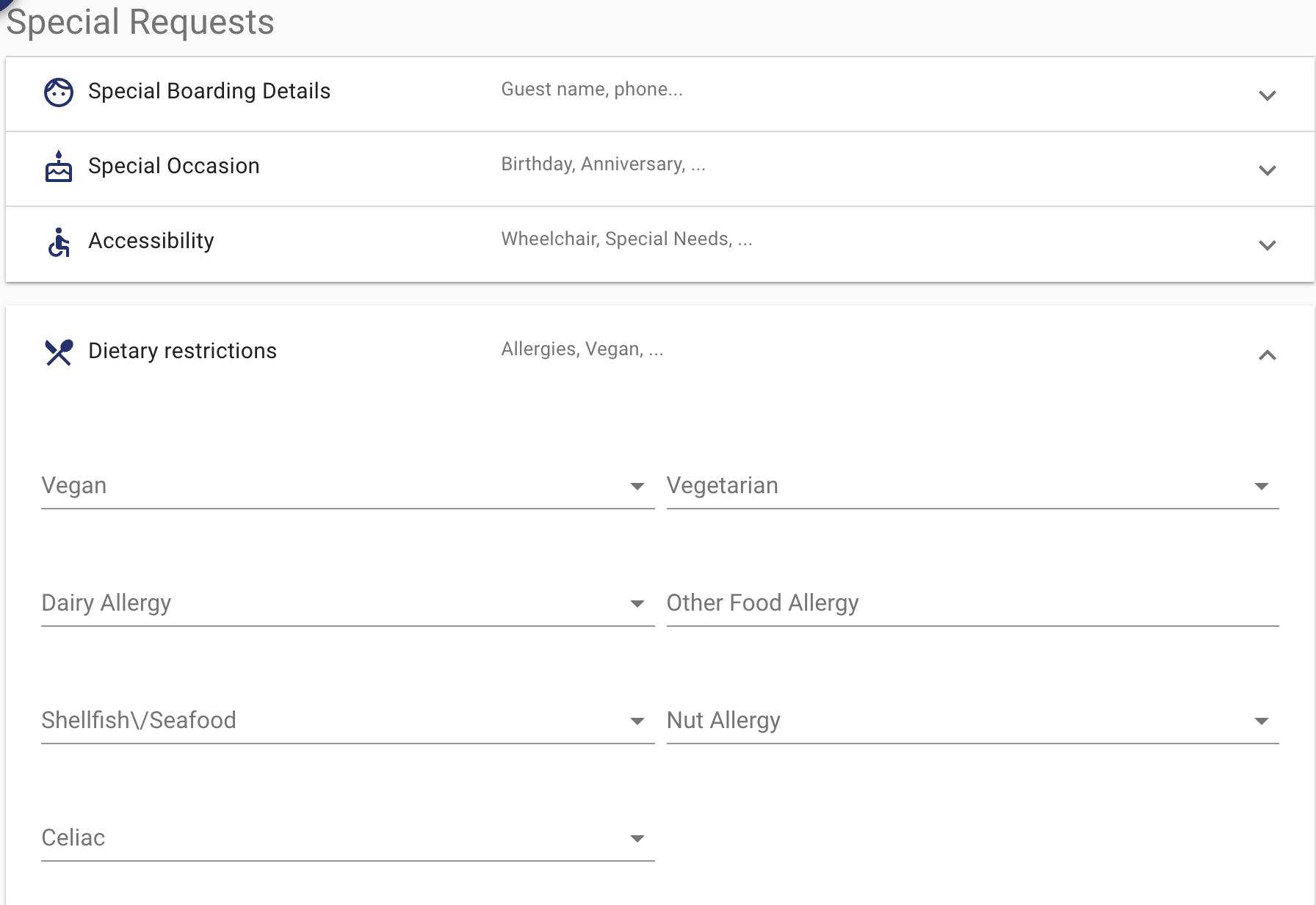
Upgrades and Add-on Options
If you sell any upgrades or add-ons to your 3rd Party Resellers is where all enhancements are available such as Celebration Packages, Beverage packages, Food, Merchandise.
Add-ons and Package Section
-
Simply select the quantity of the items you want to add into the cart.
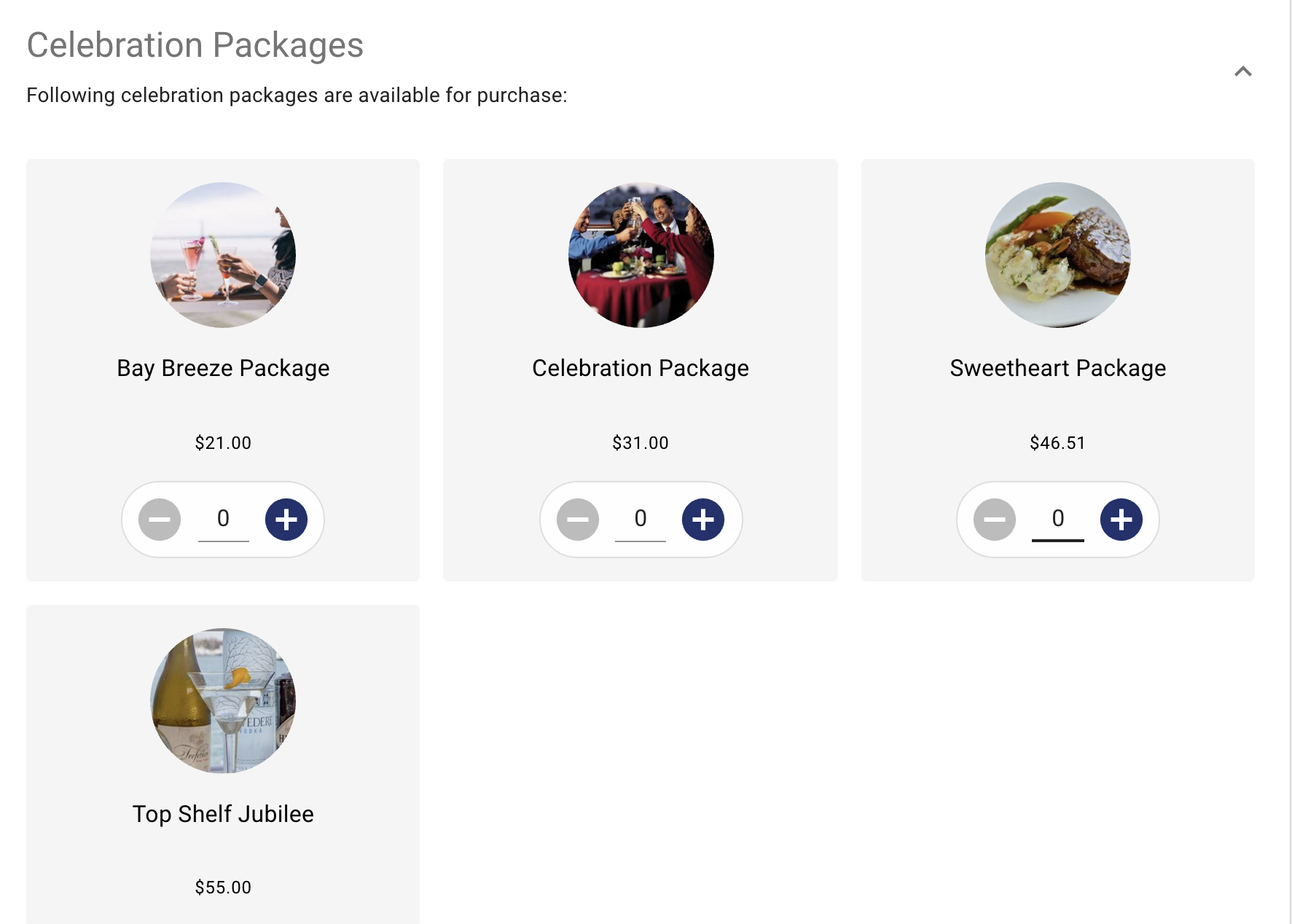
Beverage Add-ons
-
Simply select the quantity of the items you want to add into the cart.
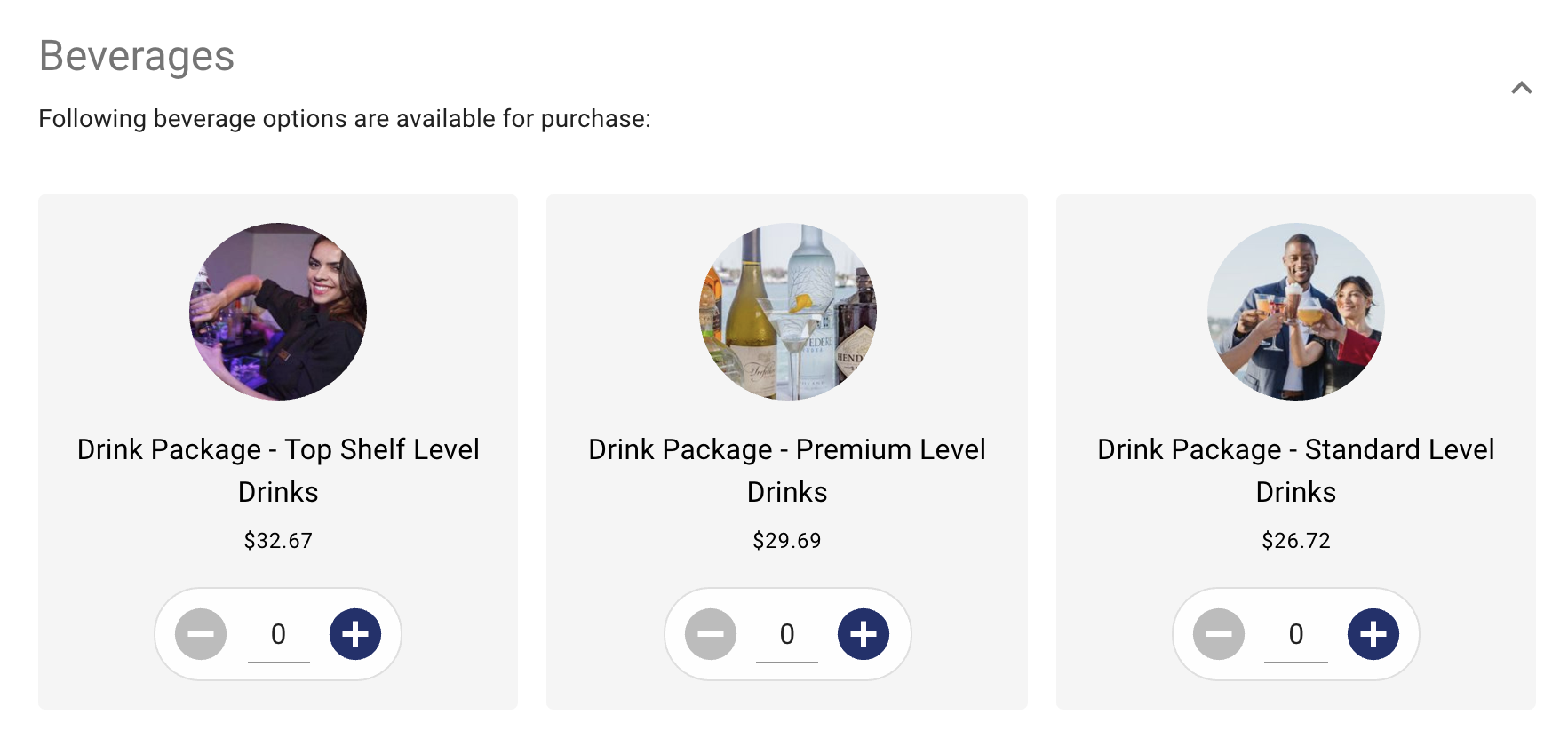
Food Add-ons
-
Simply select the quantity of the items you want to add into the cart.
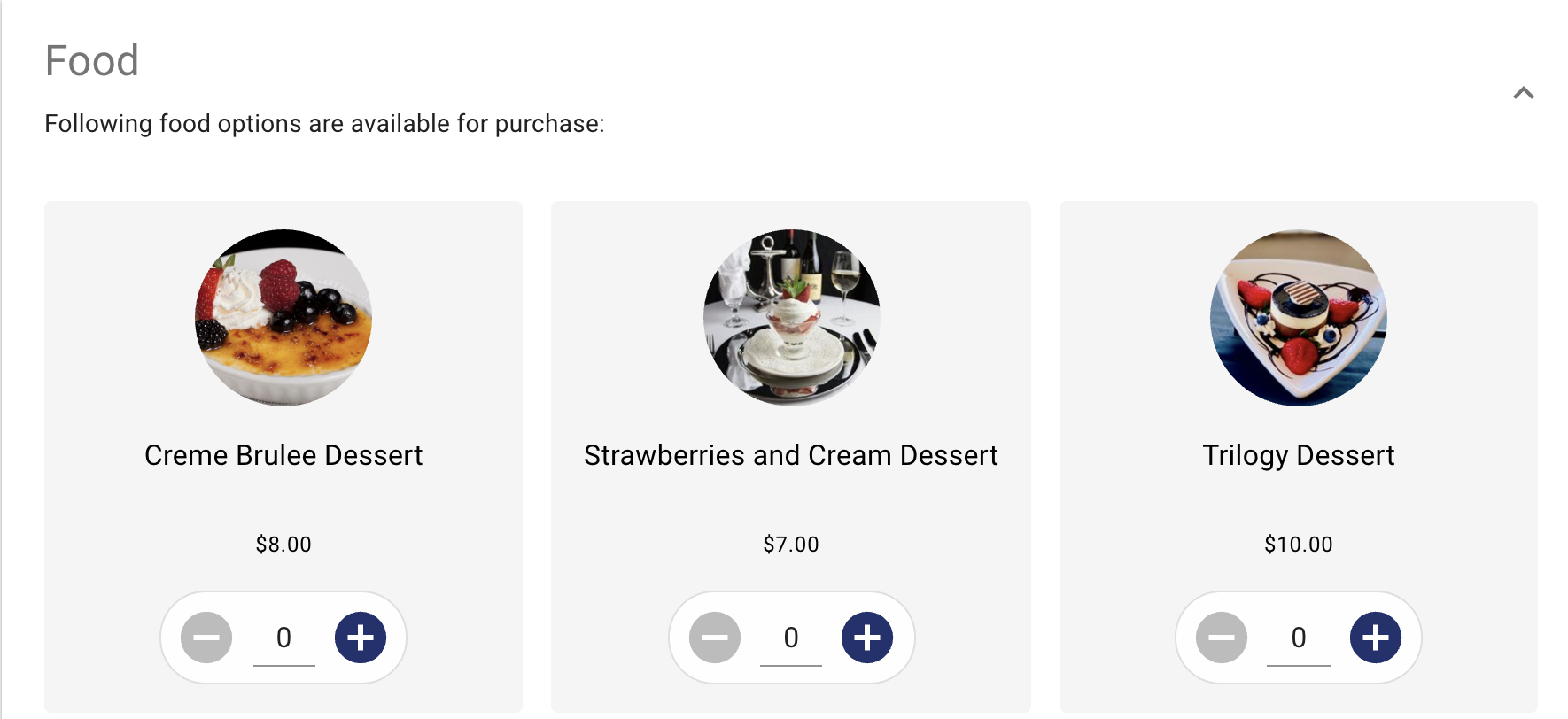
Merchandise Items
-
Simply select the quantity of the items you want to add into the cart.
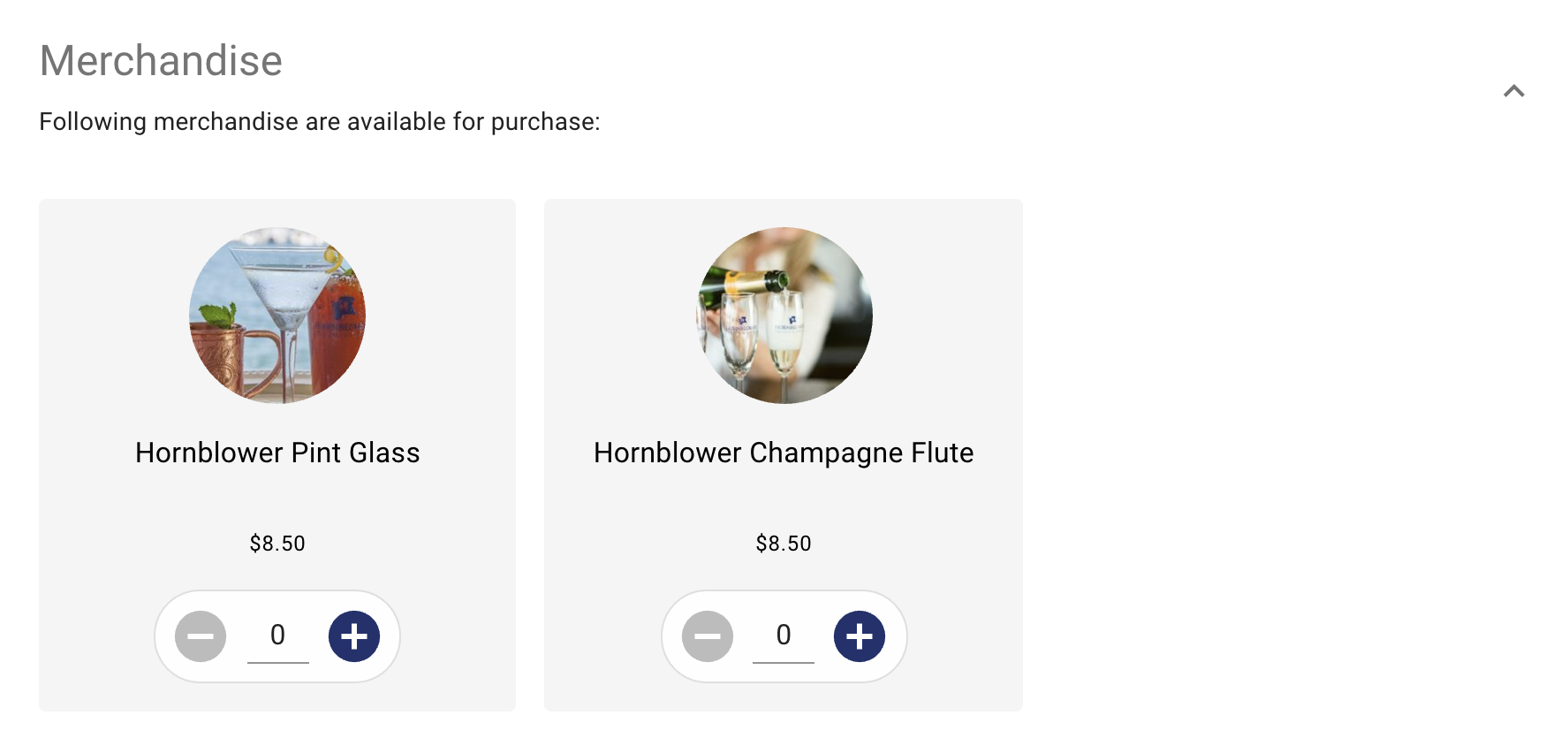
-
Click ‘Continue’ when done with Add-ons.
BILLING INFORMATION
-
To complete the booking fill out the billing information required fields.
-
Enter the Group Name, Guest’s Name, Email, and Phone (if provided by the 3rd Party Reseller).
-
Click Continue.
-
Click NO to Ticket Assurance if this is on your events.
-
Click Pay Now
-
Select the correct payment type depending on your agreement with the 3rd Party Reseller. Credit Card Payment and Invoice are the most common forms of payments for these types of bookings. Typically OTAs such as Viator, Expedia, & Get Your Guide will be invoiced monthly. In this case choose PAY BY INVOICE and enter in the OTA partners voucher number for this guest so that it appears on their invoice.
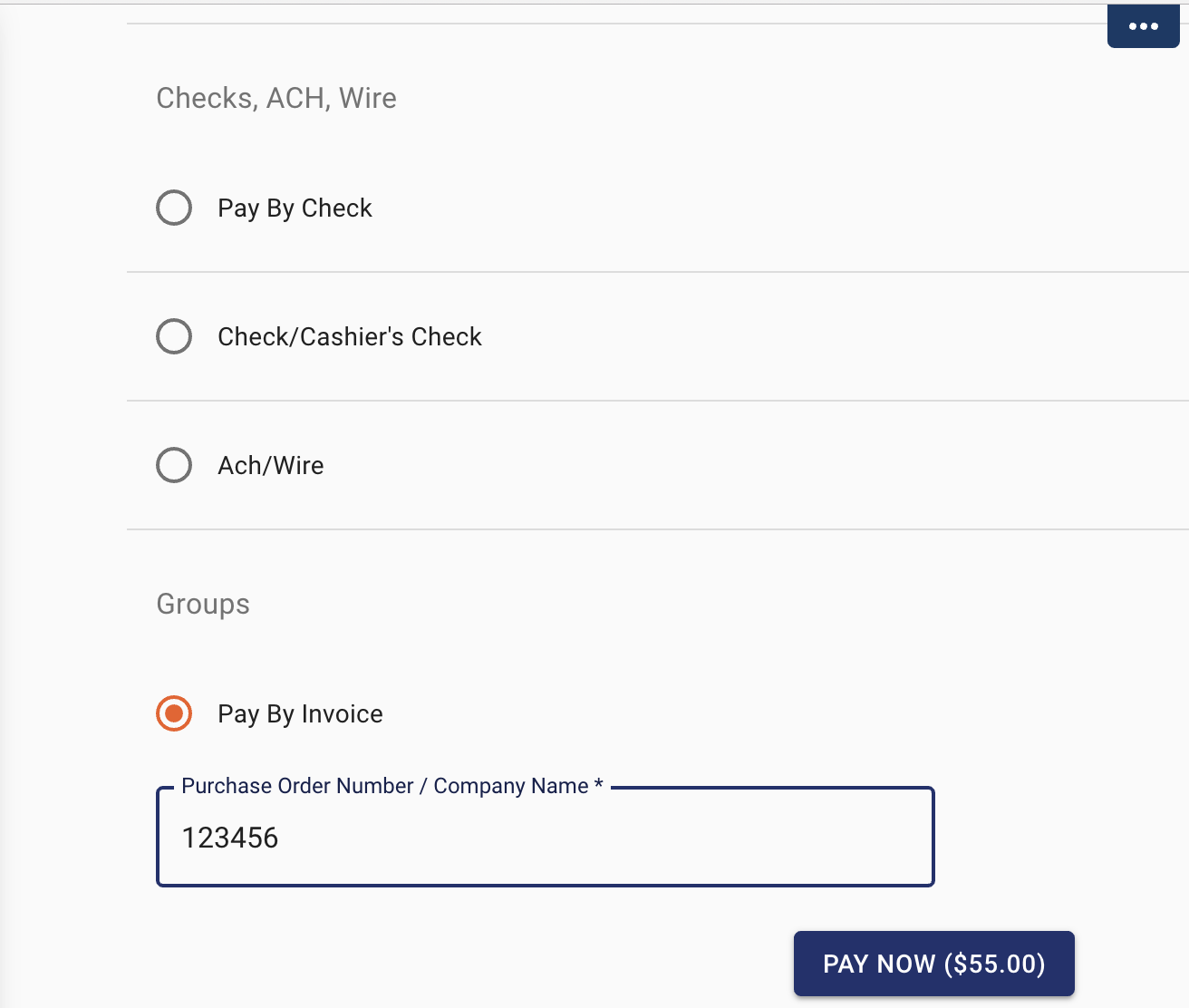
Prices will be hidden in email confirmations by default for these orders to ensure that confidential rates are not shared.
Depending on your company rules, you may also want to hide the option to Manage booking in the confirmation by switching the toggle ON.
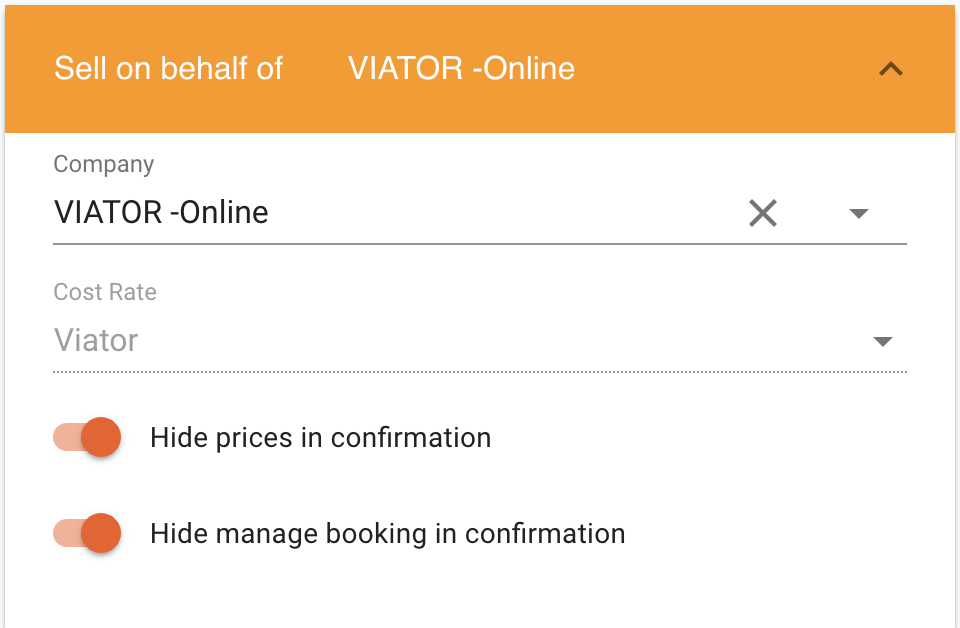
-
Click PAY NOW to complete the order.