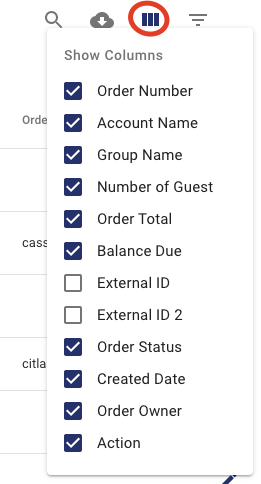The Event Schedule is where you can see specific information about the upcoming events at your location. You can check availability, see what Yachts are booked, see the events that are confirmed or canceled. You can also see cruise details and make a booking from this page. It is really your go-to location for all the information that you are going to need regardless of the department that you are working in.
Event Schedule View
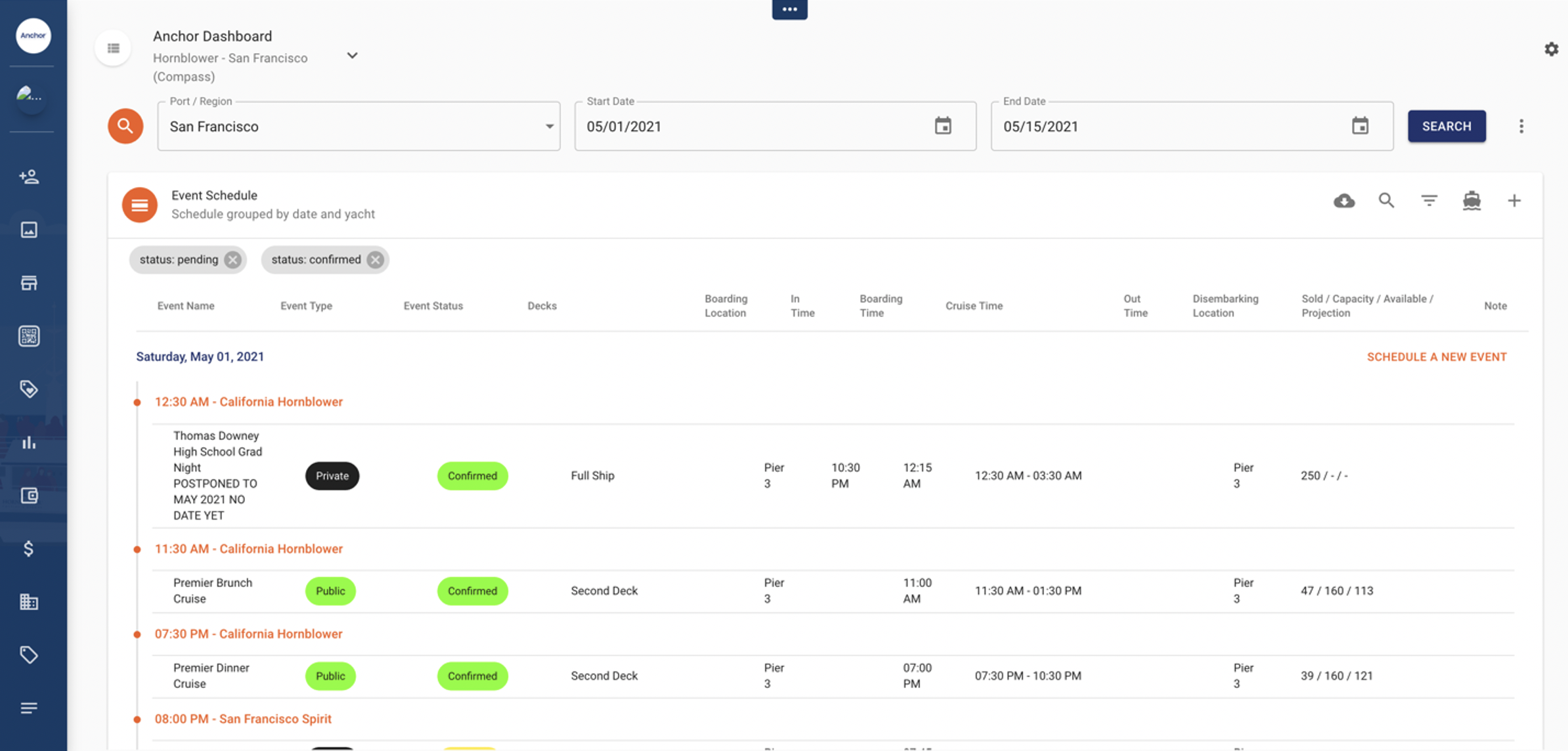
Event Schedule Explained
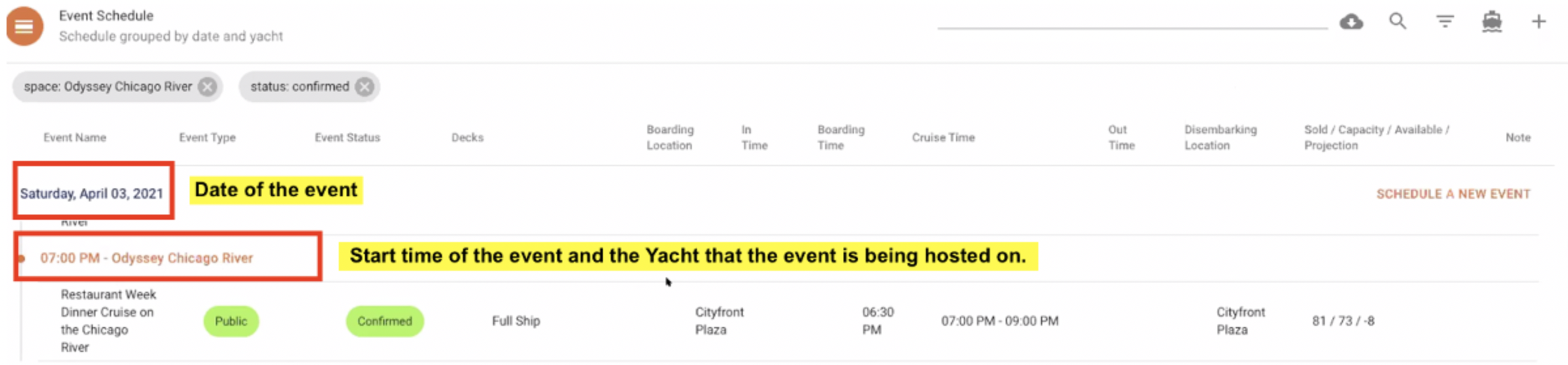
There is a lot of different fields on the Event Schedule page. Below is a short description of what they are mean.
-
Event Name – Name of your Private or Public Event
-
Event Type – Shows if this is event is a Public or Private
-
Event Status – This tells you if the event is confirmed, canceled or tentatively booked. **Note that the default view is to show only confirmed events. To show cancelled events you will need to remove the status: confirmed filter.
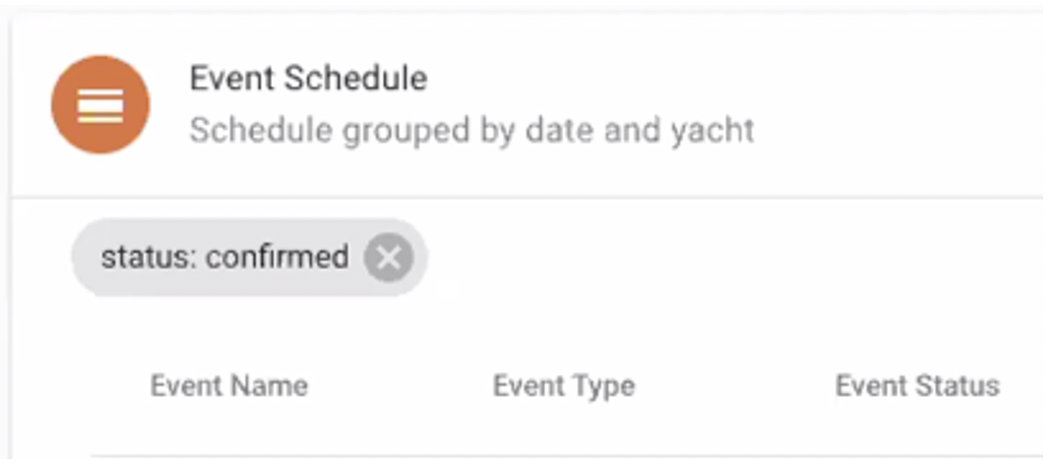
- Decks – This shows the Deck/s or location where the event is being hosted.
- Boarding Location – Location where the event is starting.
- In time – The time that the vessel will be in use by the event. Often used for when set up on the vessel is being
- Boarding Time – This is the time that the guests will be allowed to start boarding.
- Cruise Time – This is the time that the cruise will depart and return to the dock.
- Out Time – This is the latest time that the guests or entertainment can be on the yacht.
- Disembarking Location – Location where the event ends.
- Sold = Tickets sold
- Capacity = Maximum Capacity for the event
- Available = Available tickets
- Projection = The Projected number of guests expected on the event.
· Note – Special notes that are related to the event such as a Wedding On-board,
How to View Orders for a Specific Experience in the Event Report
Go to the Event Schedule
-
Search for the date range that you want to view in the Events Schedule
-
Click on the Event that you want to view orders on.
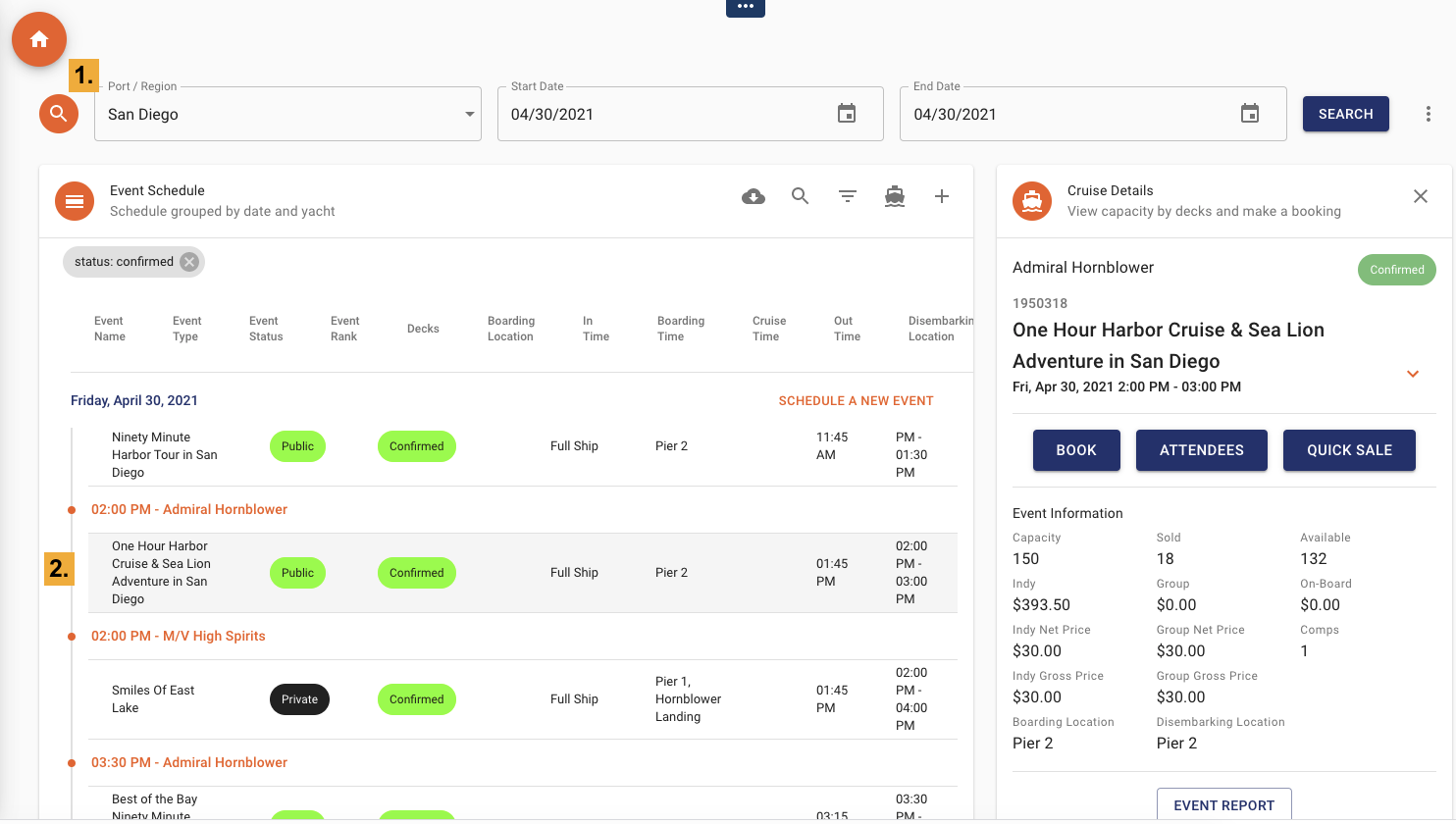
-
Scroll down the page and below the Event schedule you will see View Orders. This is a list of all the orders booked on the Experience. By default it will show bookings with a status of tentative, confirmed and waitlisted/quotes. Click on the filter icon on the right to update the order status.
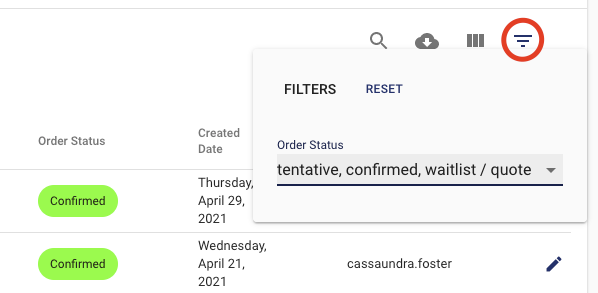
-
You can sort any of the columns by clicking on the Column Headers.
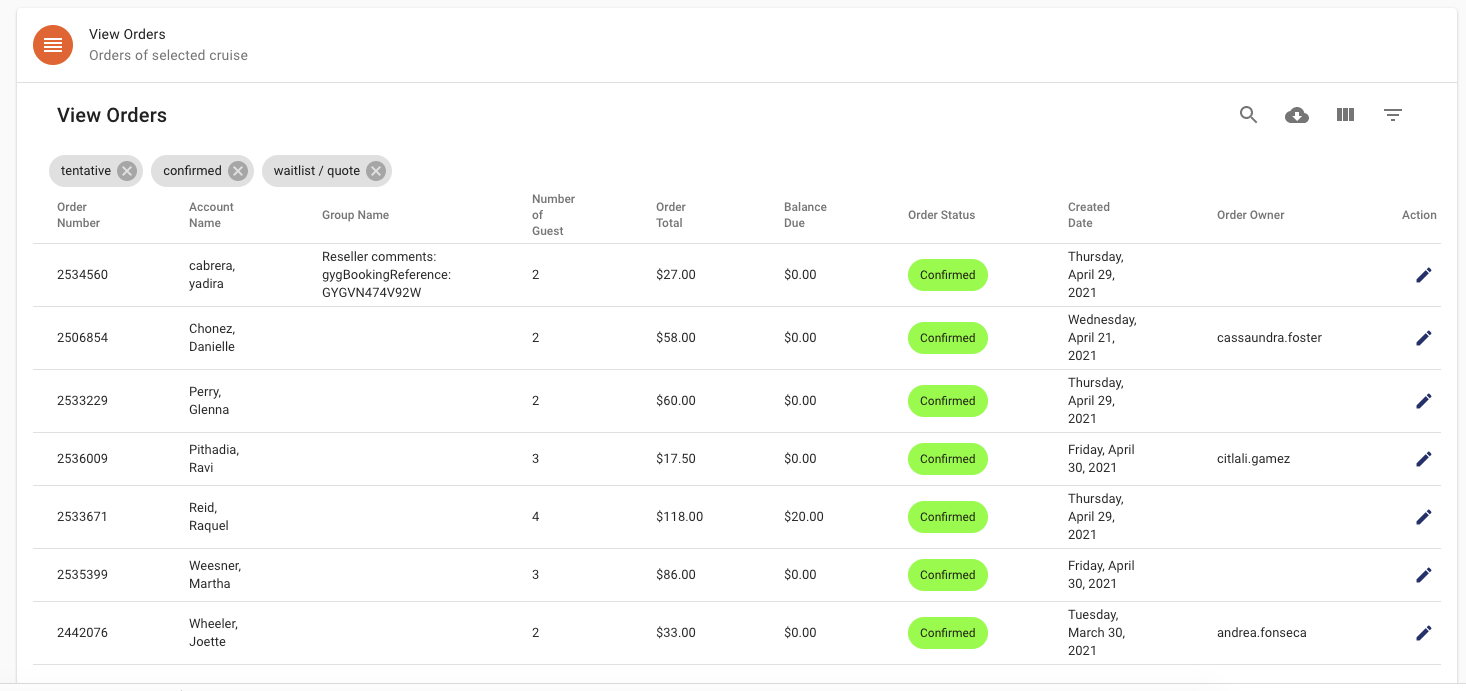
-
To download the report click on the cloud icon on the right side.
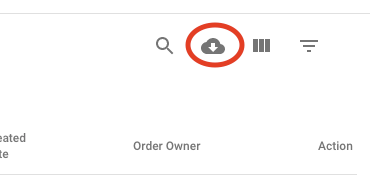
-
To search for a specific order click on the magnifying glass
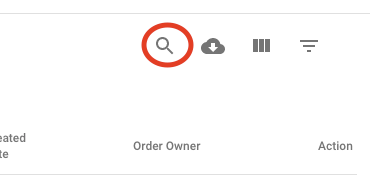
-
To update the columns that are displayed in the report, click on the column icon on the right and check the boxes next to the fields that you want to display.