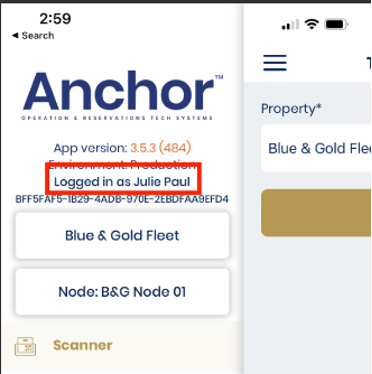At the beginning of the shift, the POS should always be logged into the POS with the Parent Anchor Account which all PINs are associated with or the PINs will not work.
Pin Users will need to switch users on the POS when they begin their shift
Click Switch User icon at the bottom of the screen

Enter your Pin Passcode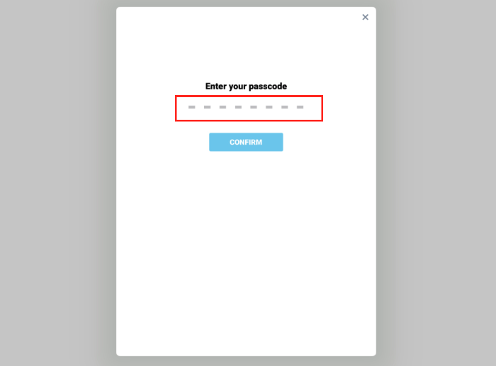 Once Logged In you will see your Name next to “Logged In” on the left side menu
Once Logged In you will see your Name next to “Logged In” on the left side menu